How to remove deleted games from the home screen on your PS5
This step-by-step tutorial will show you how to remove deleted games from the home screen of your PlayStation 5.
Solution 1: Restore licenses
-
Open settings.

-
Open Users and Accounts.
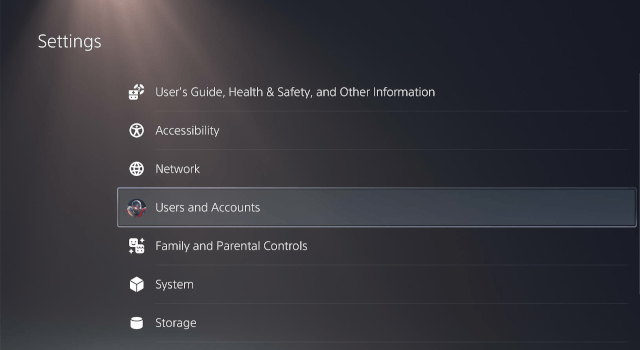
-
Select Other.
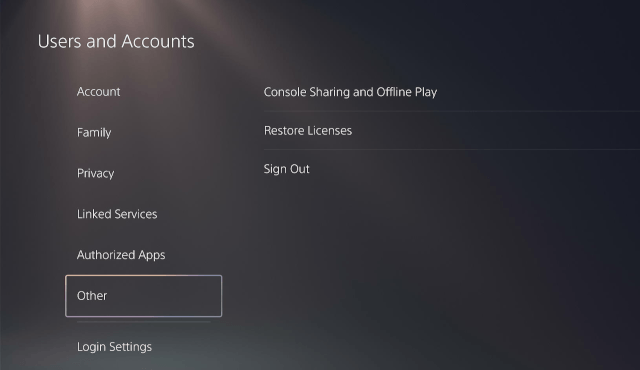
-
Click Restore Licenses.
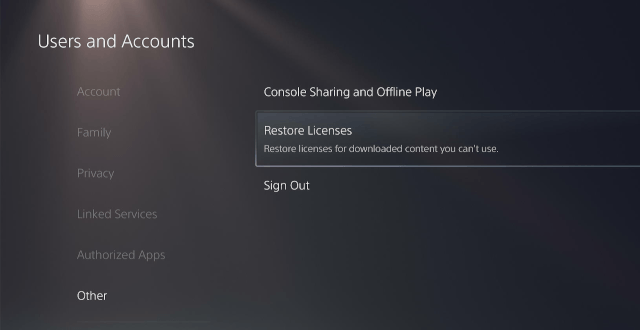
-
Select the games from which you want to restore their licenses.
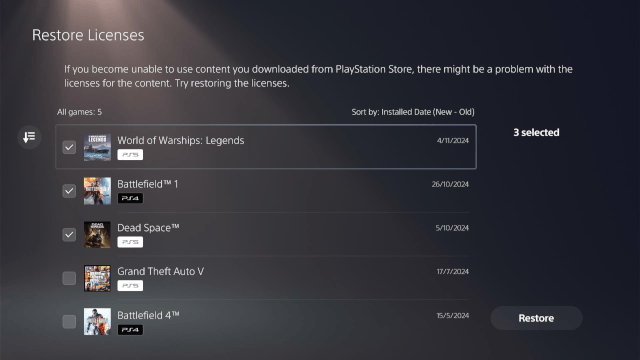
-
Click Restore.
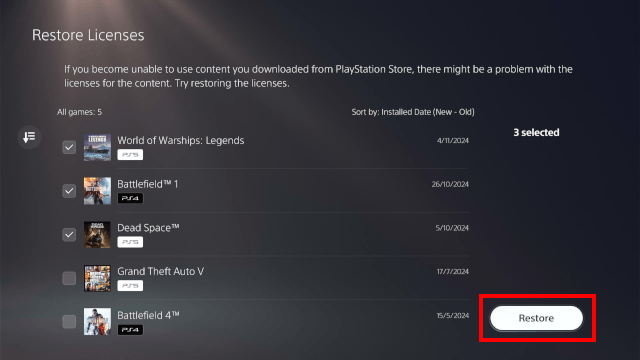
Your PS5 will now restore licenses.
Check if the deleted game icon is still on the home screen. If the game icon is still there, you will have to rebuild the database.
Solution 2: Rebuild database
Note: Rebuilding the database will not delete anything.
- Turn off your PlayStation 5.
-
Press the power button on your PS5 console and hold it for 6 to 8 seconds until you hear a second beep.
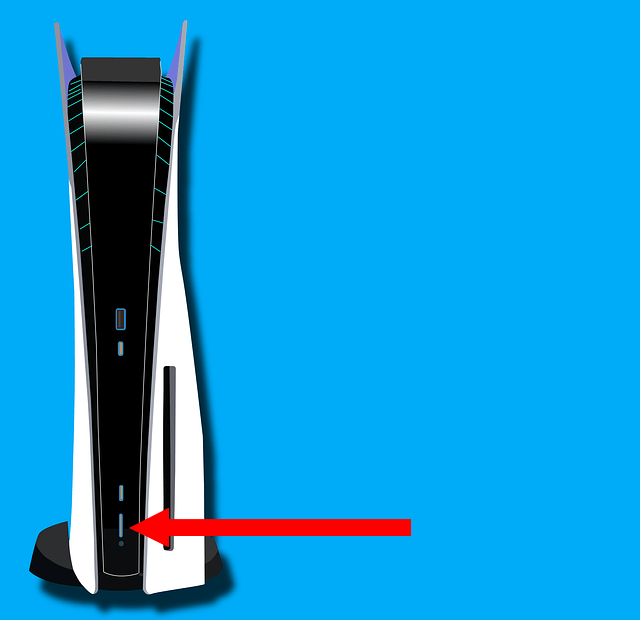
-
When you see the 'Safe Mode' screen, connect your PS5 controller to your PS5 console using the USB cable.
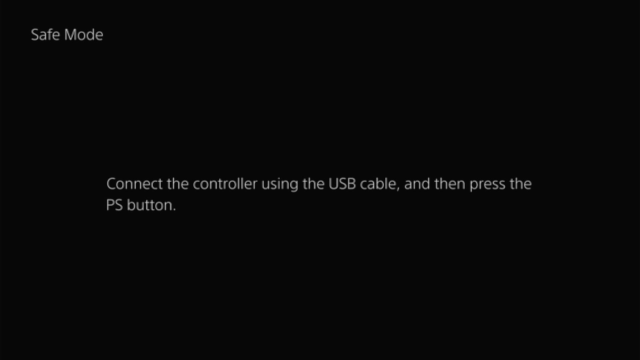
-
Press the PS button (PlayStation logo) on your controller.
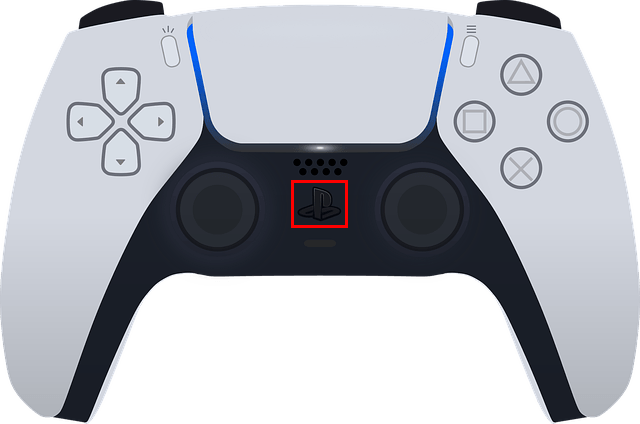
-
Select the Clear Cache and Rebuild Database option.
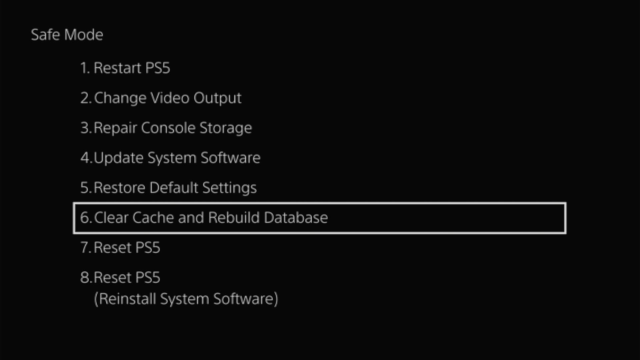
-
Press the X button on your controller.

-
Select the Rebuild Database option.

-
Press the X button on your controller.

- Select OK.
-
Press the X button on your controller.

Your PS5 will now rebuild the database.
This process will not delete anything.
Related:
How to fix common problems with your PS5 (step by step)
Problems with your PS5? Or is it slow? Rebuild the database!
How to clear the cache on your PS5 (step by step)
How to restore licenses on your PS5 (step by step)
How to stop your PS5 from turning on and off with your TV
PS5 going into rest mode by itself? Here's how to stop it!
How to delete games and apps on your PS5 (step by step)
How to hide games on your PS5 (step by step)
How to close games and apps on your PS5 (2 ways)
References:
https://www.playstation.com/en-us/support/hardware/safe-mode-playstation/