How to clear the cache on your PS5 (step by step)
This step-by-step tutorial will show you how to clear the system software cache on your PlayStation 5.
Video ↓
Are you experiencing system feature issues or performance drops on your PlayStation 5? Clearing the system software cache may help fix your PS5 problems.
This proces is safe and will not delete your games, saved data, or other essential files.
Clear PlayStation 5 system software cache
- Turn off your PlayStation 5.
-
Press the power button on your PS5 console and hold it for 6 to 8 seconds until you hear a second beep.
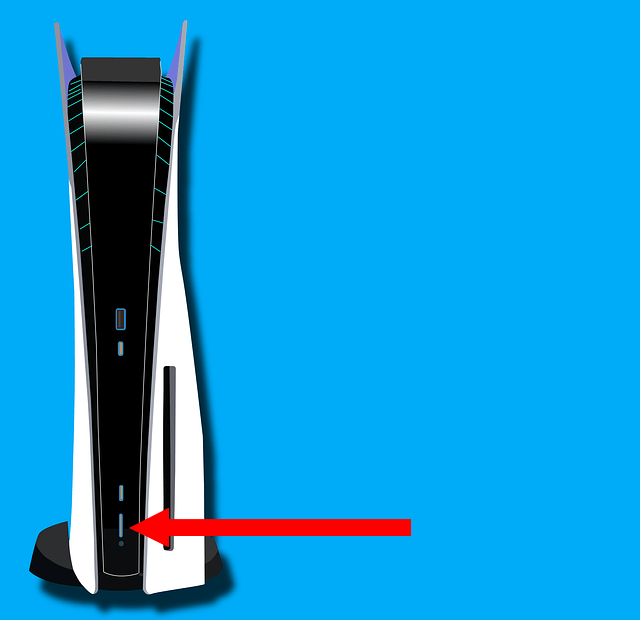
-
When you see the 'Safe Mode' screen, connect your controller to your console using the USB cable.
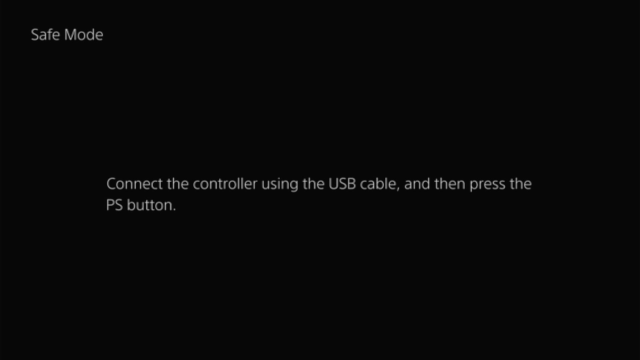
-
Press the PS button (PlayStation logo) on your controller.
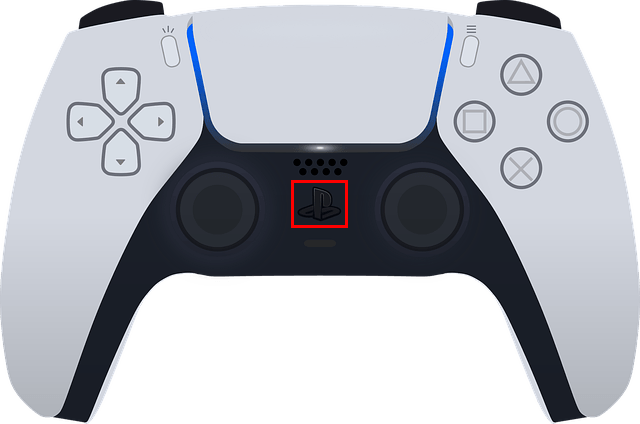
-
Select the Clear Cache and Rebuild Database option.
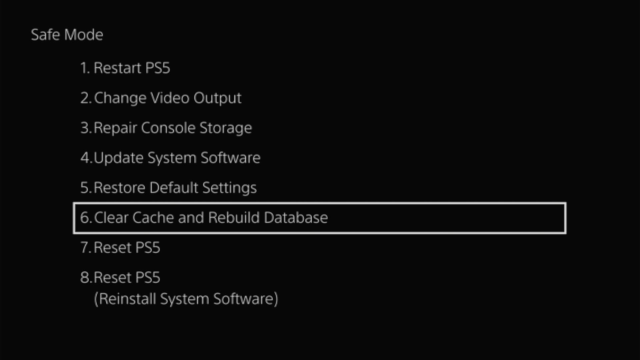
-
Press the X button on your controller.

-
Select the Clear System Software Cache option.
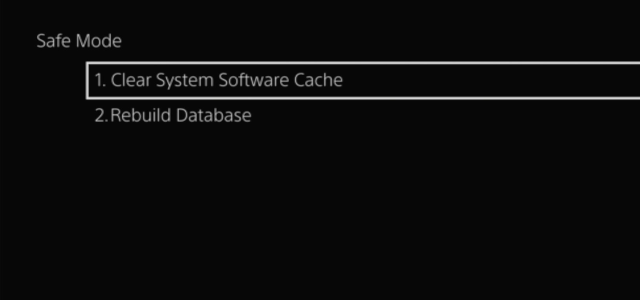
-
Press the X button on your controller.

- Select the OK button.
-
Press the X button on your controller.

Your PS5 will now clear the system software cache.
Clearing the cache will not delete your games, saved data, or other essential files.
Related:
How to fix common problems with your PS5 (step by step)
Problems with your PS5? Or is it slow? Rebuild the database!
How to restore licenses on your PS5 (step by step)
How to remove deleted games from the home screen on your PS5
How to stop your PS5 from turning on and off with your TV
PS5 going into rest mode by itself? Here's how to stop it!
References:
https://www.playstation.com/en-us/support/hardware/safe-mode-playstation/
https://www.makeuseof.com/how-to-clear-cache-ps5/
https://www.techradar.com/how-to/how-to-clean-the-cache-on-ps5