PS5 going into rest mode by itself? Here's how to stop it!
Is your PlayStation 5 going into rest mode by itself? This step-by-step tutorial will show you how to stop it.
In my case, I changed the two 'rest mode' settings you'll find in the 'Power Saving' settings, but my PS5 was still going into rest mode when watching TV while waiting for my PS5 to download and install two games.
There was still one (not so obvious) setting that I changed to solve my problem.
The following steps will show you the settings you need to change to disable 'Rest Mode'.
How to stop the PS5 from going into rest mode automatically
-
Open settings.

-
Open System.
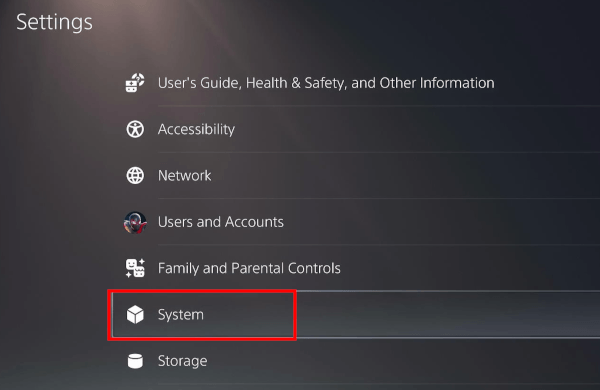
-
Select Power Saving.
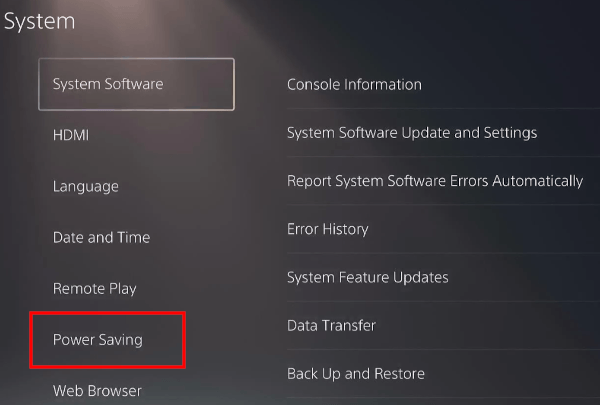
-
Click Set Time Until PS5 Enters Rest Mode.
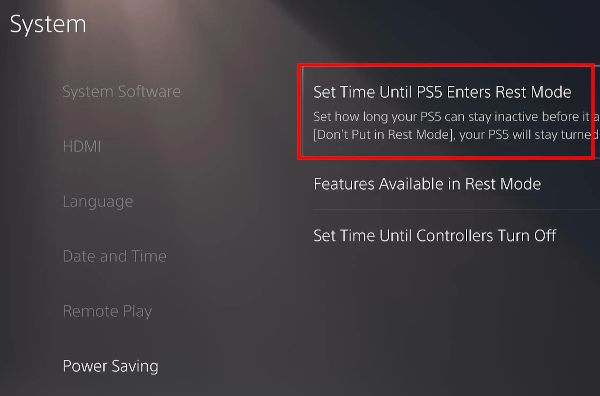
-
Click During Media Playback.
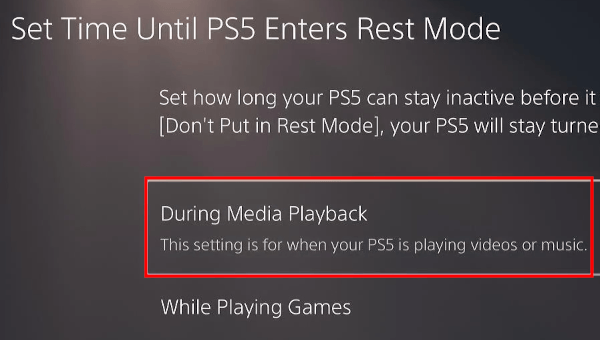
-
Select Don't Put in Rest Mode.
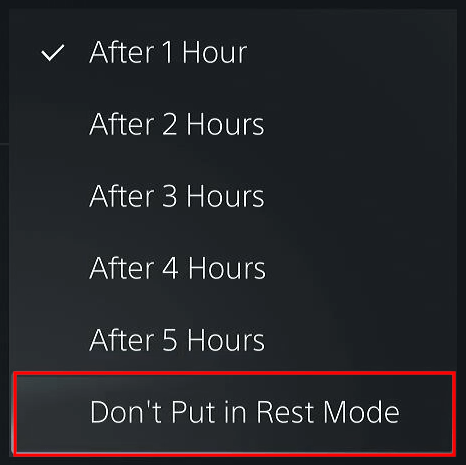
-
Click While Playing Games.
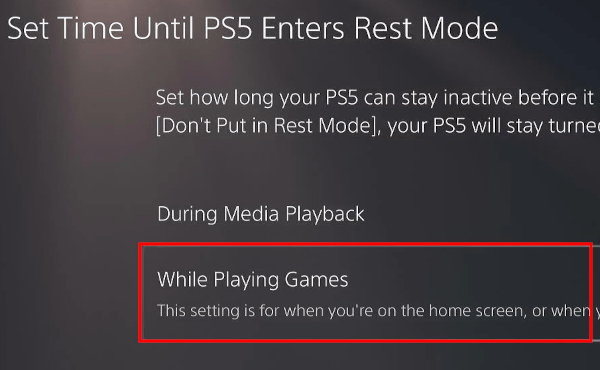
-
Select Don't Put in Rest Mode.
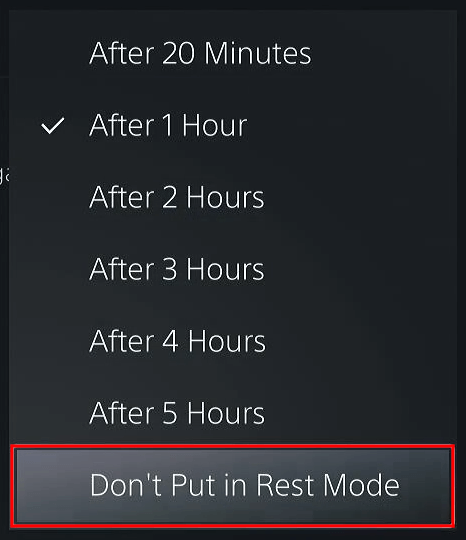
- Go back to System settings.
-
Select HDMI.
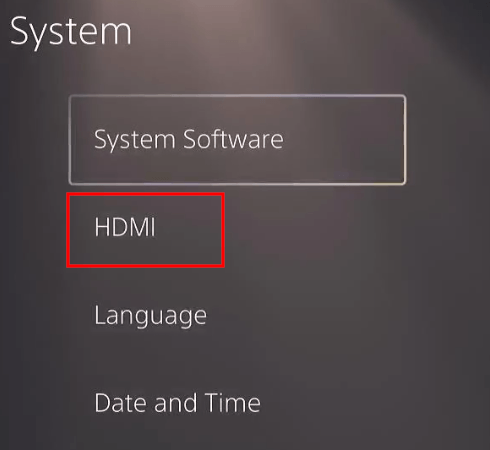
-
Turn off the Enable HDMI Device Link option.
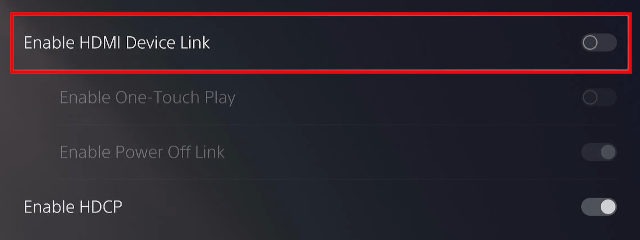
Related:
How to stop your PS5 from turning on and off with your TV
How to fix common problems with your PS5 (step by step)
Problems with your PS5? Or is it slow? Rebuild the database!
How to clear the cache on your PS5 (step by step)
How to restore licenses on your PS5 (step by step)
How to remove deleted games from the home screen on your PS5
References:
https://www.psgamingzone.com/how-to-stop-your-playstation-from-going-into-rest-mode/
https://www.makeuseof.com/prevent-ps5-randomly-shutting-down/
https://dotesports.com/general/news/how-to-stop-your-ps5-from-going-into-rest-mode