How to hide games on your PlayStation 5
Learn how to hide games on the PlayStation 5. You can hide your games from your Game Library or other players. And learn how to view and unhide hidden games.
Hide games from your PS5 Game Library
1. Go to the Game Library.
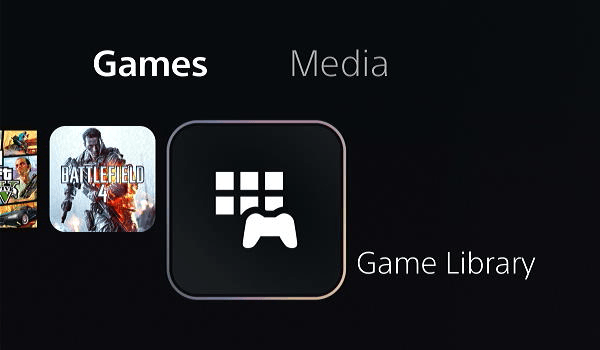
2. Go to Your Collection.
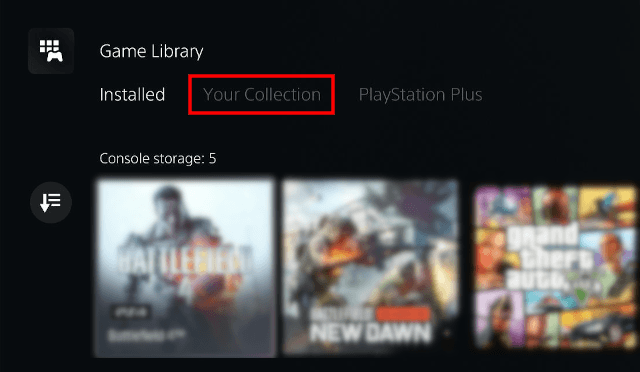
3. Select the game you want to hide.
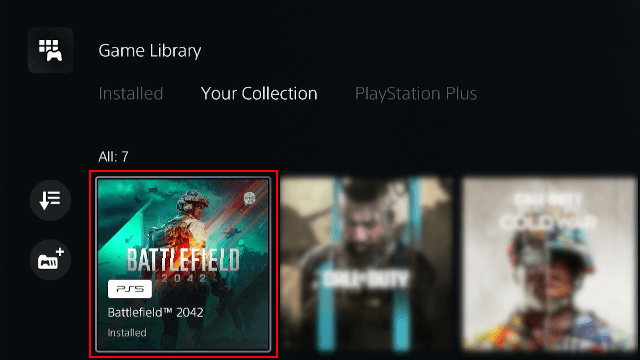
4. Press the options button on your controller.
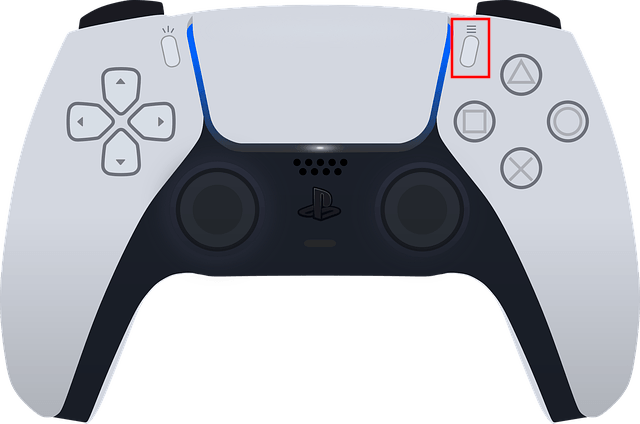
5. Select Hide.

6. Press the X button on your controller.
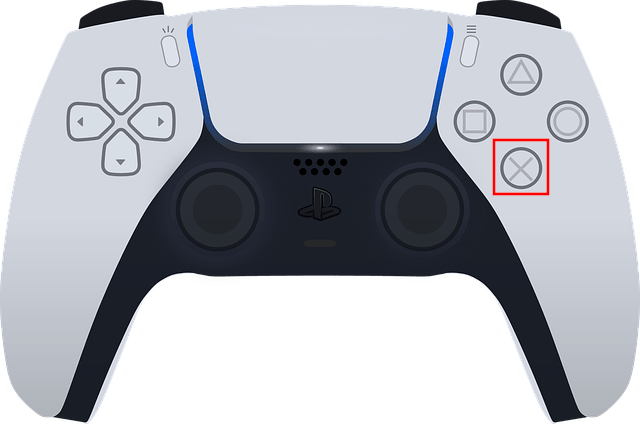
The game is now hidden from your Game Library.
View and unhide hidden games in the PS5 Game Library
1. Go to the Game Library.
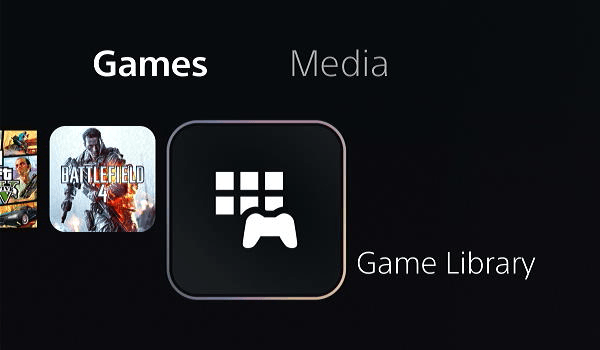
2. Go to Your Collection.
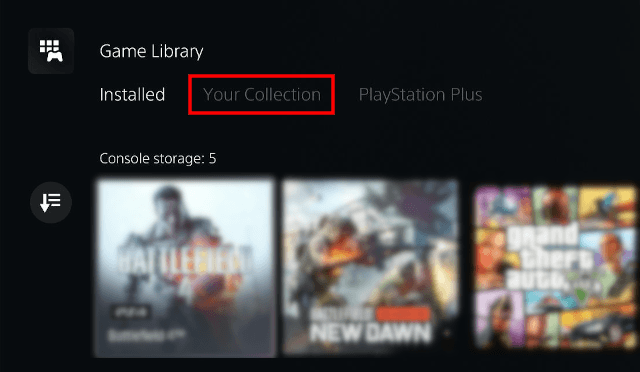
3. Select the ![]() (Sort and Filter) button.
(Sort and Filter) button.
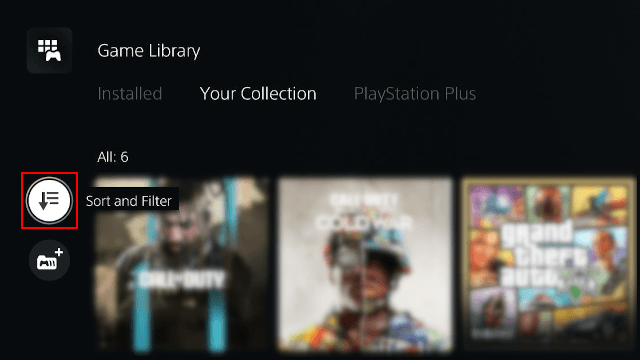
4. Press the X button on your controller.
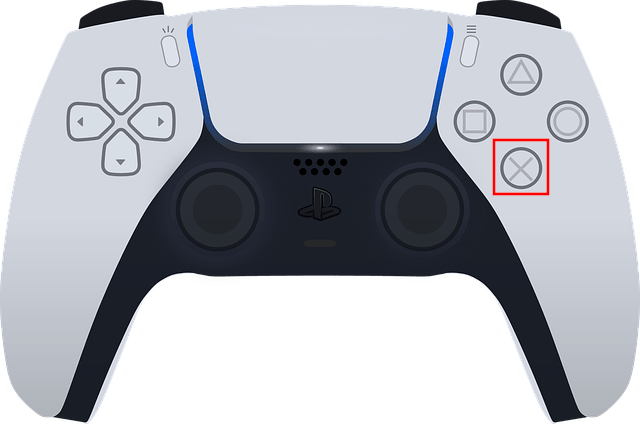
5. Select the Hidden items option.
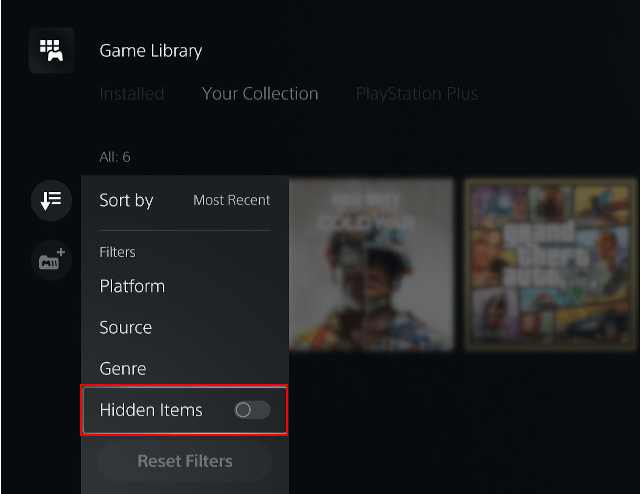
6. Press the X button on your controller.
You will now see your hidden games.
7. To unhide a hidden game; select the game.
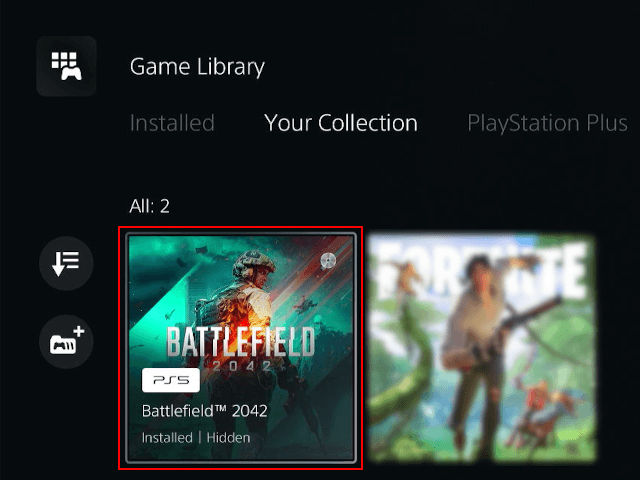
8. Press the options button on your controller.
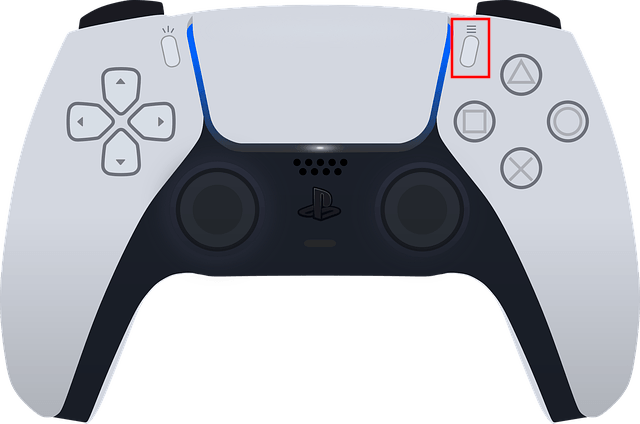
9. Select Unhide.
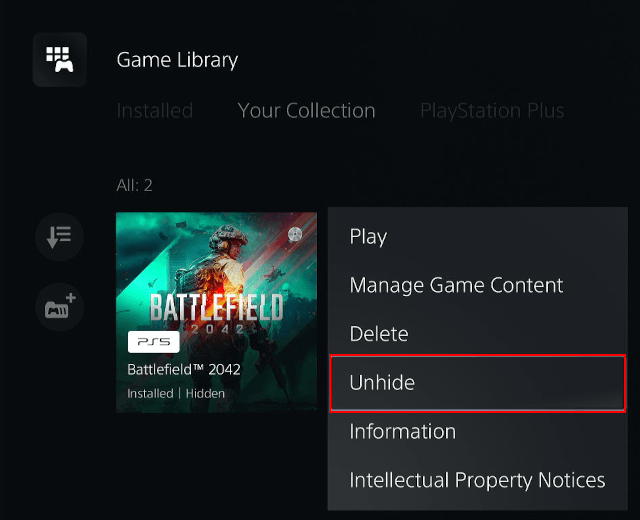
10. Press the X button on your controller.
Hide games from other players on a PS5
When you hide a game, other people won't see the game when they're viewing your profile or trophy list. They also won't see any of your activities for the game.
1. Open settings by selecting the settings (gear) icon in the upper right corner of your screen and pressing the (X) button on your controller.
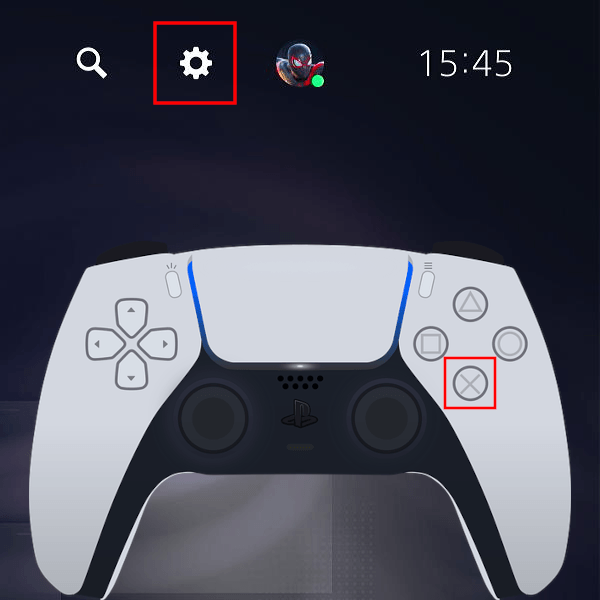
2. Open Users and Accounts.
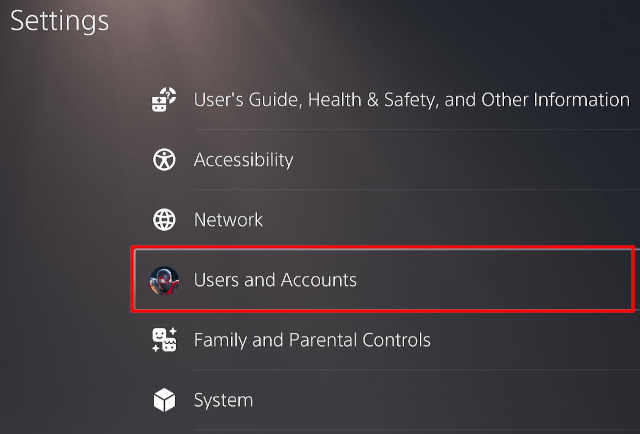
3. Open Privacy.
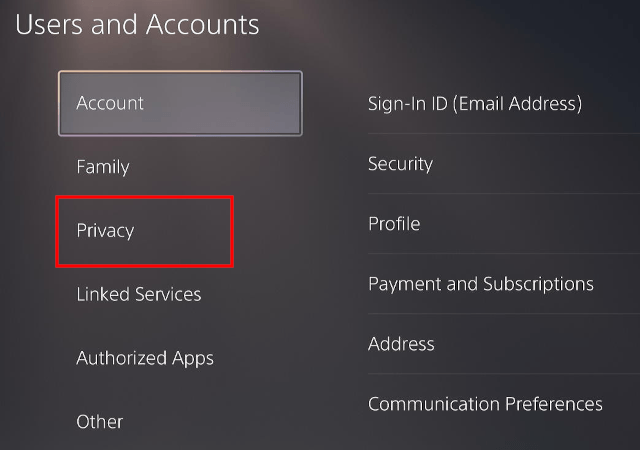
4. Open View and Customize Your Privacy Settings.
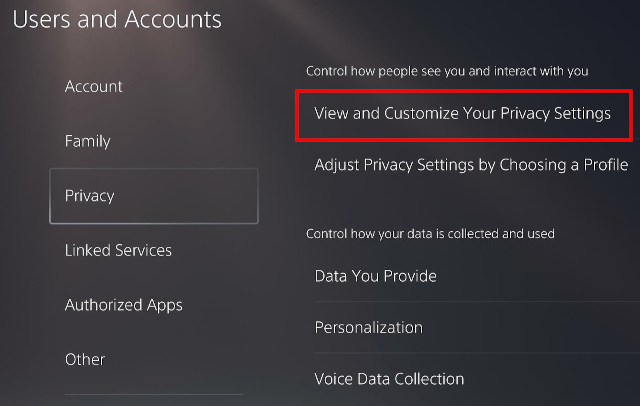
5. Scroll down to the Your activity section.
6. Open Hide your games from other players.
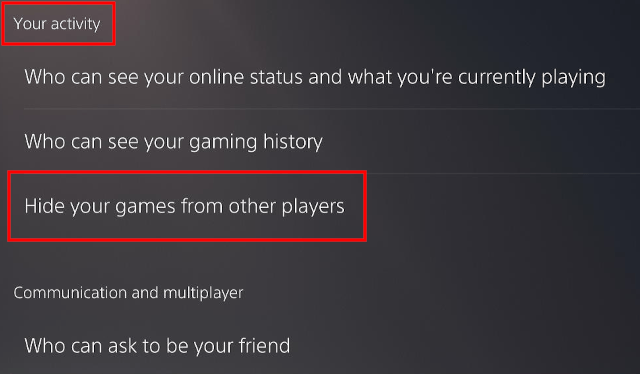
7. Now you will see a list of all the games that are in your game library. Select the games you want to hide from other players.
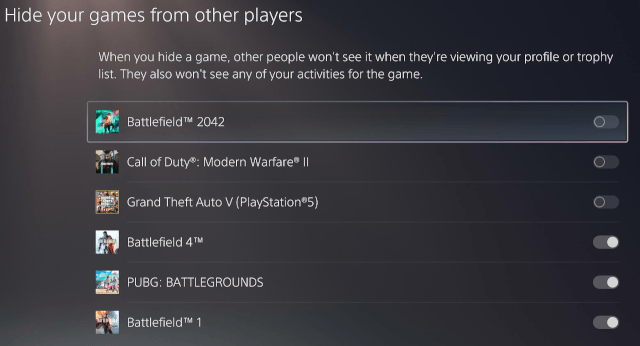
The selected games are now hidden from other players. Other people won't see the game when they're viewing your profile or trophy list. They also won't see any of your activities for the game.