How to stop your PS5 from turning on and off with your TV
This step-by-step tutorial will show you how to stop your PlayStation 5 from turning on and off with your TV.
How to stop your PS5 from turning on and off with your TV
-
Open settings.

-
Open System.
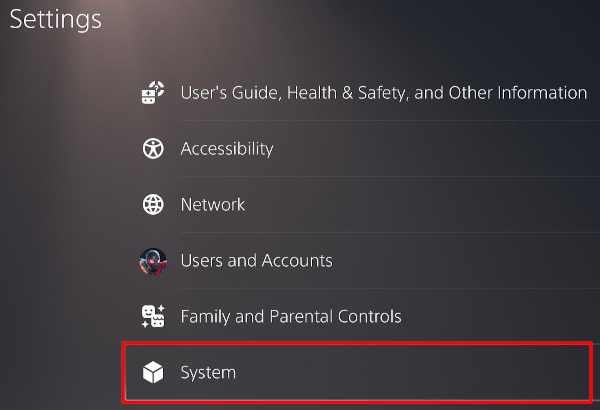
-
Select HDMI.

-
Select Enable HDMI Device Link.
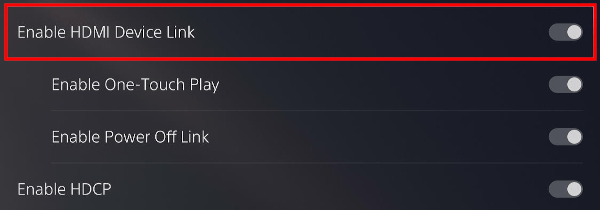
-
Press the X button on your controller to turn it off.

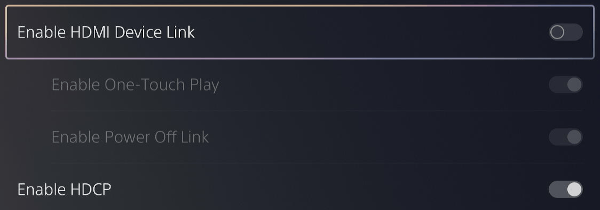
Your PlayStation 5 will no longer automatically turn on with your TV.
Related:
PS5 going into rest mode by itself? Here's how to stop it!
How to fix common problems with your PS5 (step by step)
Problems with your PS5? Or is it slow? Rebuild the database!
How to clear the cache on your PS5 (step by step)
How to restore licenses on your PS5 (step by step)
How to remove deleted games from the home screen on your PS5