How to make WhatsApp messages disappear after 24 hours
Learn how to make WhatsApp messages disappear after 24 hours on an Android phone.
The steps on this page work for WhatsApp on all Android phones, such as Samsung, Lenovo, Motorola, OnePlus, ASUS, Nokia, Google, Sony, LG, and other Android phones.
WhatsApp disappearing messages
WhatsApp has a feature that allows you to make messages disappear after 24 hours, 7 days, or 90 days after sending. This feature is called “Disappearing messages”. This setting will only affect new messages in the chat, not messages you already sent or received. You can enable this feature for all chats or specific chats.
When you use disappearing messages in your WhatsApp chats, you can choose to keep chat messages to prevent them from disappearing as long as the selected duration has not passed. Once you save a message, it will be visible to everyone in the chat and not disappear when its set duration expires. All chat messages you saved will appear in the Kept messages folder in your WhatsApp settings.
Make WhatsApp messages disappear after 24 hours for one chat/contact
Note: This setting will only affect new messages in the chat, not messages you already sent or received.
1. Open WhatsApp.
2. Open a chat window with the contact.
3. Tap on the ⁝ menu icon in the top right corner.
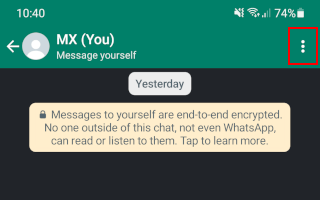
4. Tap on Disappearing messages.
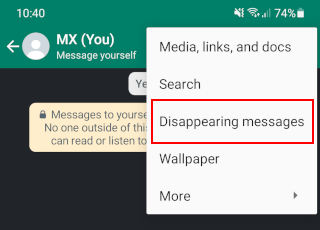
5. Select the 24 hours option.
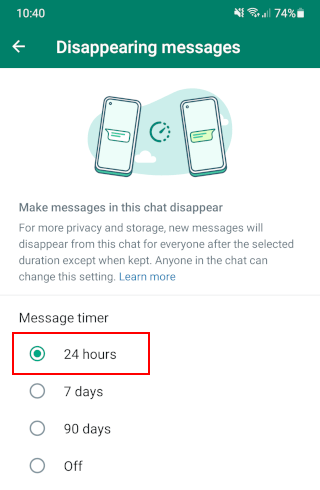
When you now send messages to that contact, the chat messages will automatically disappear after 24 hours unless you or that contact chooses to keep a message. You can choose to keep chat messages to prevent them from disappearing as long as the selected duration has not passed. Once you save a message, it will be visible to everyone in the chat and not disappear when its set duration expires. All chat messages you saved will appear in the Kept messages folder in your WhatsApp settings.
Make WhatsApp messages disappear after 24 hours for all chats/contacts
Note: This setting will only affect new messages in the chat, not messages you already sent or received.
1. Open WhatsApp.
2. Tap on the ⁝ menu icon in the top right corner.
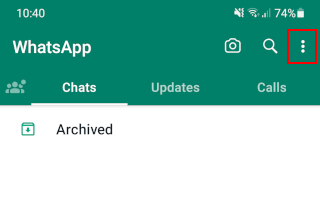
3. Tap on Settings.
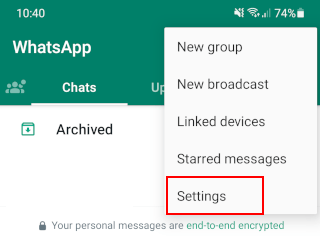
4. Tap on Privacy.
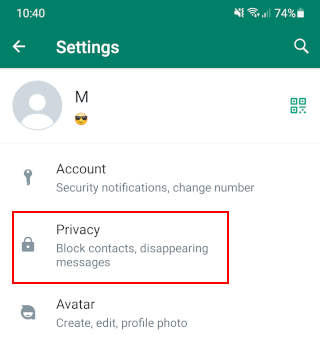
5. Go to Disappearing messages and click on Default message timer.
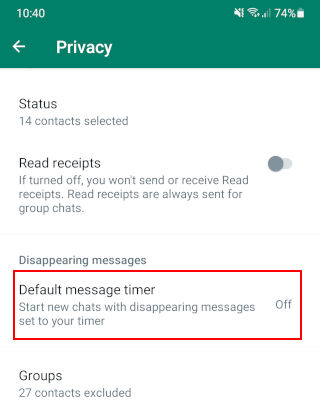
6. Select the 24 hours option.
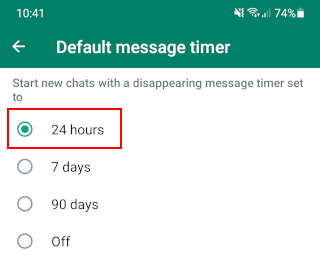
When you now send messages to all of your contacts, the chat messages will automatically disappear after 24 hours unless you or someone else chooses to keep a message. You can choose to keep chat messages to prevent them from disappearing as long as the selected duration has not passed. Once you save a message, it will be visible to everyone in the chat and not disappear when its set duration expires. All chat messages you saved will appear in the Kept messages folder in your WhatsApp settings.