How to change a WhatsApp chat background on an Android phone
This step-by-step tutorial will show you how to change the chat screen background on WhatsApp on an Android phone for all contacts or for one contact.
The steps on this page work for all Android phones such as Samsung, Sony, Huawei, Lenovo, Motorola, OnePlus, Google, Nokia, ASUS, HTC, LG, and other Android phones.
WhatsApp Background
WhatsApp allows you to make your chat screens more personal by using background images or using your own pictures as a background on the chat screens.
You can change the default chat wallpaper for all contacts or just for one contact.
Change WhatsApp background for all contacts
1. Open WhatsApp.
2. Tap on the ⁝ menu icon located in the top right corner.
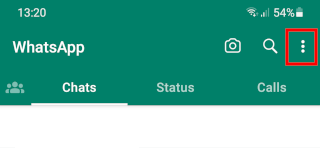
3. Tap on Settings.
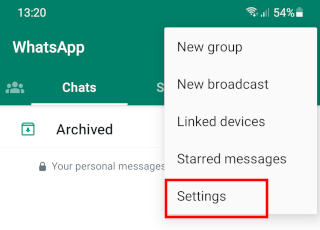
4. Tap on Chats.

5. Tap on Wallpaper.

6. Tap on Change below the current wallpaper.

7. Select an option (e.g., Bright, Dark, Solid Color, My Photos, Default Wallpaper).

8. Select an image or color.
9. If you select one of your own personal photos, you might need to pinch to zoom or drag to adjust.
10. Tap on Set wallpaper at the bottom.

The selected image is now set as your new chat background (wallpaper) in WhatsApp.
Change WhatsApp background for one contact
1. Open WhatsApp.
2. Open a chat with the contact for who you want to change the chat background (you don't have to type anything).
3. Tap on the ⁝ menu icon located in the top right corner.

4. Tap on Wallpaper.

5. Tap on Change below the current wallpaper.

6. Select a option (e.g., Bright, Dark, Solid Color, My Photos, Default Wallpaper).

7. Select an image or color.
8. If you select one of your own personal photos, you might need to pinch to zoom or drag to adjust.
9. Tap on Set wallpaper at the bottom.

The selected image is now set as your new chat background (wallpaper) in WhatsApp.
Related:
WhatsApp privacy settings: last seen, online, read receipts
How to block someone on WhatsApp without opening their message
How to disable 'WhatsApp Web is currently active' notification
How to hide your last seen and online status on WhatsApp Web
References:
https://faq.whatsapp.com/6298875896807790/?cms_platform=android