How to lock a WhatsApp chat on Android
Concerned about someone else reading your messages in a particular chat on WhatsApp? Learn how to lock a WhatsApp chat on your Android phone.
The steps in this tutorial video work for WhatsApp on all Android phones, such as Samsung, Lenovo, Motorola, OnePlus, ASUS, Nokia, Google, Sony, LG, and other Android phones.
Device authentication like PIN code, fingerprint, or Face ID must be set up before you can use the “Chat Lock” feature.
You can enable WhatsApp chat lock in a few easy steps.
How to lock a WhatsApp chat
1. Open WhatsApp.
2. Press and hold the chat until you see options appear at the top.
3. Tap on the ⁝ (three dots) icon located in the top right corner.
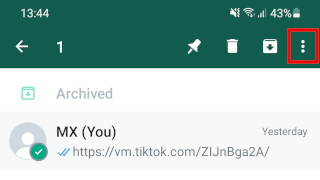
4. Tap on Lock chat.
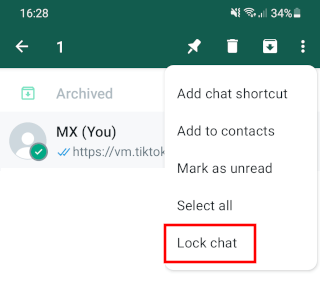
5. Tap on Continue.
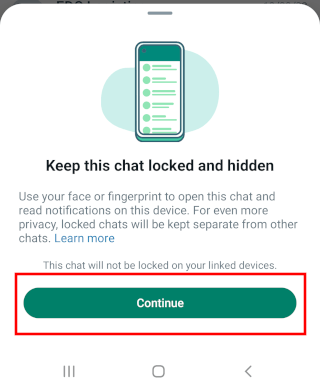
6. Use your PIN, fingerprint, or Face ID to continue.
The WhatsApp chat is now locked.
To view locked chats, go to the Chats tab > swipe down > tap on Locked chats > use your PIN, fingerprint, or Face ID to unlock the folder and view your locked chat messages.
To unlock locked chats, press and hold the chat until you see options appear at the top > tap on the ⁝ (three dots) icon located in the top right corner > tap on Unlock chat > use your PIN, fingerprint, or Face ID to continue.