PS5 stuck in safe mode? Here's how to fix it!
This step-by-step tutorial will show you how to fix PlayStation 5 stuck in safe mode with only option 7 or 8 available.
Fix PS5 stuck in safe mode
Solution 1
- Shut down your PlayStation 5 by pressing and holding the power button on your PS5 until you hear a beep.
- Remove the power cable of your PS5 console.
- Wait for 20 minutes.
- Reconnect the power cable to your PS5 console.
- Press the power button on your PlayStation 5 to turn it on.
Solution 2: Update system software
- Shut down your PlayStation 5 by pressing and holding the power button on your PS5 until you hear a beep.
-
Press the power button on your PS5 console and hold it for 6 to 8 seconds until you hear a second beep.
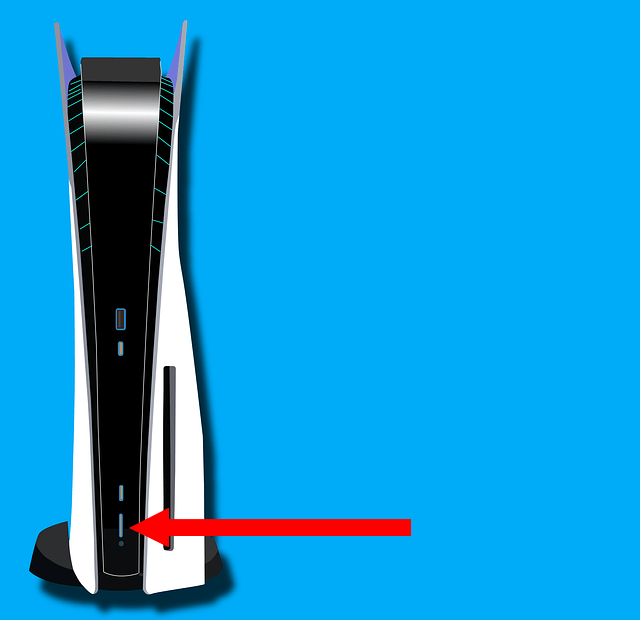
-
When you see the 'Safe Mode' screen, connect your controller to your PS5 using the USB cable.
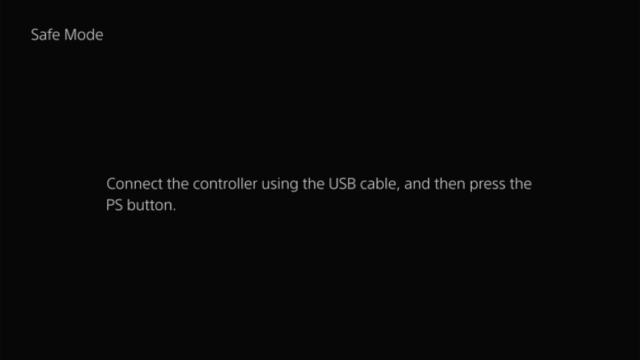
-
Press the PS button (PlayStation logo) on your controller.
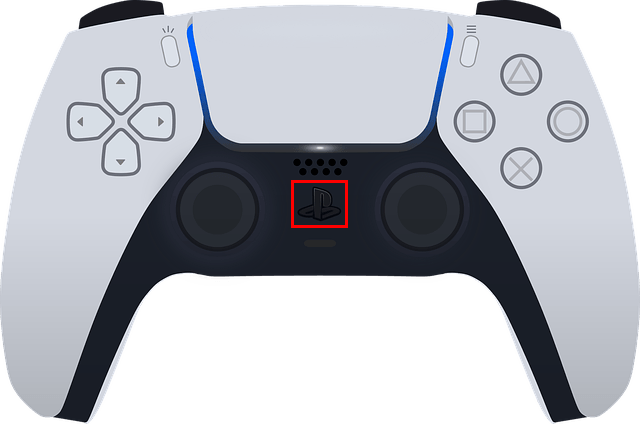
-
Select the Update System Software option.
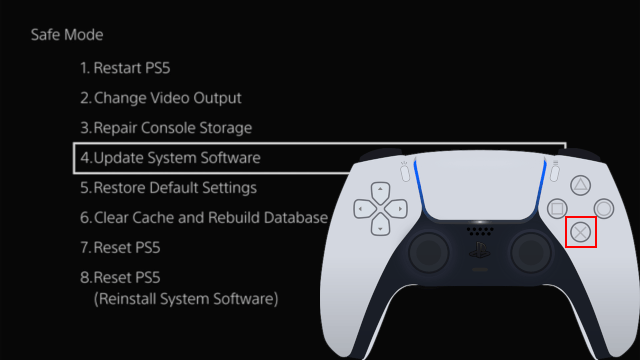
-
Press the X button on your controller.

-
Select the Update Using Internet option.
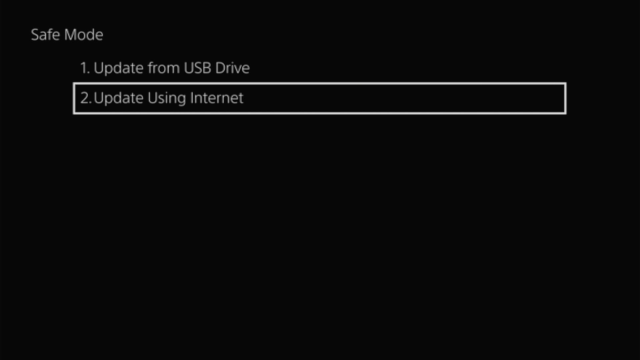
-
Press the X button on your controller.

-
Select the Update button.
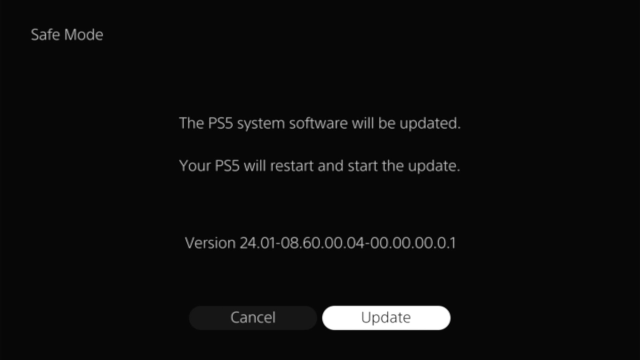
-
Press the X button on your controller.

If there's an update, your PS5 will update the system software and automatically restart. Your PS5 might restart two times. Just wait until you see the login screen.
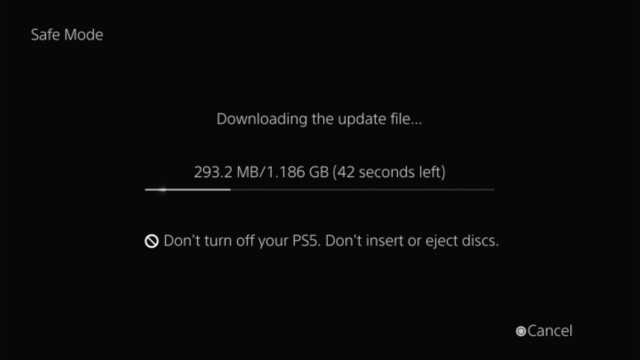
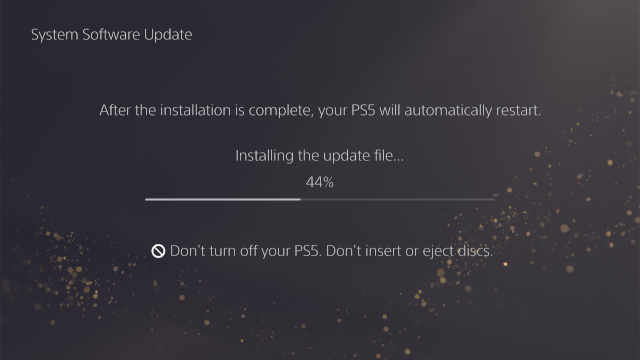
Solution 3: Clear System software cache
- Shut down your PlayStation 5 by pressing and holding the power button on your PS5 until you hear a beep.
-
Press the power button on your PS5 console and hold it for 6 to 8 seconds until you hear a second beep.
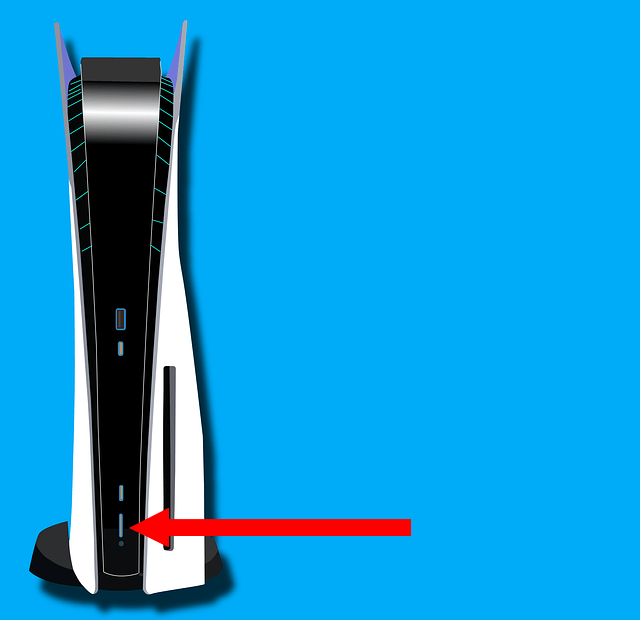
-
When you see the 'Safe Mode' screen, connect your controller to your console using the USB cable.
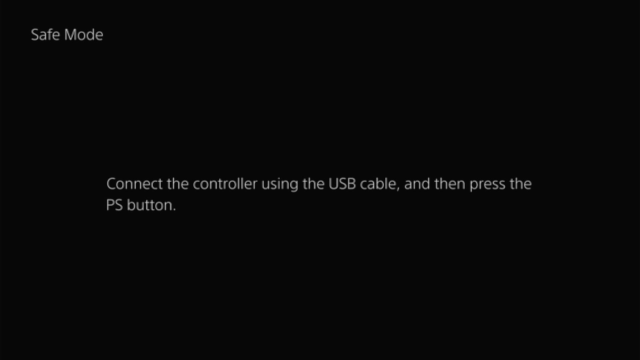
-
Press the PS button (PlayStation logo) on your controller.
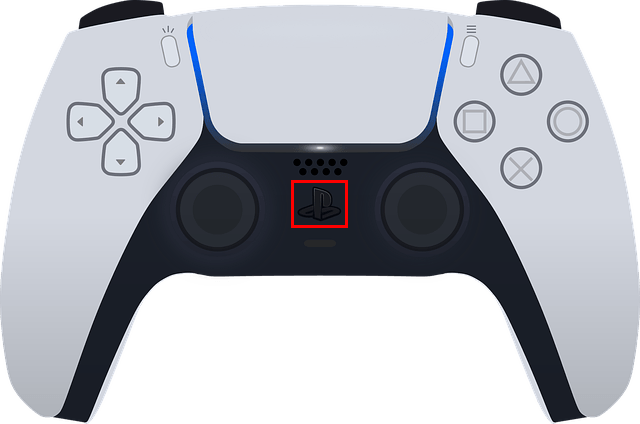
-
Select the Clear Cache and Rebuild Database option.
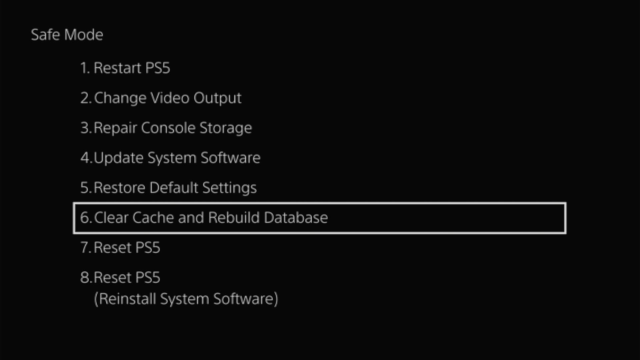
-
Press the X button on your controller.

-
Select the Clear System Software Cache option.
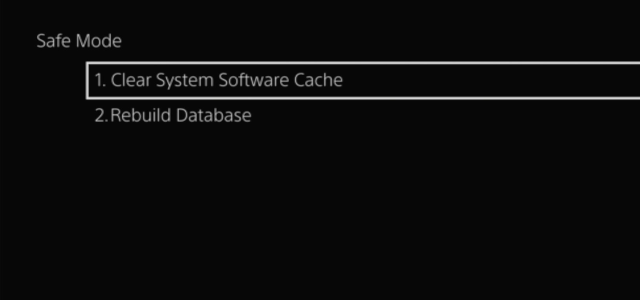
-
Press the X button on your controller.

- Select the OK button.
-
Press the X button on your controller.

Your PS5 will now clear the system software cache.
Clearing the cache will not delete your games, saved data, or other essential files.
Solution 4: Rebuild the database
- Shut down your PlayStation 5 by pressing and holding the power button on your PS5 until you hear a beep.
-
Press the power button on your PS5 console and hold it for 6 to 8 seconds until you hear a second beep.
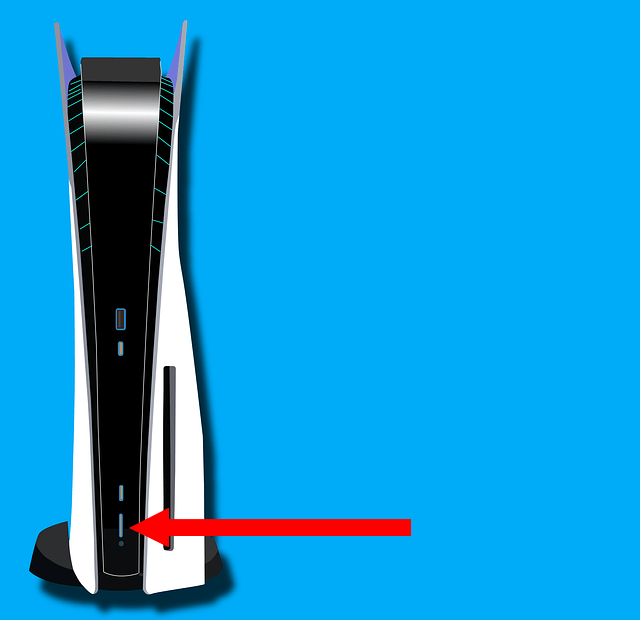
-
When you see the 'Safe Mode' screen, connect your controller to your console using the USB cable.
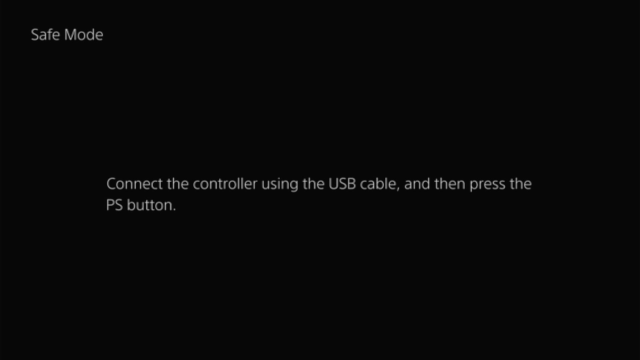
-
Press the PS button (PlayStation logo) on your controller.
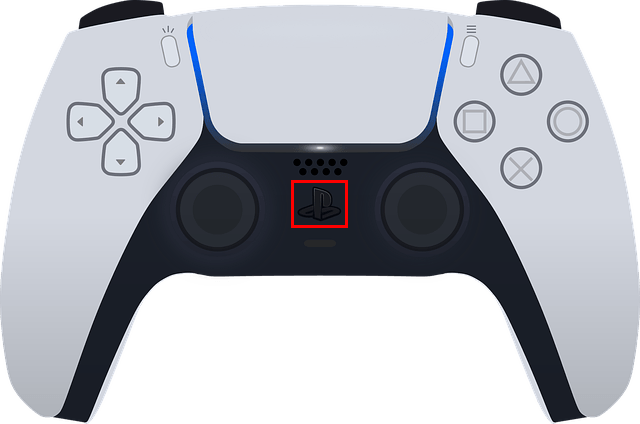
-
Select the Clear Cache and Rebuild Database option.
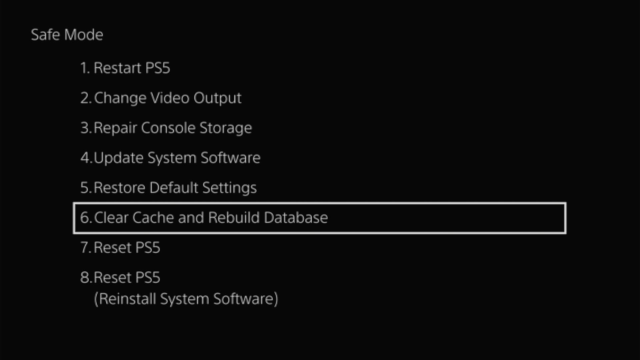
-
Press the X button on your controller.

-
Select the Rebuild Database option.

-
Press the X button on your controller.

- Select the OK button.
-
Press the X button on your controller.

Your PS5 will now rebuild the database.
This process will not delete your games, saved data, or other essential files.
Solution 5: Reset
If none of the solutions work for you, then the last solution you can try is the Reset option.
The Reset option deletes all data on your PlayStation 5. This option should be the last step when troubleshooting.
Steps
- Shut down your PlayStation 5 by pressing and holding the power button on your PS5 until you hear a beep.
-
Press the power button on your PS5 console and hold it for 6 to 8 seconds until you hear a second beep.
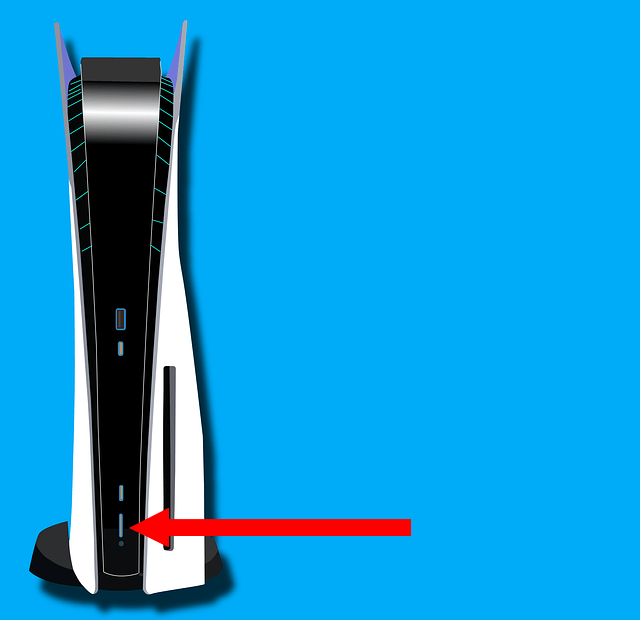
-
When you see the 'Safe Mode' screen, connect your controller to your console using the USB cable.
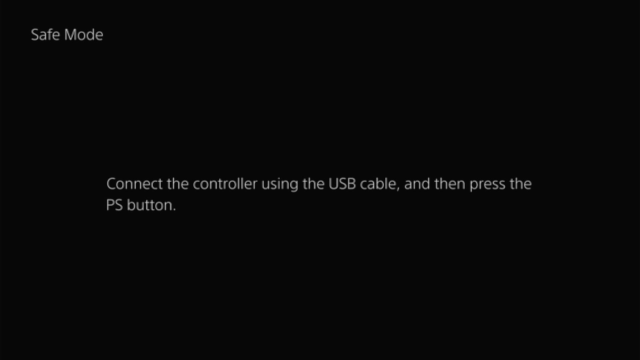
-
Press the PS button (PlayStation logo) on your controller.
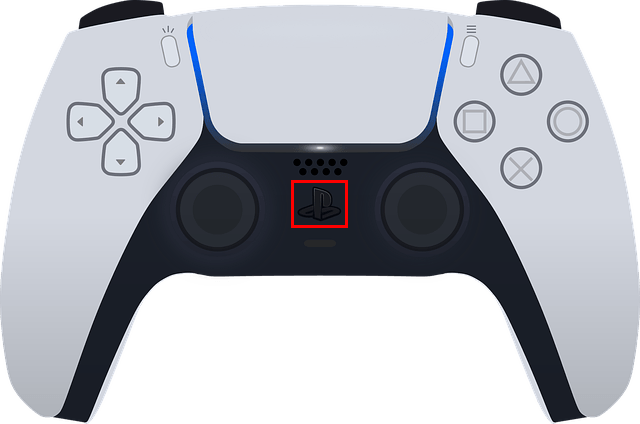
-
Select the Reset option.
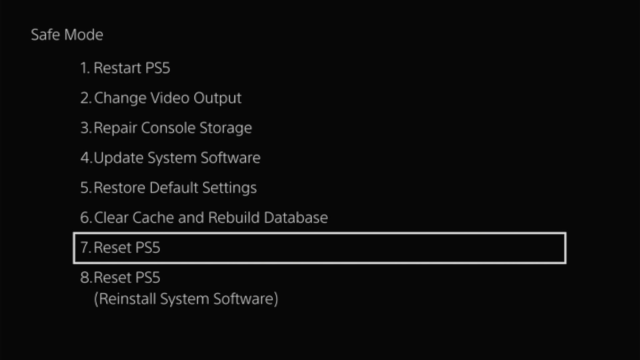
-
Press the X button on your controller.

- Follow the on-screen steps to reset your PS5.
Related:
How to fix common problems with your PS5 (step by step)
Problems with your PS5? Or is it slow? Rebuild the database!
How to clear the cache on your PS5 (step by step)
How to restore licenses on your PS5 (step by step)
How to remove deleted games from the home screen on your PS5
How to stop your PS5 from turning on and off with your TV
PS5 going into rest mode by itself? Here's how to stop it!
References:
https://www.playstation.com/en-us/support/hardware/cannot-start-playstation-safe-mode/
https://www.playstation.com/en-us/support/hardware/safe-mode-playstation/
https://www.playstation.com/en-us/support/hardware/reinstall-playstation-system-software-safe-mode/