How to automatically hide the taskbar in Windows 11
This step-by-step tutorial will show you how to automatically hide the taskbar in Windows 11.
Video ↓
How to automatically hide the Windows 11 taskbar
- Right-click the taskbar.
-
Click Taskbar settings.
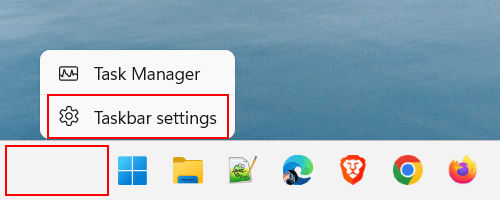
-
Click Taskbar behaviors.
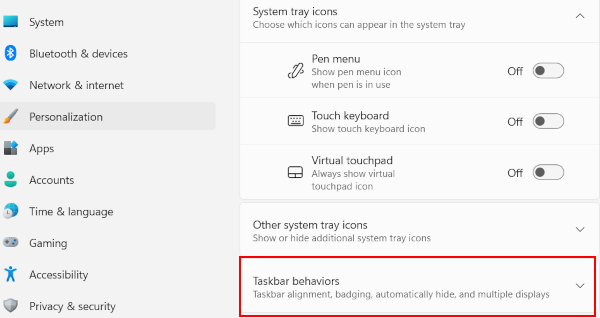
-
Turn on the Automatically hide the taskbar option.
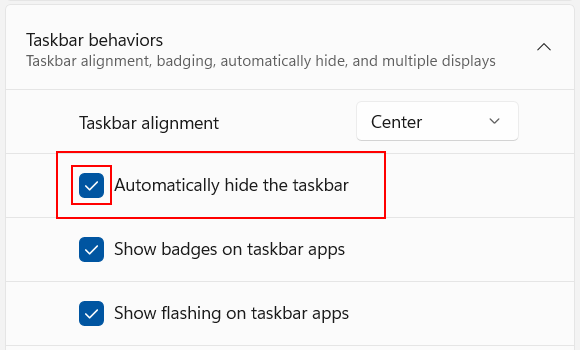
- Close the settings window.
The taskbar will automatically hide when you move your mouse pointer away from it, and reappear when you bring the cursor back to the bottom of the screen.
Related:
How to turn off flashing icons on the Windows 11 taskbar
How to customize the Windows 11 taskbar (step-by-step guides)
Windows 10 or 11 taskbar icons missing? Try these solutions!
How to make the Windows 11 taskbar completely transparent
How to pin a folder to the taskbar in Windows 10 and 11
How to pin a batch file to Windows 10 or 11 taskbar or start menu