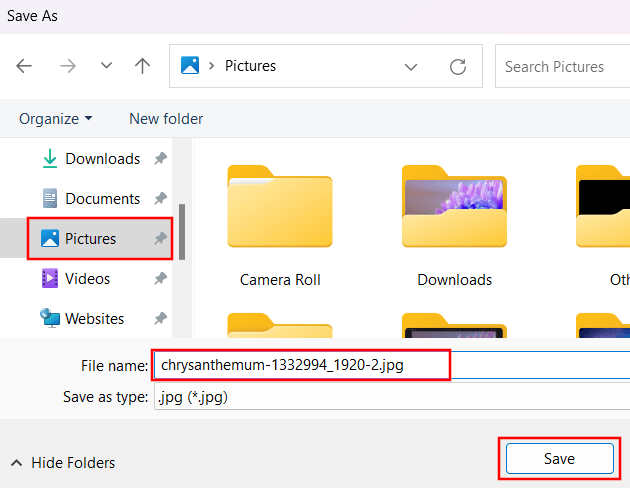How to crop an image in Windows 11 (easy way)
Learn how to crop an image in Windows 11 without using any extra software.
The program you can use to cut out part of an image is already pre-installed with Windows 11.
Steps
1. Open File Explorer.
2. Go to the image you want to edit.
3. Right-click on the image > Open with > Photos.
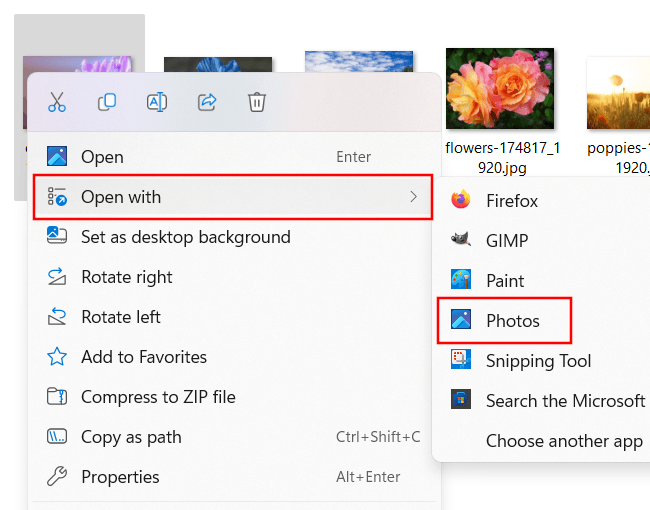
4. Click on the ![]() (edit image) icon located in the top menu.
(edit image) icon located in the top menu.
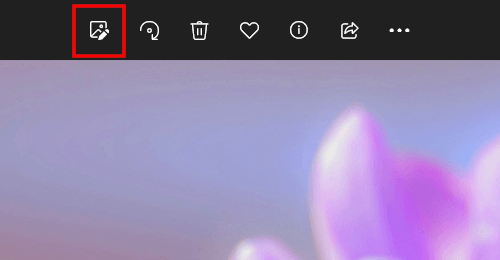
5. Select the part of the image you want to crop.
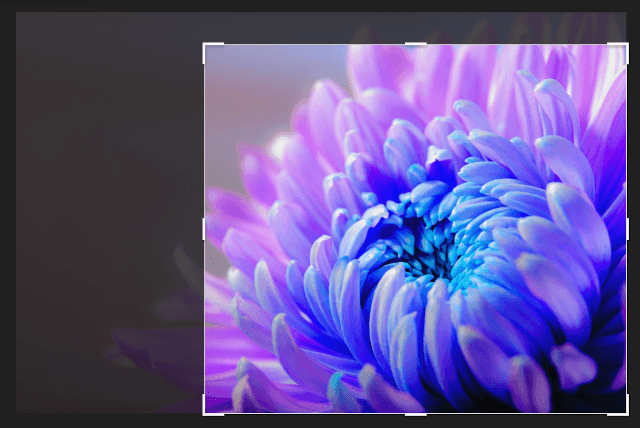
6. Click on Save as copy in the top right corner.
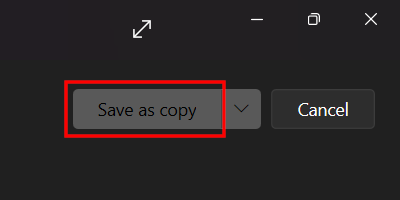
A “Save as” window will appear.
7. Select a location on your computer where you want to save the edited image.
8. Edit the file name of the image in the File name field.
9. Click on Save.