Enhance your privacy on WhatsApp with these settings
Enhance your privacy on WhatsApp with these settings. Learn to manage who sees your information and keep your chats, presence, status, and profile photo private.
Changing the first two settings will make you appear offline on WhatsApp – even when you're online.
The steps on this page work for all Android phones and tablets, such as Samsung Galaxy, Google Pixel, OnePlus, Motorola, Xiaomi, Nokia, Oppo, and other Android smartphones and tablets.
How to hide your 'last seen' and 'online' statuses on WhatsApp
The 'last seen' and 'online' statuses tell you the last time your contacts used WhatsApp or if they're online.
-
Tap the three-dot menu icon located in the top right corner.
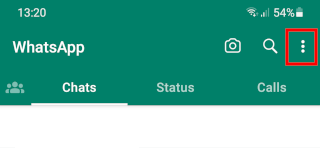
-
Tap Settings.
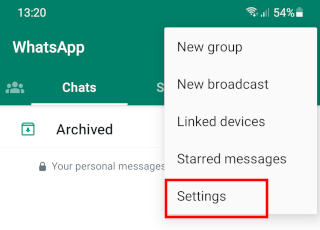
-
Tap Privacy.
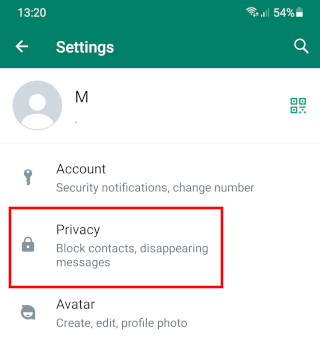
-
Tap Last seen and online.
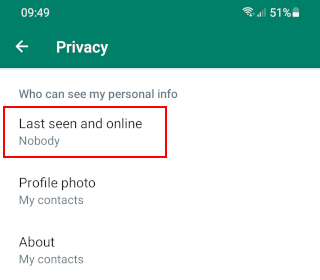
-
Under 'Who can see my last seen', you select Nobody.

-
Under 'Who can see when I'm online', you select Same as last seen.
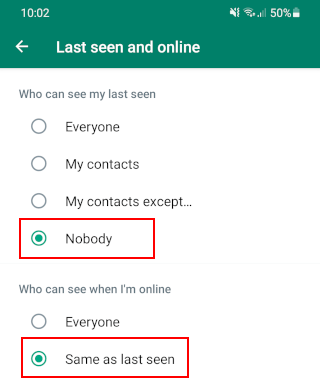
Your 'last seen' and 'online' statuses are now hidden.
How to disable read receipts on WhatsApp
Check marks will appear next to each message you send. The double blue check marks mean that the recipient has read your message.
-
Tap the three-dot menu icon located in the top right corner.
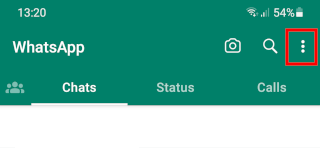
-
Tap Settings.
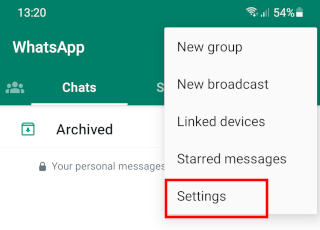
-
Tap Privacy.
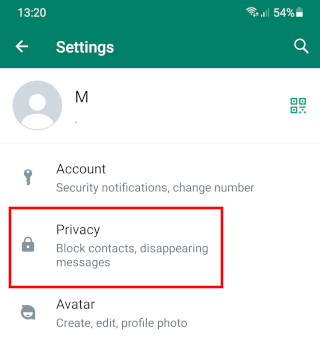
-
Tap the toggle button next to Read receipts to turn it off.
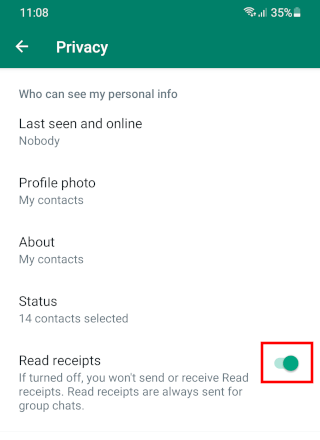
Read receipts (blue check marks) are now disabled.
How to hide your WhatsApp profile photo from some contacts
-
Tap the three-dot menu icon located in the top right corner.
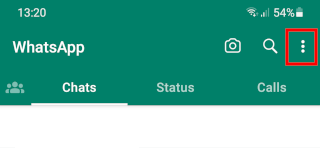
-
Tap Settings.
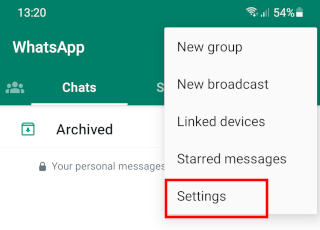
-
Tap Privacy.
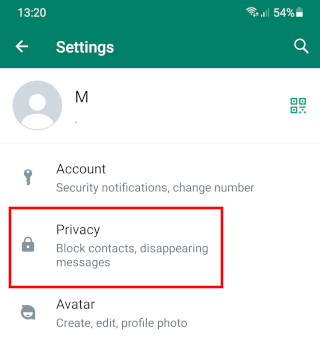
-
Tap Profile photo.
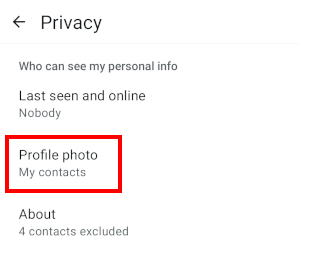
-
Select My contacts except....
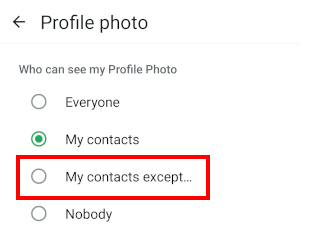
-
Select the contacts for whom you want to hide your profile photo.
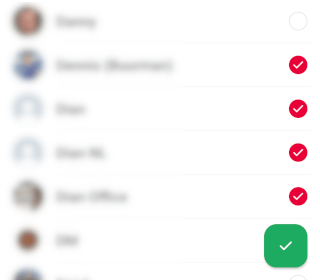
-
Tap the button with the checkmark in the bottom right corner.
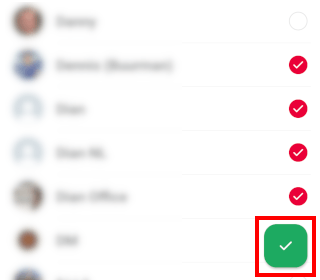
Your profile photo is now hidden from the selected contacts.
How to hide your WhatsApp status (story) from some contacts
-
Tap Updates at the bottom.
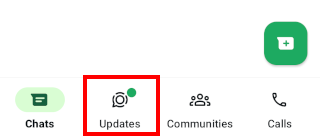
-
Tap the three-dot menu icon located in the top right corner.
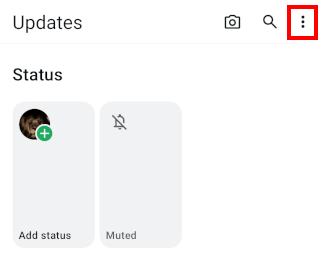
-
Tap Status privacy.
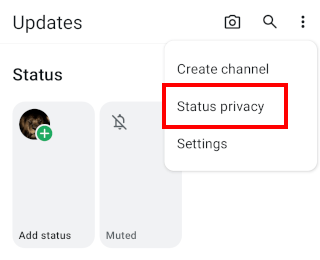
-
Select My contacts except....
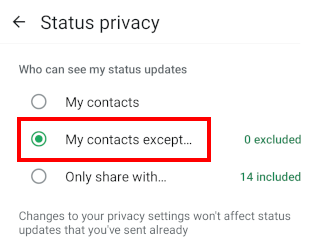
-
Tap 0 excluded.
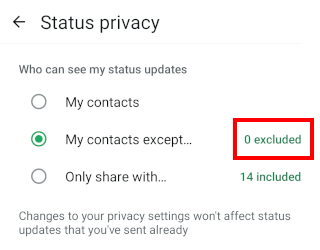
-
Select the contacts for whom you want to hide your status.
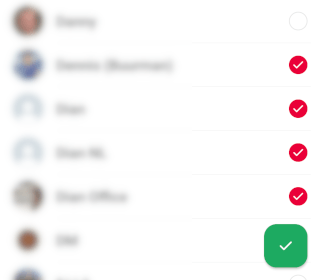
-
Tap the button with the checkmark in the bottom right corner.
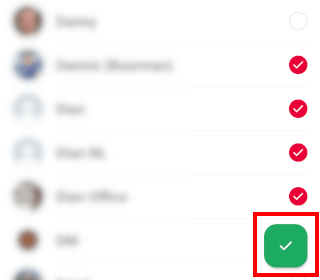
Your status updates (stories) are now hidden from the selected contacts.
How to make WhatsApp delete messages automatically after 24 hours or 7 days
You can make WhatsApp delete messages automatically after 24 hours, 7 days, or 90 days after they're sent unless that message is kept. The duration you choose only affects new messages in the chat, not messages you've already sent or received.
These two tutorials will show you how to make messages disappear after 24 hours or 7 days for all contacts and for a single contact.
How to make WhatsApp messages disappear after 24 hours or 7 days for all contacts
-
Tap the three-dot menu icon located in the top right corner.
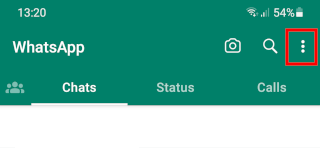
-
Tap Settings.
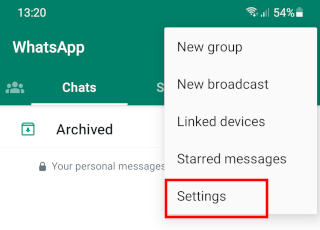
-
Tap Privacy.
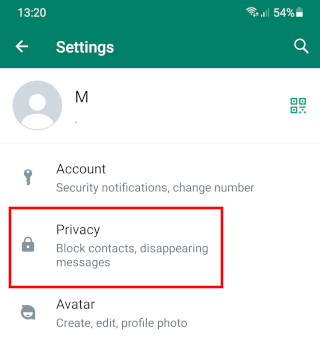
-
Tap Default message timer at 'Disappearing messages'.
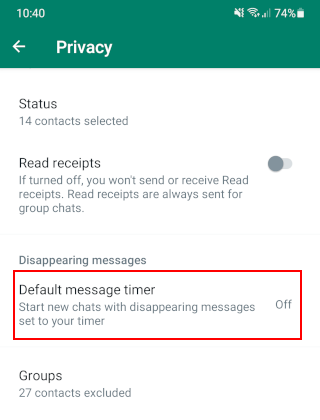
-
Select 24 hours or 7 days.
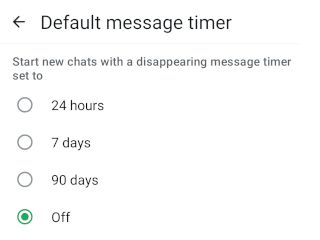
Your messages will now disappear after 24 hours or 7 days (depending on your setting), unless you or someone else chooses to keep a message.
How to make WhatsApp messages disappear after 24 hours or 7 days for a single contact
- Open a chat with the contact.
-
Tap the three-dot menu icon located in the top right corner.
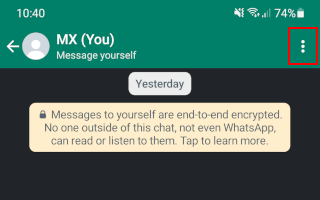
-
Tap Disappearing messages.
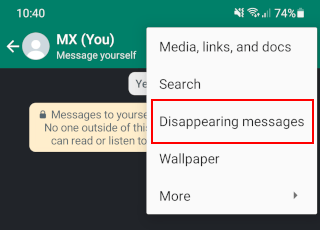
-
Select 24 hours or 7 days.
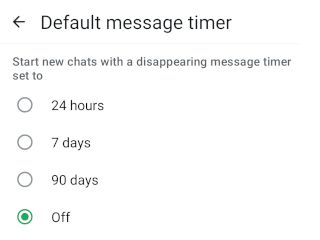
Your messages will now disappear after 24 hours or 7 days (depending on your setting), unless you or your contact chooses to keep a message.
How to silence (mute) calls from unknown numbers on WhatsApp
-
Tap the three-dot menu icon located in the top right corner.
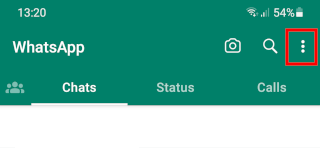
-
Tap Settings.
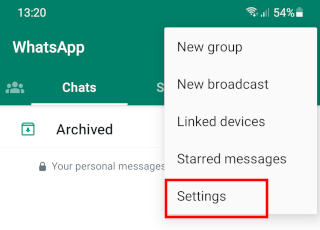
-
Tap Privacy.
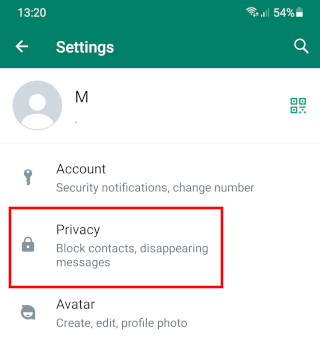
-
Tap Calls.
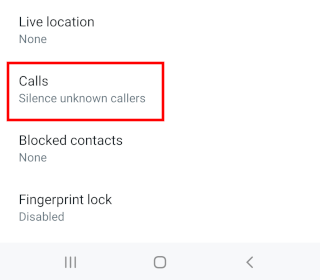
-
Turn the Silence unknown callers option to turn it on.
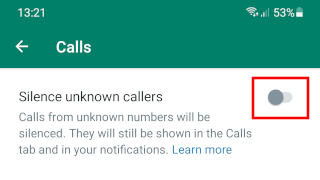
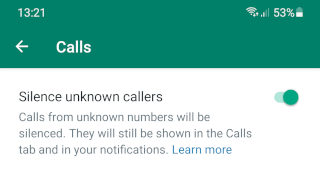
You will still see silenced calls from unknown numbers in the 'Calls' tab and your notifications, but your phone won't ring.
Related:
How to block someone on WhatsApp without opening their message
How to disable 'WhatsApp Web is currently active' notification
How to hide your last seen and online status on WhatsApp Web
How to lock a WhatsApp chat on Android (step by step)
How to create a WhatsApp chat shortcut on your home screen
References:
https://faq.whatsapp.com/3307102709559968/?cms_platform=android
https://faq.whatsapp.com/665923838265756/?cms_platform=android
https://faq.whatsapp.com/419827870318306/?cms_platform=android
https://faq.whatsapp.com/1238612517047244/?cms_platform=android
https://faq.whatsapp.com/5590979194321336/?cms_platform=android