How to hide your online status on the PlayStation 5 (4 ways)
Learn how to hide your online status on the PlayStation 5 (PS5).
You can change your online status in a few different ways.
Method 1: Login screen
1. When you're on the login screen, you press the options button on your controller.
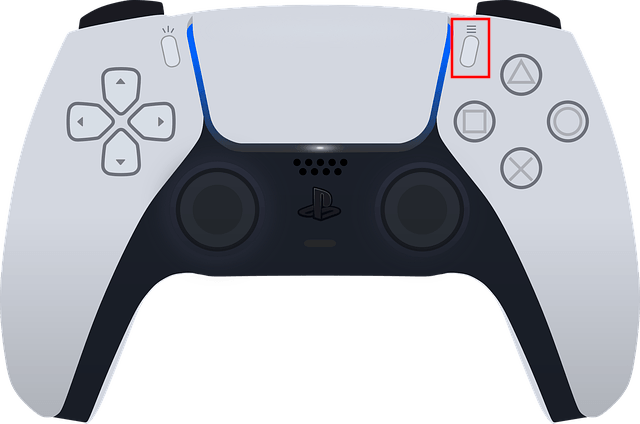
A menu will pop up.
2. Select Appear Offline.
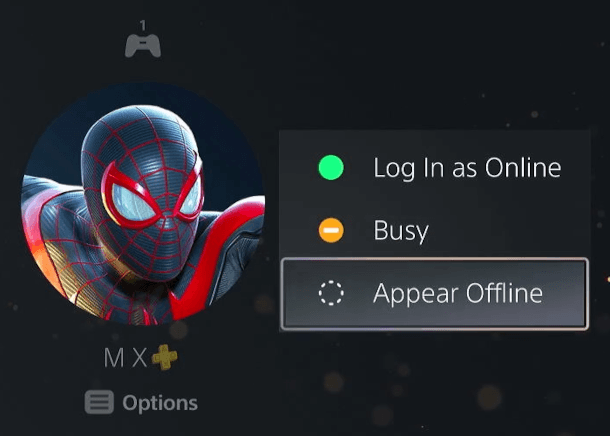
3. Press the X button on your controller.
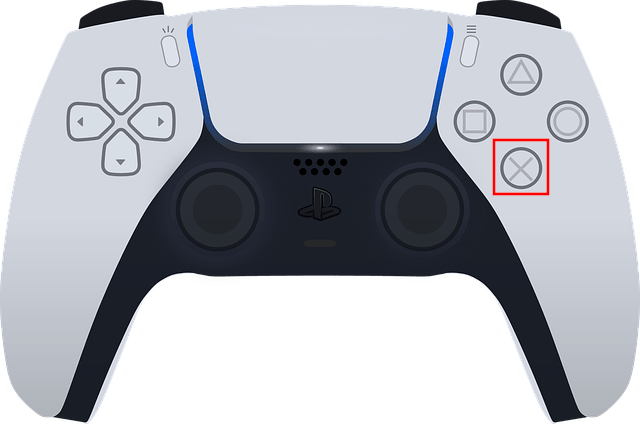
Your online status is now hidden.
Method 2
1. Select your profile icon in the top-right corner of your screen.
2. Press the X button on your controller.
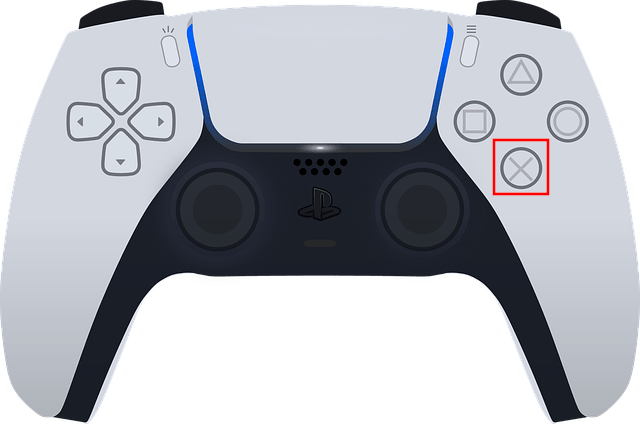
A menu will pop up.
3. Select Online Status.
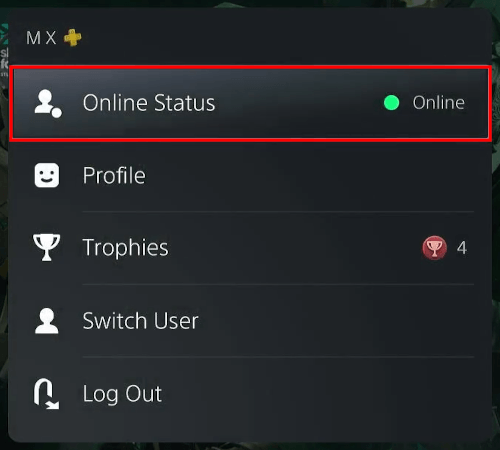
4. Press the X button on your controller.
Another menu will pop up.
5. Select Appear Offline.
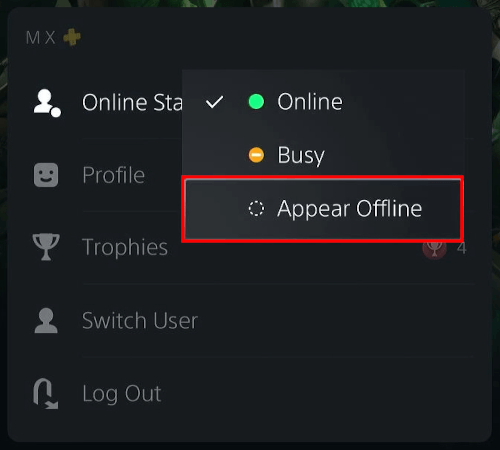
6. Press the X button on your controller.
Your online status is now hidden.
Method 3
1. Press the PS button (PlayStation logo) in the middle of the controller.
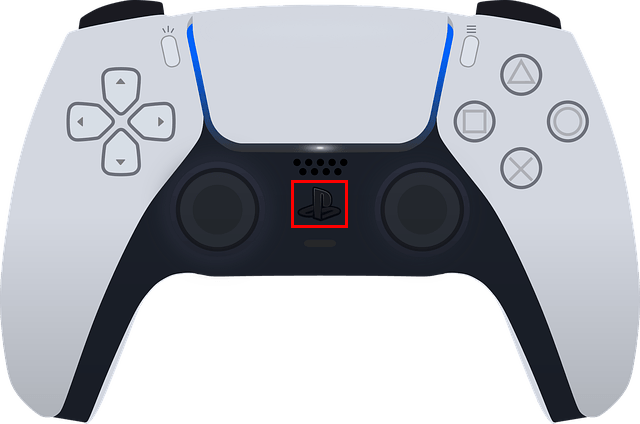
A menu will pop up at the bottom of your screen.
2. Select your profile icon.
3. Press the X button on your controller.
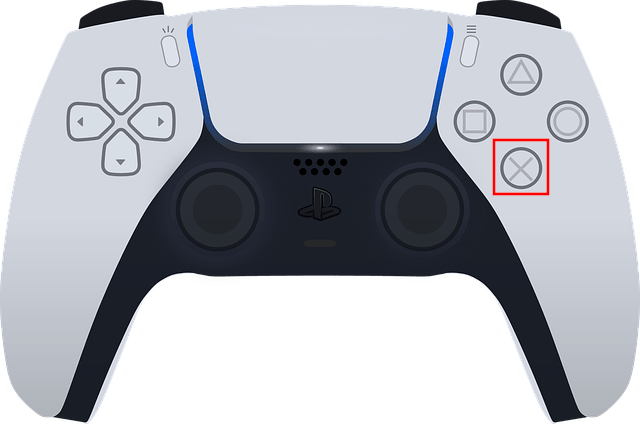
A menu will pop up.
4. Select Online Status.
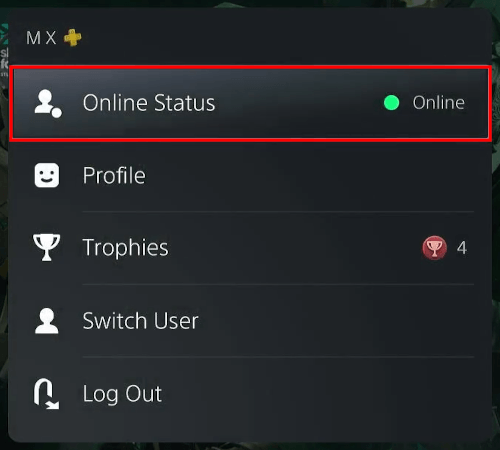
5. Press the X button on your controller.
Another menu will pop up.
6. Select Appear Offline.
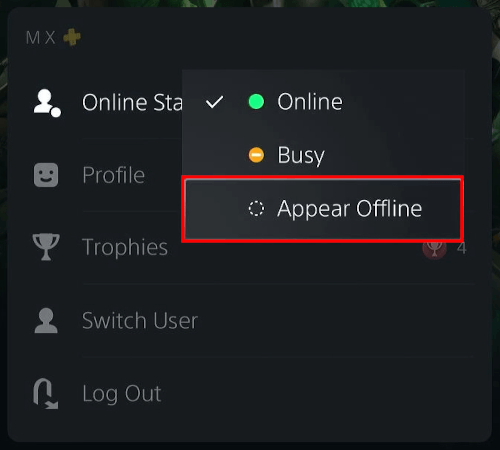
7. Press the X button on your controller.
Your online status is now hidden.
Method 4: PlayStation app
1. Open the PlayStation App.
2. Tap on your profile icon.
3. Tap on Online Status.
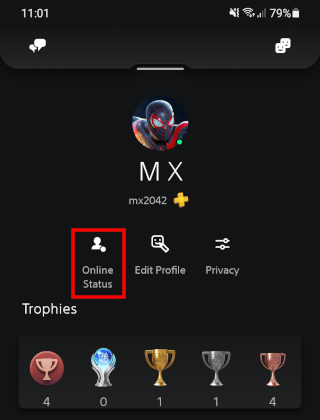
4. Select Appear Offline.
5. Tap on Done.
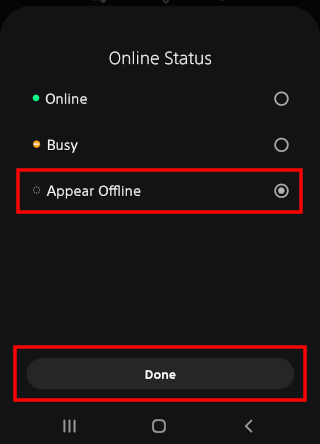
Your online status is now hidden.