How to get the Google search bar back on a Samsung phone
This step-by-step tutorial will show you how to get the Google search bar back on the home screen on a Samsung phone.
There are two methods on this page.
How to put the Google search bar back on the home screen on a Samsung phone (method 1)
- Press and hold your phone's home screen until options appear at the bottom of your screen.
-
Tap on Widgets.
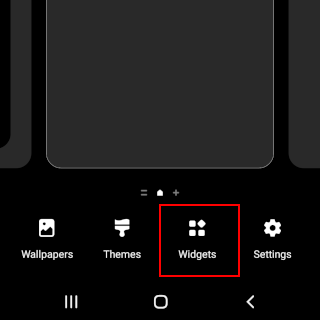
-
Tap on the Google widget.
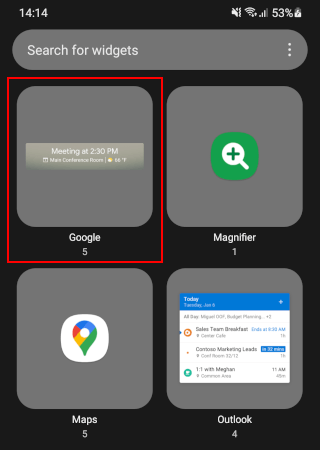
- Swipe to find the Google search bar widget.
-
Tap on Add.
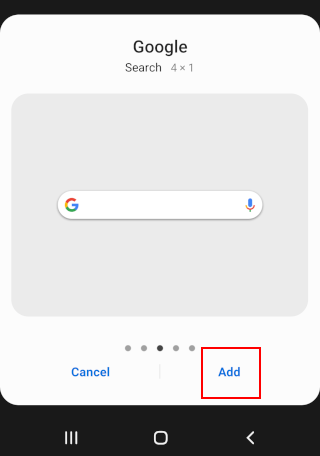
The Google search bar is now back on the home screen.
How to put the Google search bar back on the home screen on a Samsung phone (method 2)
- Press and hold your phone's home screen until options appear at the bottom of your screen.
-
Tap on Widgets.
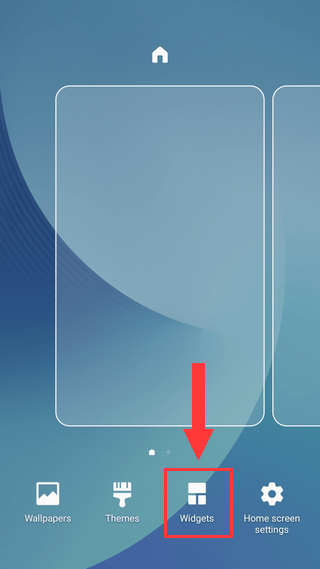
-
Tap on the Google widget.
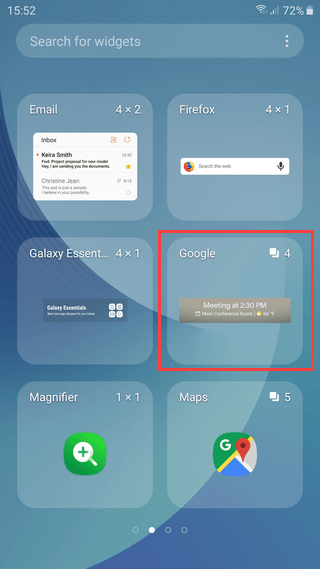
-
Press and hold the Google search bar.
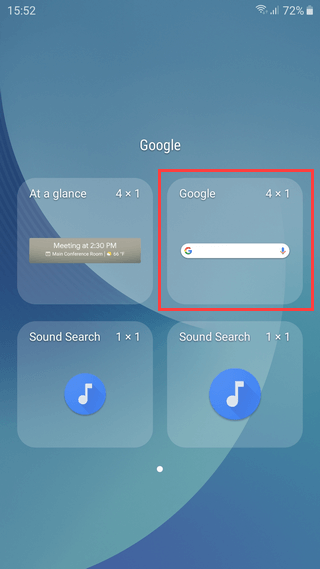
- Drag the search bar to where you want it to appear on the home screen.
-
Tap on the home screen.
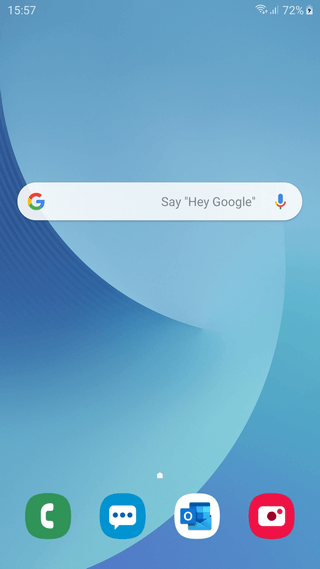
The Google search bar is now back on the home screen.
Related:
How to change the navigation button order on a Samsung phone
How to empty trash on a Samsung phone or tablet (step by step)
How to hide apps on a Samsung phone or tablet (step by step)
How to stop your Samsung phone from killing background apps
References:
https://www.android.com/intl/en_in/articles/how-to-customise-and-show-the-search-bar-on-android/
https://www.guidingtech.com/how-to-add-google-search-bar-to-home-screen/
https://www.slashgear.com/1666103/google-search-bar-add-remove-home-screen/