How to change the navigation button order on a Samsung phone
This step-by-step tutorial will show you how to change the navigation button order on a Samsung phone (e.g., the 'back' button from right to left).
For example, the back button is, by default, on the right side of the navigation bar, but you can move it to the left.
You can change your navigation button order from Recents, Home, and Back to Back, Home, and Recents.
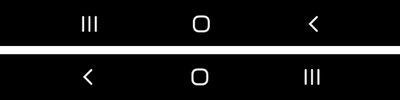
How to change the navigation button order on a Samsung phone
-
Open your phone's settings.
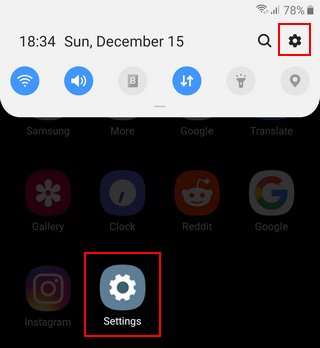
-
Tap on Display.
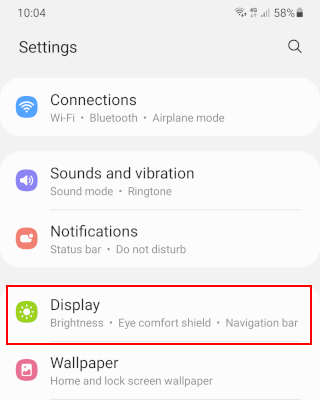
-
Tap on Navigation bar.
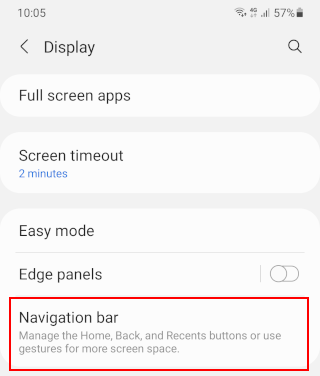
-
Select the desired button order. You can also switch to swipe gestures if you want.
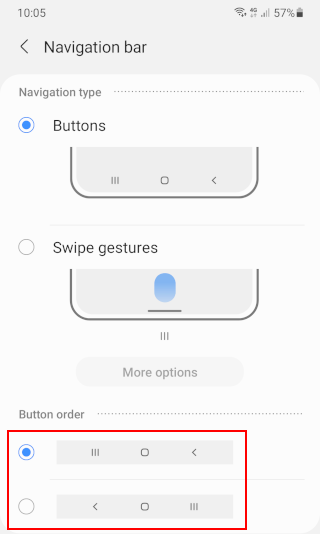
Related:
How to get the Google search bar back on a Samsung phone
How to empty trash on a Samsung phone or tablet (step by step)
How to hide apps on a Samsung phone or tablet (step by step)
How to stop your Samsung phone from killing background apps
References:
https://www.guidingtech.com/how-to-customize-the-navigation-bar-on-samsung-galaxy-phones/
https://www.howtogeek.com/725118/how-to-change-the-navigation-buttons-or-gestures-on-android/