How to hide apps on a Samsung phone or tablet (step by step)
This step-by-step tutorial will show you how to hide apps on a Samsung phone or tablet.
How to hide apps on a Samsung phone or tablet (method 1)
-
Swipe up from the bottom of the screen to show the complete app list.
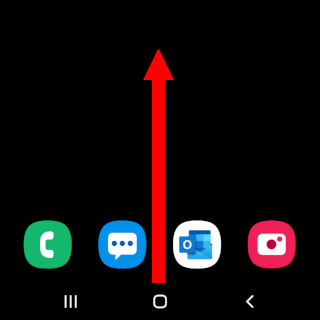
-
Tap the three-dot options button in the top search bar.
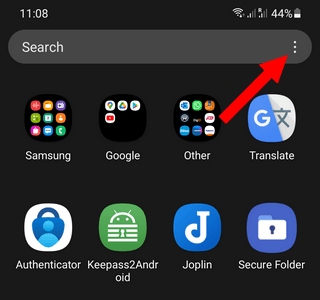
-
Tap Settings.
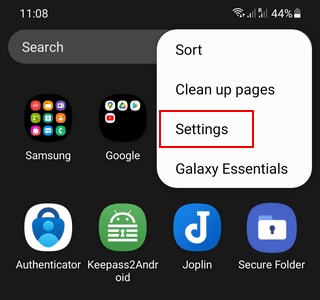
-
Tap Hide apps.
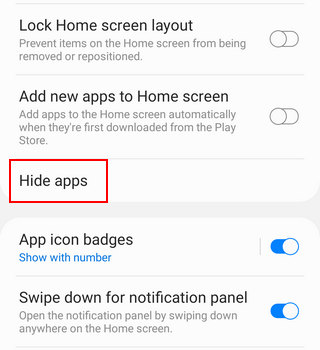
-
Select the apps you want to hide.
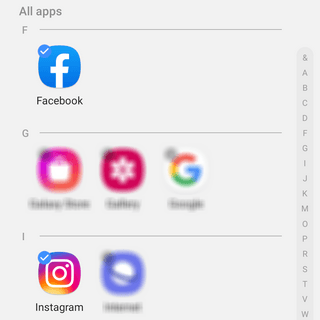
-
Tap Done at the bottom of the screen.
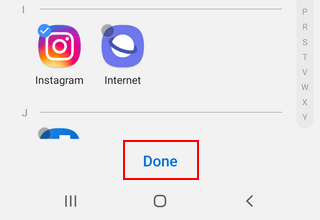
The selected apps are now hidden.
You can still find the hidden apps using the Google search widget.
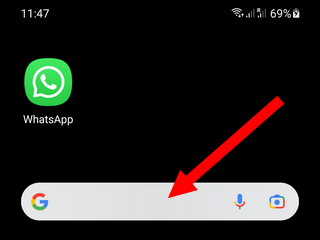
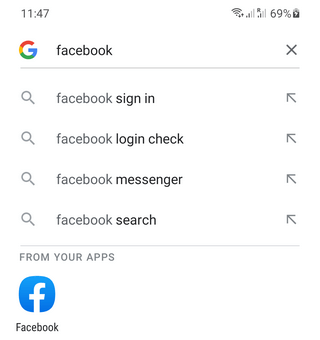
You can follow the same steps to unhide the apps.
How to hide apps on a Samsung phone or tablet (method 2)
- Press and hold your phone's or tablet's home screen until a menu appears at the bottom of your screen.
-
Tap Settings at the bottom of the screen.
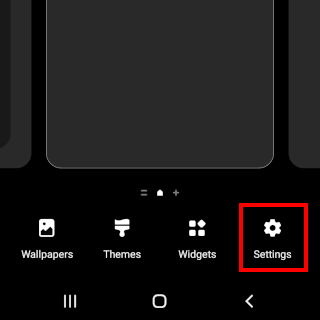
-
Tap Hide apps.
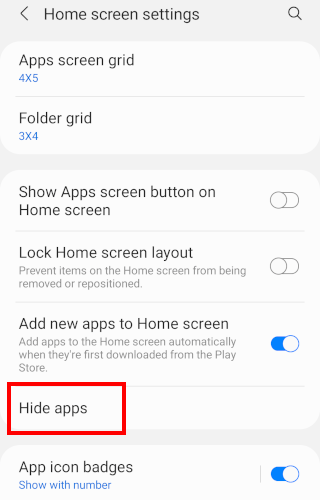
-
Select the apps you want to hide.
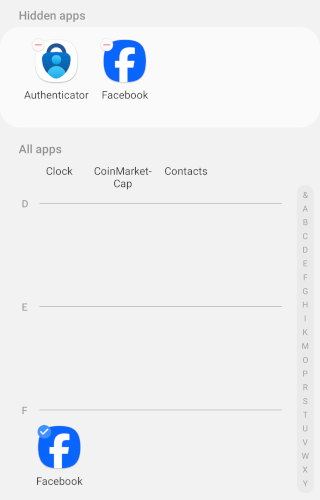
-
Tap Done at the bottom of the screen.
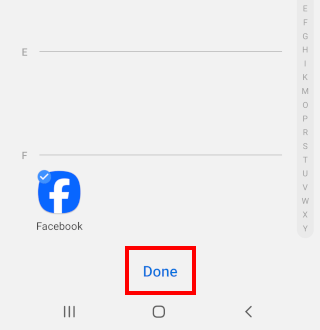
The selected apps are now hidden.
You can still find the hidden apps using the Google search widget.
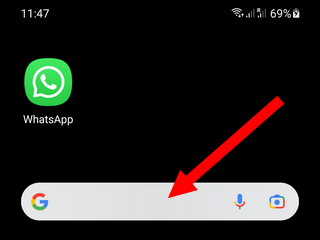
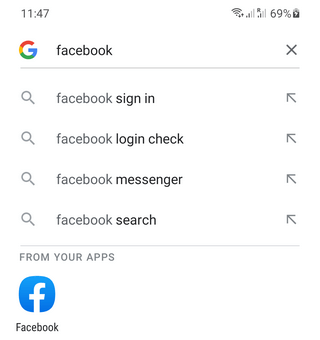
You can follow the same steps to unhide the apps.
How to hide apps on a Samsung phone or tablet (method 3)
Samsung's Secure Folder creates a private, encrypted space on your Samsung smartphone or tablet where you can keep your photos, videos, files, apps, and other data you want to keep private.
-
Open Secure Folder.
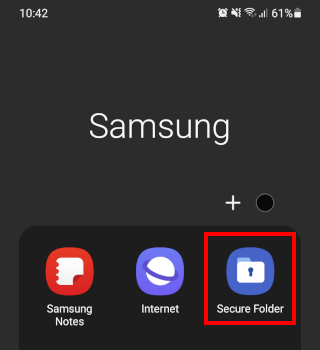
- Use your fingerprint, PIN, or password to get into Secure Folder.
-
Tap on the plus icon.
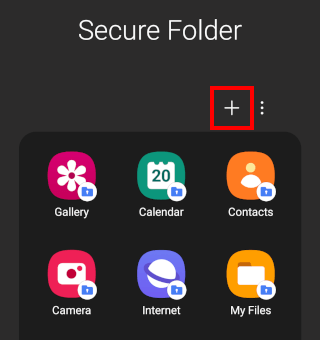
-
Select the apps you want to hide. You can also install apps via the Play Store and Galaxy Store.
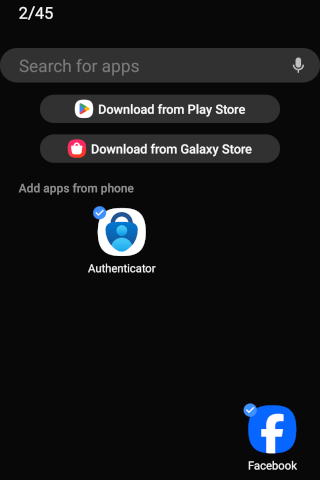
-
Tap Add located at the bottom of your screen.
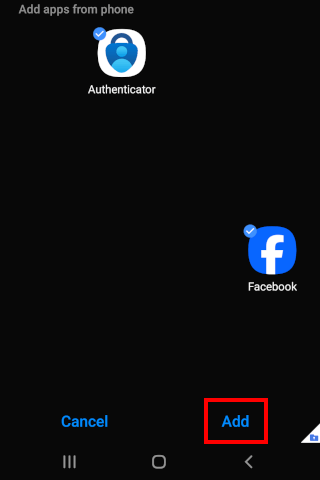
The selected apps are now hidden in Secure Folder.
Related:
How to uninstall 'Secure Folder' on a Samsung phone or tablet
How to get the Google search bar back on a Samsung phone
How to empty trash on a Samsung phone or tablet (step by step)
References:
https://www.howtogeek.com/835209/how-to-hide-apps-on-a-samsung-phone/
https://www.wikihow.com/Hide-Apps-on-Samsung-Galaxy
https://www.makeuseof.com/hide-apps-on-samsung/
https://www.slashgear.com/1200894/heres-how-to-hide-apps-on-your-samsung-galaxy/