How to open Disk Management in Windows 11 (5 ways)
Learn how to open Disk Management in Windows 11 in 5 different ways.
Disk Management
Disk Management is a utility in Microsoft Windows that lets you view disk drives and the partitions associated with those drives and perform advanced storage tasks. With Disk Management, you can set up a new disk drive, extend a volume, shrink a partition, create and format hard disk partitions, change a drive letter, and assign a new drive letter.
WinX menu
1. Press the Windows ![]() + X keys on your keyboard simultaneously or right-click on the Windows start menu button.
+ X keys on your keyboard simultaneously or right-click on the Windows start menu button.
2. Click on Disk Management.
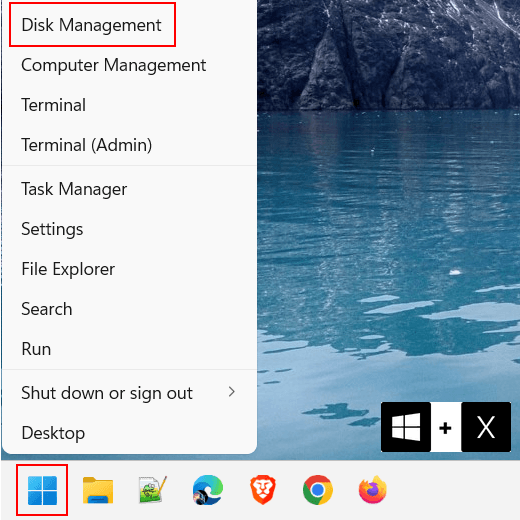
3. If the “User Account Control” window appears, you click Yes.
Search
1. Click on the Windows start menu button or search icon or press the Windows ![]() + S keys on your keyboard.
+ S keys on your keyboard.
2. Type disk management.
3. Click on Create and format hard disk partitions in the search results.
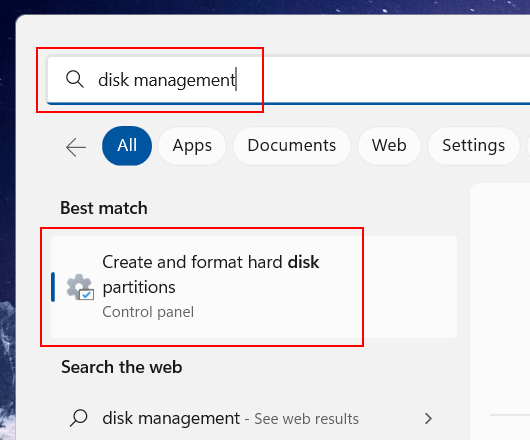
4. If the “User Account Control” window appears, you click Yes.
Run
1. Press the Windows ![]() + R keys on your keyboard simultaneously to open a “Run” window.
+ R keys on your keyboard simultaneously to open a “Run” window.
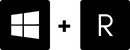
You can also right-click on the Windows start menu button and then click on Run.
2. Type diskmgmt.msc in the “Run” window.
3. Click on the OK button or press the Enter key on your keyboard.
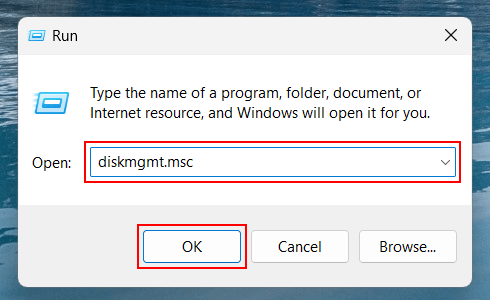
4. If the “User Account Control” window appears, you click Yes.
Command Prompt or Terminal
1. Open a Command Prompt or Terminal window. One way to do this is to press the Windows ![]() + X keys on your keyboard simultaneously or right-click on the Windows start menu button and then click on Terminal.
+ X keys on your keyboard simultaneously or right-click on the Windows start menu button and then click on Terminal.
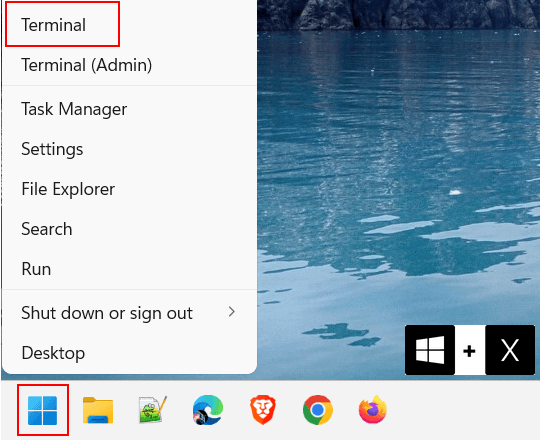
You can also click on the Windows start menu button or search icon > type cmd > click on Command Prompt when it appears in the search results.
2. In the Terminal or Command Prompt window, you type diskmgmt.msc.
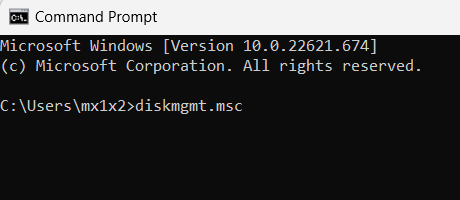
3. Press the Enter key on your keyboard.
4. If the “User Account Control” window appears, you click Yes.
File Explorer
1. Open File Explorer.
You can also open File Explorer by pressing the Windows ![]() + E keys on your keyboard simultaneously.
+ E keys on your keyboard simultaneously.
2. Click on File Explorer's address bar.
3. Type diskmgmt.msc in the address bar.
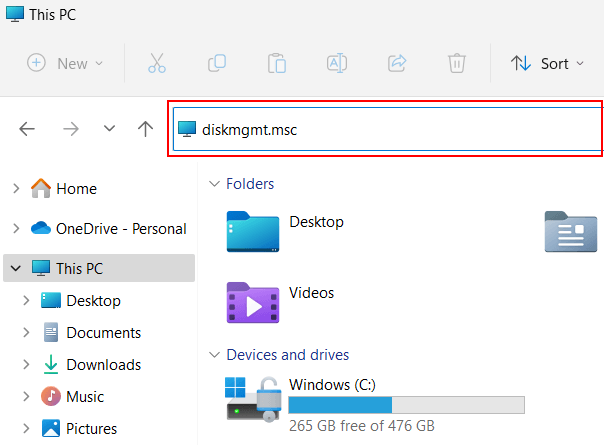
4. Press the Enter key on your keyboard.
5. If the “User Account Control” window appears, you click Yes.