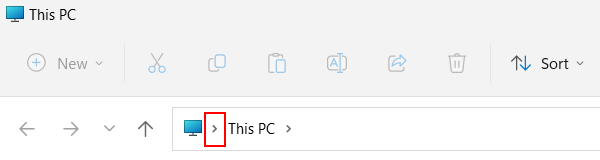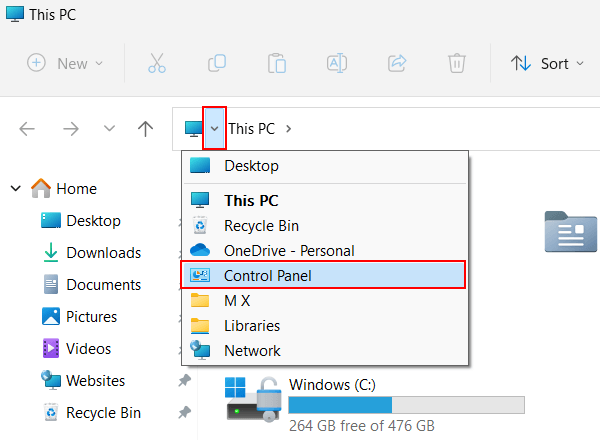How to open Control Panel on Windows 11 (4 ways)
Learn how to open Control Panel on Windows 11 in 4 different ways.
Control Panel
Control Panel is a component of Microsoft Windows that allows you to view and change settings for Windows.
Search
1. Click on the Windows start menu button or search icon or press the Windows ![]() + S keys on your keyboard.
+ S keys on your keyboard.
2. Type control panel.
3. Click on Control Panel in the search results.
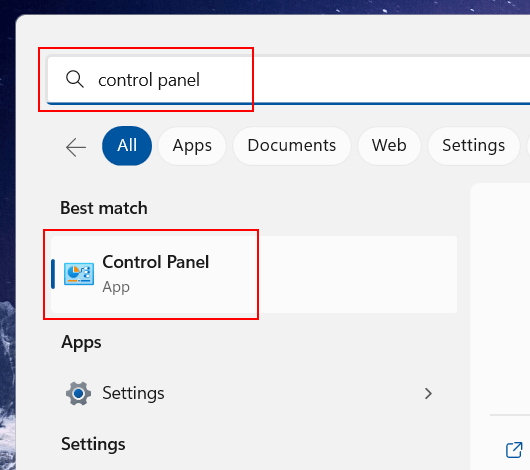
Run
1. Press the Windows ![]() + R keys on your keyboard simultaneously to open a “Run” window.
+ R keys on your keyboard simultaneously to open a “Run” window.
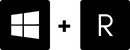
You can also right-click on the Windows start menu button and then click on Run.
2. Type control in the “Run” window.
3. Click on the OK button or press the Enter key on your keyboard.
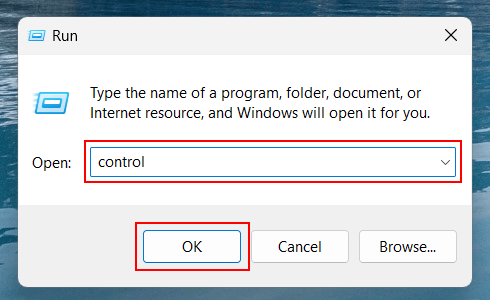
Command Prompt (CMD) or Terminal
1. Open a Command Prompt or Terminal window. One way to do this is to press the Windows ![]() + X keys on your keyboard simultaneously or right-click on the Windows start menu button and then click on Terminal.
+ X keys on your keyboard simultaneously or right-click on the Windows start menu button and then click on Terminal.
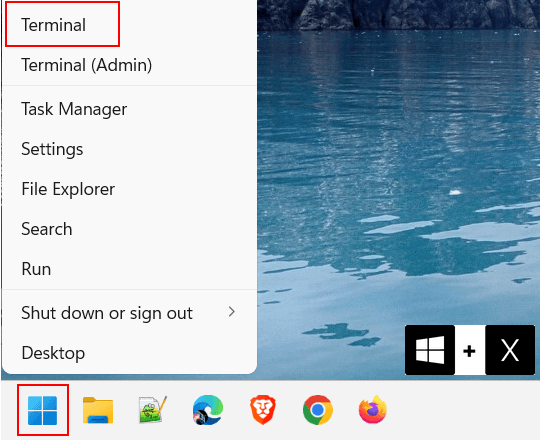
You can also click on the Windows start menu button or search icon > type cmd > click on Command Prompt when it appears in the search results.
2. In the Terminal or Command Prompt window, you type control.
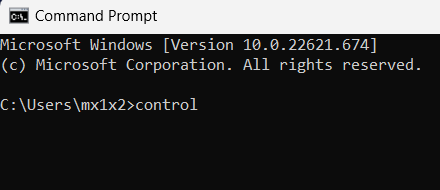
3. Press the Enter key on your keyboard.
File Explorer
1. Open File Explorer.
You can also open File Explorer by pressing the Windows ![]() + E keys on your keyboard simultaneously.
+ E keys on your keyboard simultaneously.
2. Click on the ❯ icon in File Explorer's address bar.
3. Click on Control Panel.