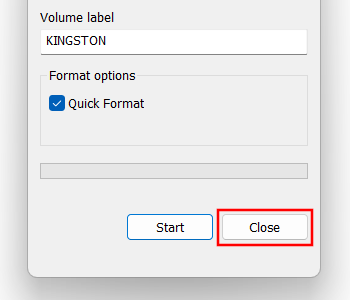How to format a USB drive for the PlayStation 5 on a PC
Learn how to format an external hard drive or USB flash drive for the PlayStation 5 (PS5) on a PC (Windows 10 or 11).
The PlayStation 5 video game console supports the exFAT or FAT32 file system for external hard drives and USB flash drives. I recommend using the exFAT file system for external USB drives because the exFAT file system can support single files larger than 4 GB.
Format USB drive for the PS5
1. Insert the USB drive into the USB port of your PC.
2. Open File Explorer.
3. Go to This PC.
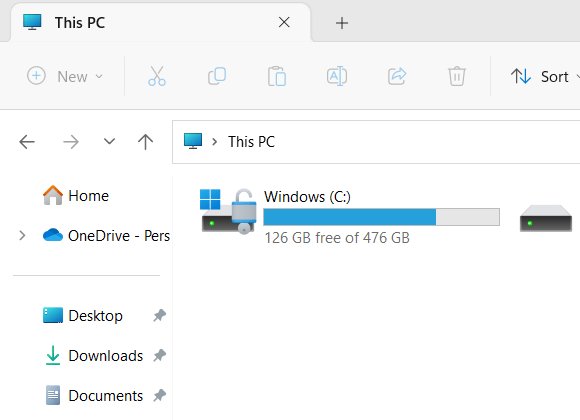
4. Right-click on the external hard drive or USB flash drive.
5. Click on Format.

6. At File system, you click on the selection menu button and select exFAT.
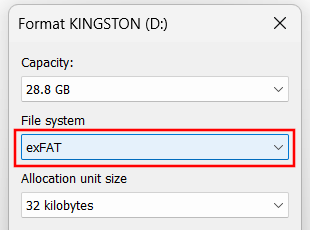
7. Click Start at the bottom of the “Format” window.
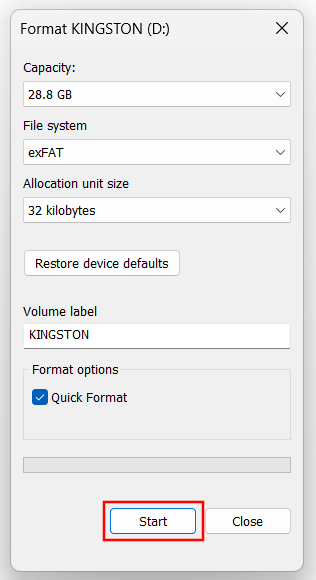
8. Now you will get a warning saying formatting will erase all data on the drive. Click OK to continue formatting the USB drive.
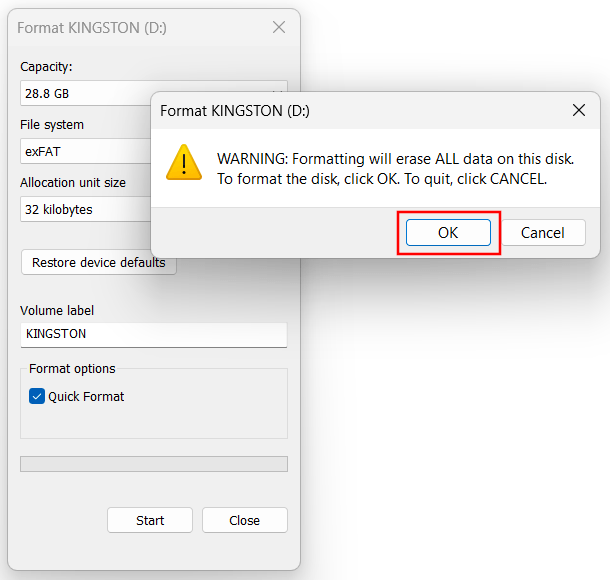
Windows will now format your USB drive.
9. When the process is complete, you click OK.
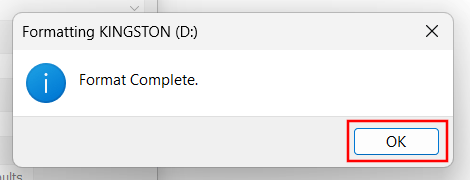
10. Click Close at the bottom of the window to close the “Format” window.