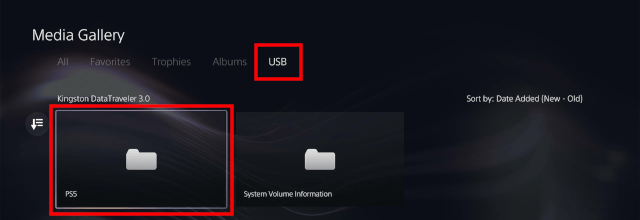How to copy screenshots and video clips from PS5 to USB drive
Learn how to copy (transfer) screenshots and video clips from your PlayStation 5 to your USB flash drive or external hard drive.
Copy screenshots and video clips from PS5 to USB
Note: Your USB drive must be formatted to the exFAT file system. You can learn to format a USB drive for the PS5, here.
1. Connect your USB drive to your PS5.
2. Open the media gallery.
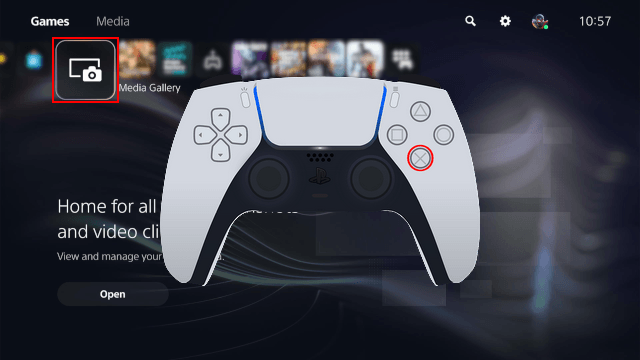
3. Select the screenshot or video clip you want to copy.
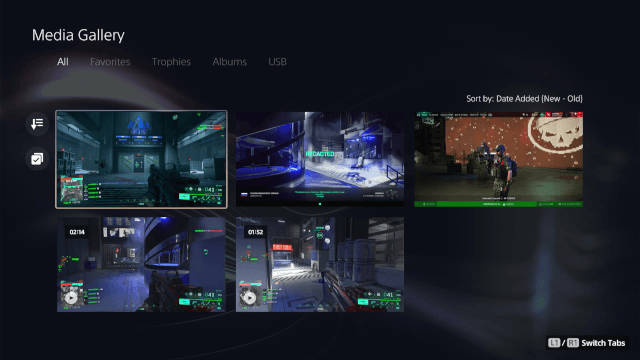
4. Press the options button on your controller.
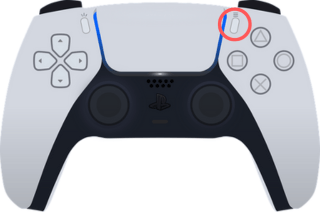
5. Choose Copy to USB Drive.
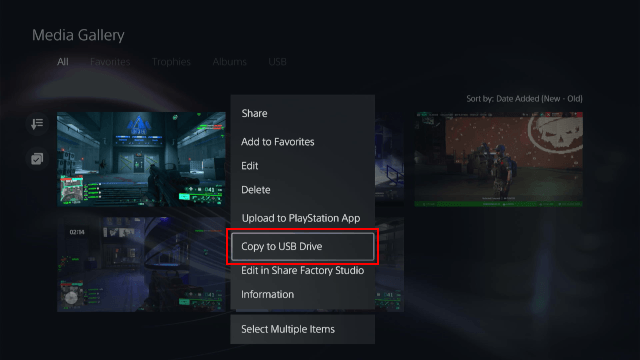
6. Click Copy.
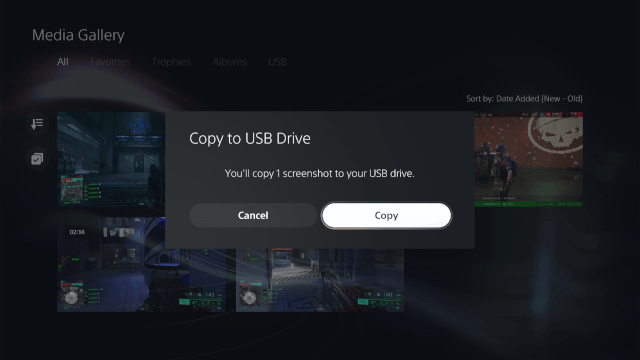
7. Your PS5 will now copy the file to your USB drive and when it's done, you click OK.
You can find your media under: USB > PS5.
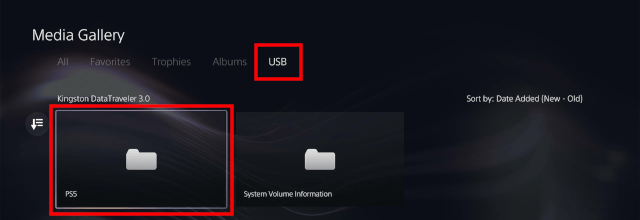
8. To copy multiple screenshots or video clips, press the options button on your controller.
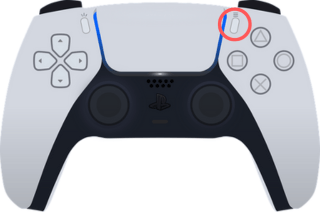
9. Choose Select Multiple Items.
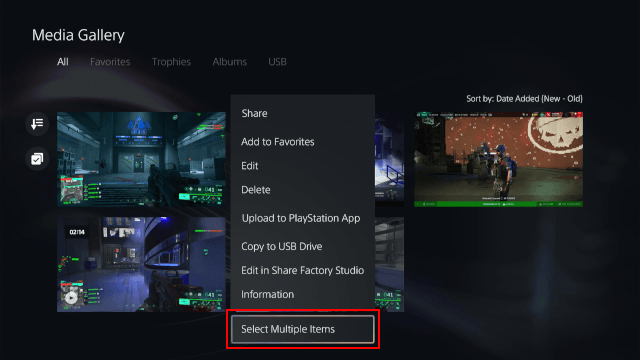
10. Select the screenshots or videos you want to copy or click Select All.
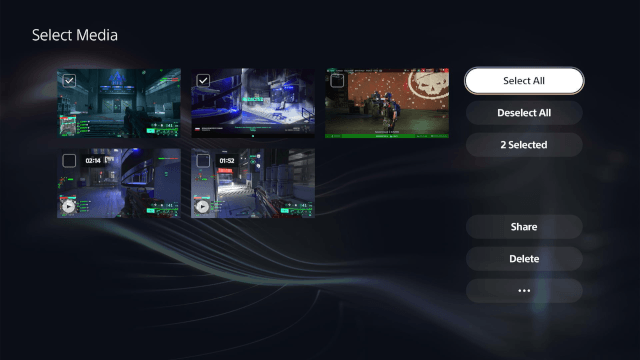
11. Click the more options button indicated with three dots.
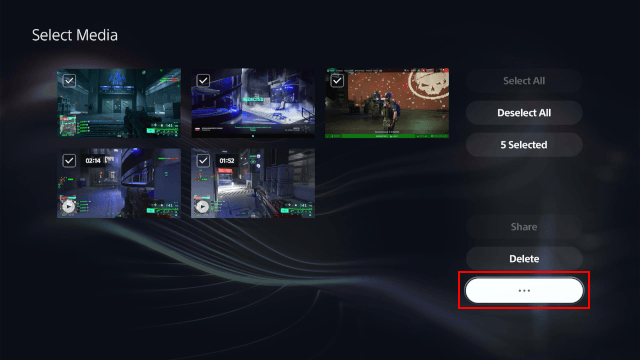
12. Choose Copy to USB Drive.
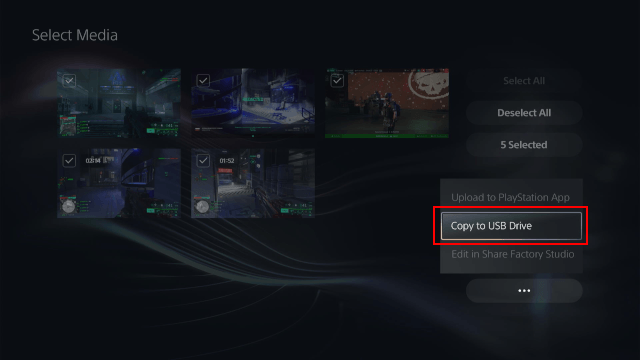
13. Click Copy.
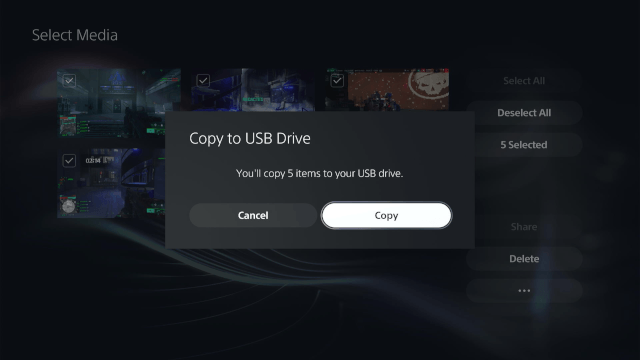
14. Your PS5 will now copy the files to your USB drive and when it's done, you click OK.
You can find your media under: USB > PS5.