How to turn off calendar notifications in Windows 10 and 11
Learn how to turn off calendar notifications (reminders) in Windows 10 and 11 (e.g., birthdays, holidays, events, etc.).
This will prevent calendar reminders from popping up in Windows 10 or 11.
Windows 10
1. Open Settings.
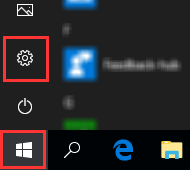
2. Click on System.
3. Click on Notifications & actions (left side).
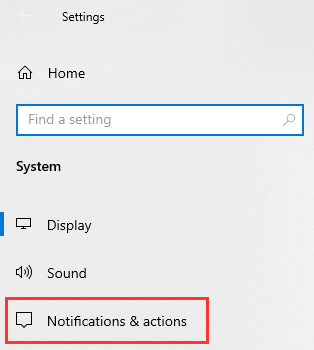
4. Under Get notifications from these senders, you click next to Calendar on the toggle button to switch it to off.
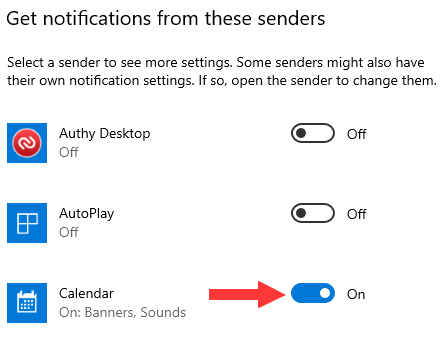
You will no longer receive calendar notifications in Windows 10.
5. You can now close the settings window.
Windows 11
When a Calendar notification appears, you click on the three-dots in the upper right corner of the window and then click on Turn off all notifications for Calendar.

You can also follow the steps below to turn off Calendar notifications in Windows 11.
1. Right-click on the Windows start menu button.
2. Click on Settings.
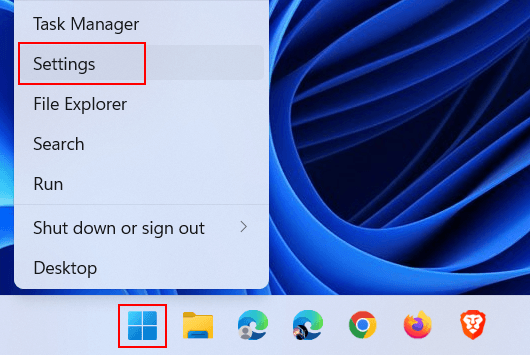
You can also press the Windows ![]() + I keys on your keyboard to open settings.
+ I keys on your keyboard to open settings.
3. Make sure you're in the System section.
4. Click on Notifications.
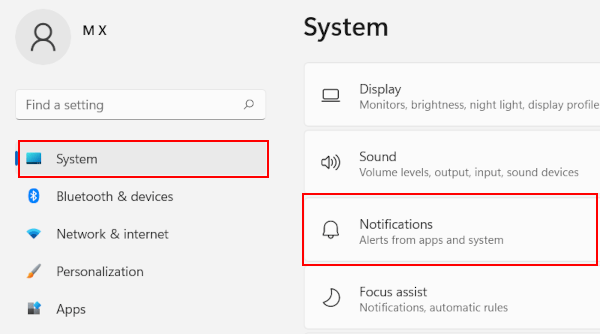
5. Under Notifications from apps and other senders, you click on the toggle button next to Calendar to switch it to Off.
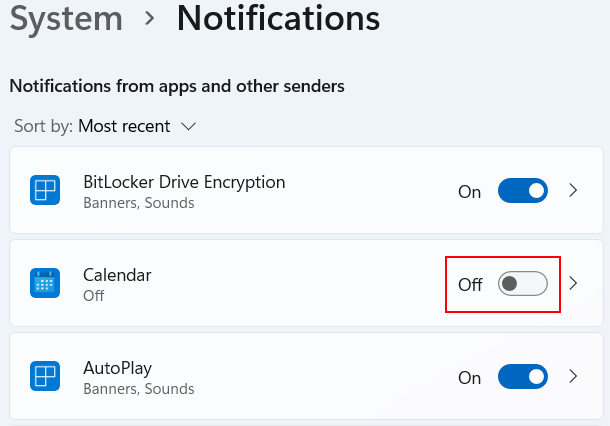
You will no longer receive calendar notifications in Windows 11.
6. You can now close the settings window.