How to remove calendar notifications from Windows lock screen
These step-by-step tutorials will show you how to remove calendar notifications or reminders from the Windows 10 and 11 lock screen.
How to remove calendar notifications from Windows 10 lock screen
- Click or right-click on the Windows start menu button.
-
Click on Settings.
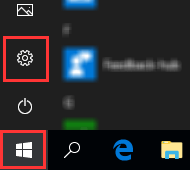
- Click on Personalization.
-
Click on Lock screen.
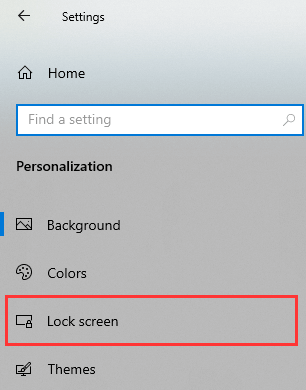
-
Click on the calendar icon located under Choose an app to show detailed status.

-
Select None.
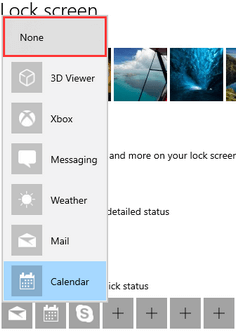
- Close the settings window.
Windows 10 will no longer show calendar notifications on the lock screen.
How to remove calendar notifications from Windows 11 lock screen
-
Right-click on the Windows start menu button.

-
Click on Settings.
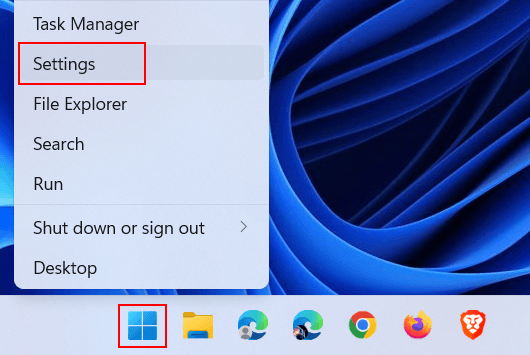
-
Click on Personalization located in the left menu.
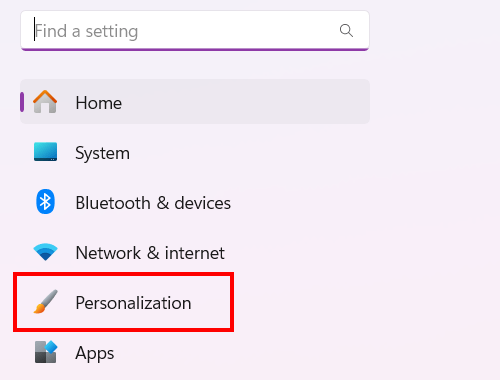
-
Click on Lock screen.
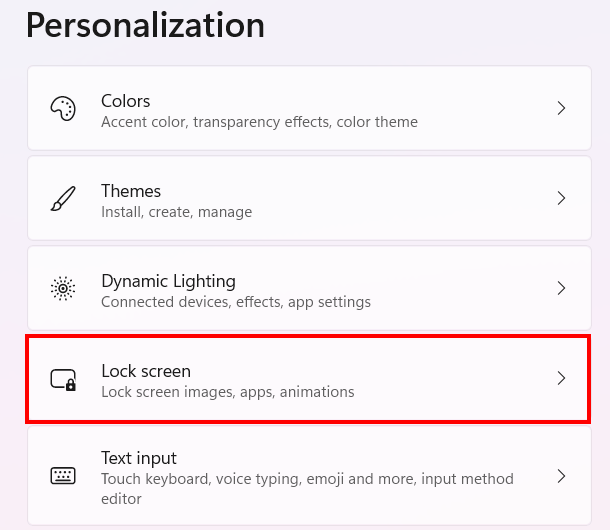
-
Select None at Lock screen status.
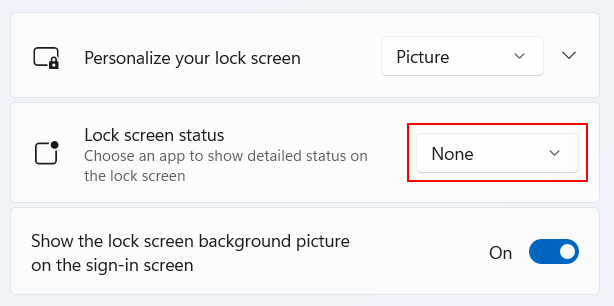
- Close the settings window.
Windows 11 will no longer show calendar notifications on the lock screen.
Related: