How to reload all open tabs in your web browser
These step-by-step tutorials will show you how to reload or refresh all open tabs at once in Google Chrome, Microsoft Edge, Firefox, Brave, and Opera.
How to reload all open tabs in Firefox
- Right-click on one of the open tabs.
-
Click on Select All Tabs.
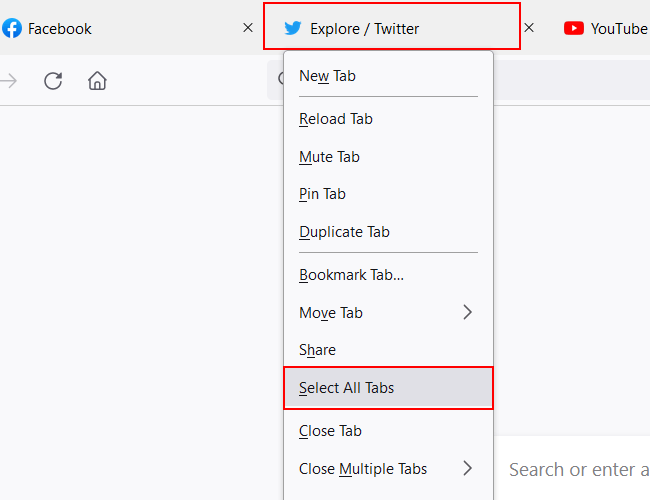
- Right-click on one of the selected open tabs.
-
Click on Reload Tabs.
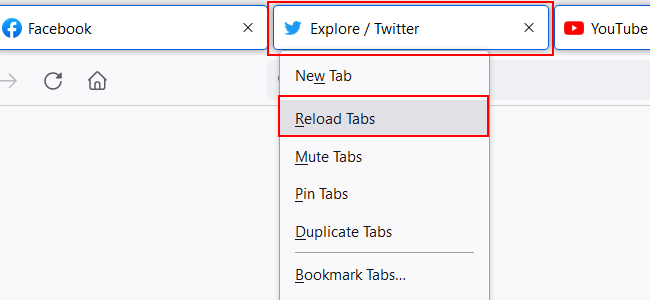
Firefox will now refresh all open tabs.
How to reload all open tabs in Chrome, Edge, and Brave
- Click on the first tab.
- Hold down the Shift key on your keyboard.
-
Click on the last tab.
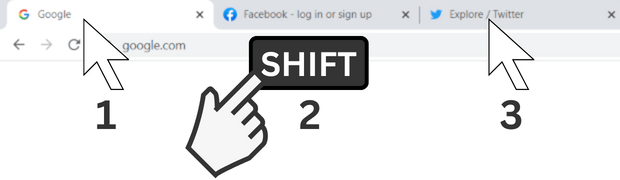
- Right-click on one of the tabs.
-
Click on Reload.
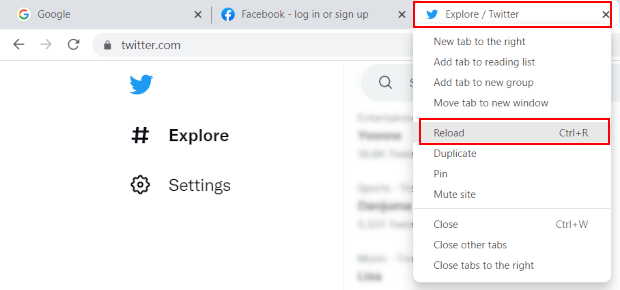
Google Chrome, Microsoft Edge, or Brave will now refresh all open tabs.
How to reload all open tabs in Opera
- Right-click on one of the open tabs.
-
Click on Reload all tabs.
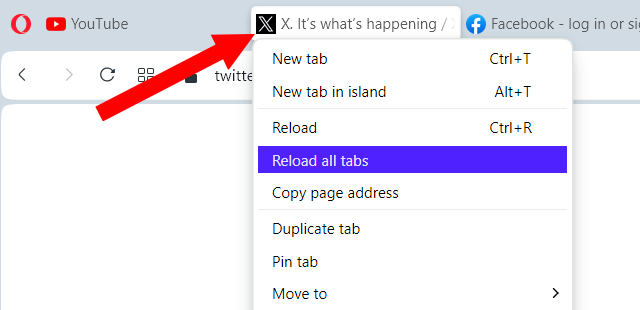
Opera will now refresh all open tabs.
Related:
How to save all open tabs in your web browser (step by step)