How to protect (secure) saved passwords in Firefox on a PC
Learn how to protect (secure) saved passwords in Firefox on a PC.
Firefox allows you to protect your saved passwords with a primary password. If you create a primary password, Firefox will ask you to enter it once per session when Firefox retrieves saved information protected by the password.
Steps
1. Open Firefox.
2. Click on the ☰ menu button in the top-right corner.
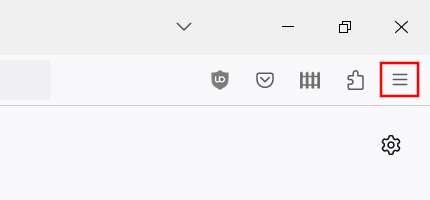
3. Click on Settings.
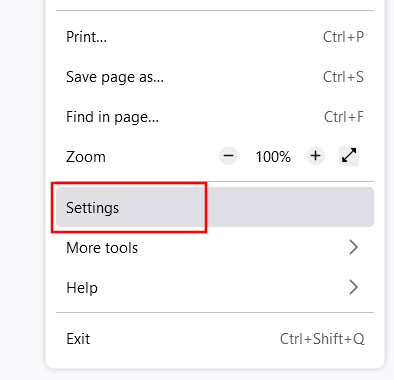
4. Click on Privacy & Security in the left menu.
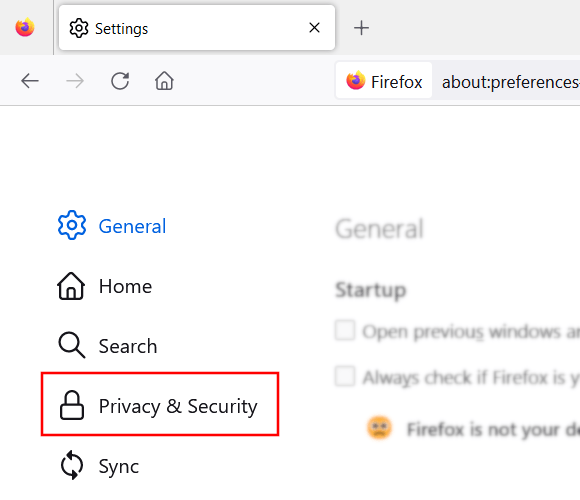
5. Scroll down to Logins and Passwords.
6. Select or click on the Use a Primary Password option.
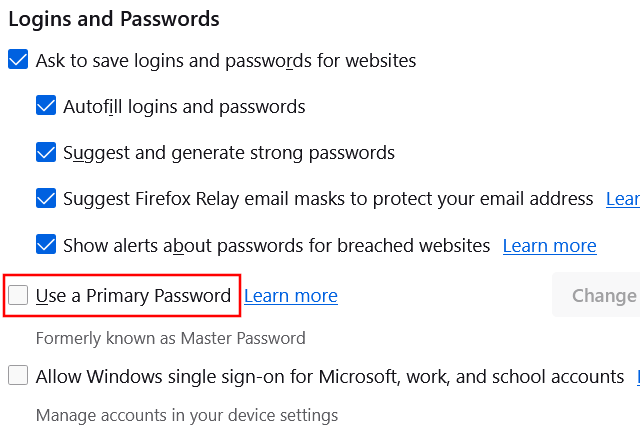
7. Enter your desired password.
8. Click on OK.
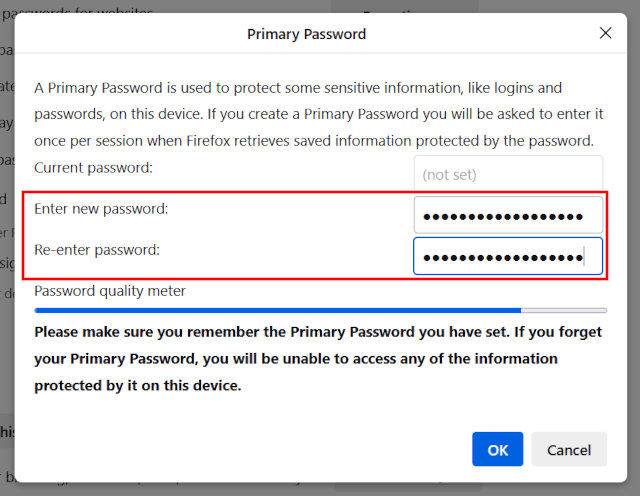
IMPORTANT! Make sure you remember the primary password you have set. If you forget your primary password, you won't be able to access any of the information protected by it on this device.