How to open (extract) a compressed archive file with 7-Zip
Learn how to open (extract) a compressed archive file with 7-Zip on Windows 11 (e.g., ZIP, RAR, 7Z, GZ, TAR).
You can extract (decompress) the following compressed archive files with 7-Zip: 7z, XZ, BZIP2, GZIP, TAR, ZIP, WIM, APFS, AR, ARJ, CAB, CHM, CPIO, CramFS, DMG, EXT, FAT, GPT, HFS, IHEX, ISO, LZH, LZMA, MBR, MSI, NSIS, NTFS, QCOW2, RAR, RPM, SquashFS, UDF, UEFI, VDI, VHD, VHDX, VMDK, XAR, and Z files.
7-Zip is a free open-source file archiver for Microsoft Windows 10 and 11. You can use 7-Zip on a home PC or a PC in a commercial organization. You don't need to register or pay for 7-Zip.
You can download 7-Zip from its official website 7-zip.org.
How to extract a compressed archive file with 7-Zip
1. Open File Explorer.

2. Go to the compressed archive file you want to extract.
3. Right-click on the compressed archive file.
4. Click on Show more options.
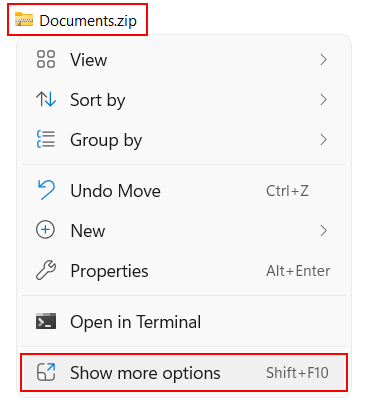
5. Move your mouse cursor (pointer) to 7-Zip.
6. Click on Extract files or Extract Here or Extract to "...".
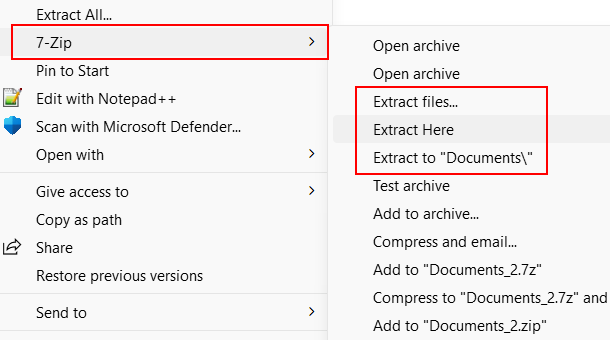
7-Zip will extract the compressed archive file.