How to make the battery of your PS5 controller last longer
This step-by-step tutorial will show you how to make the battery of your PlayStation 5 controller last longer.
Video ↓
How to make the battery of your PlayStation 5 controller last longer
-
Open settings.

-
Open Accessories.
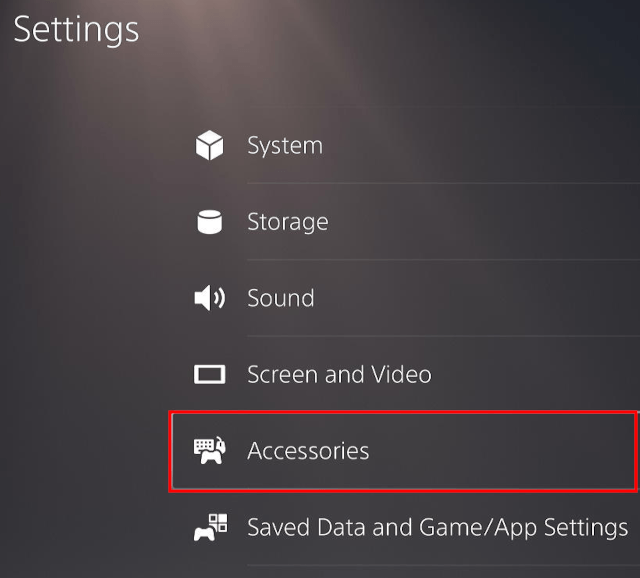
-
Select Controller.
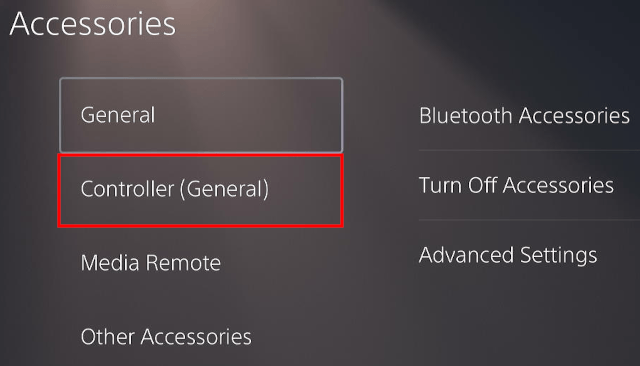
-
Set Vibration Intensity to Off.
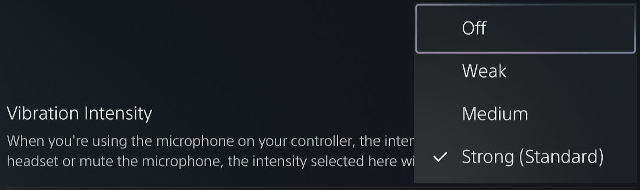
-
Set Trigger Effect Intensity to Off.
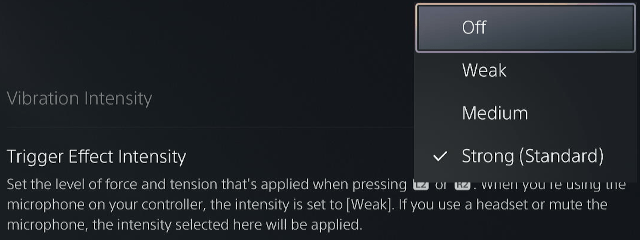
-
Set Brightness of Controller Indicators to Dim.
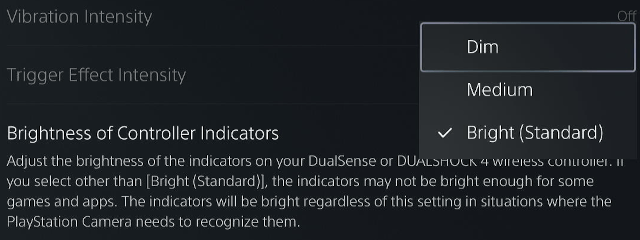
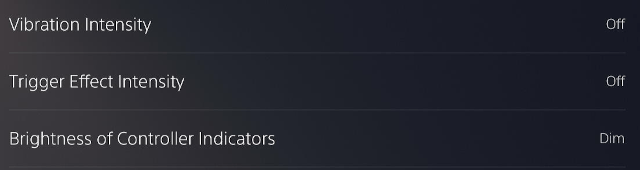
The battery of your PlayStation 5 controller will now last longer.
Related:
How to turn off a PS5 controller with or without a PS5
How to mute the microphone on your PS5 controller
How to turn off your PS5 with your controller (step by step)
References:
https://www.playstation.com/en-us/support/hardware/adjust-general-controller-settings/
https://www.digitaltrends.com/gaming/tips-for-saving-battery-life-on-your-dualsense-controller/
https://www.makeuseof.com/save-battery-life-ps5-dualsense-controller/