How to disable picture-in-picture on a Samsung phone
Learn how to disable picture-in-picture on a Samsung phone.
The picture-in-picture feature allows you to watch YouTube videos or use Google Maps while using other apps on your smartphone.
Picture-in-picture is a special type of multi-window mode mostly used for video playback. It lets the user watch a video in a small window pinned to a corner of the screen while navigating between apps or browsing content on the main screen.
How to turn off picture-in-picture on a Samsung phone
1. Open your phone's settings.
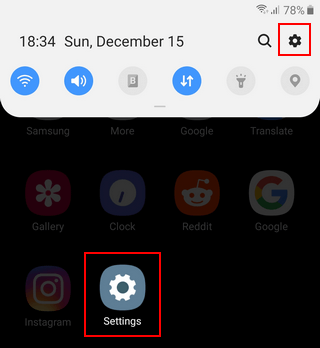
2. Open Apps.
3. Tap on the ⋮ (3 dots) options button in the top right corner of your phone's screen.
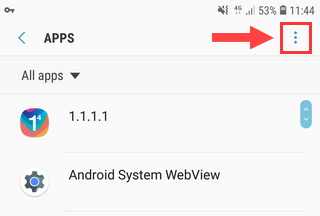
4. Tap on Special access.
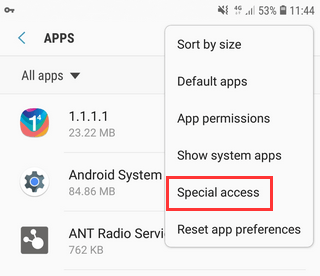
5. Tap on Picture-in-picture.
6. Tap on the app you want to disable the picture-in-picture mode for.
7. Tap on the toggle button next to Allow picture-in-picture or Allow permission to turn it off.
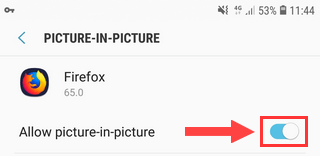
Repeat the last two steps for all the applications you want to disable the picture-in-picture mode for.