How to disable picture-in-picture on a Samsung phone
This step-by-step tutorial will show you how to disable picture-in-picture on a Samsung phone.
The picture-in-picture feature allows you to watch YouTube videos or use Google Maps while using other apps on your smartphone.
Picture-in-picture is a special type of multi-window mode mostly used for video playback. It lets the user watch a video in a small window pinned to a corner of the screen while navigating between apps or browsing content on the main screen.
How to turn off picture-in-picture on a Samsung phone
-
Open your phone's settings.
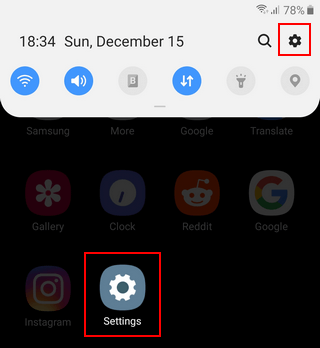
-
Open Apps.
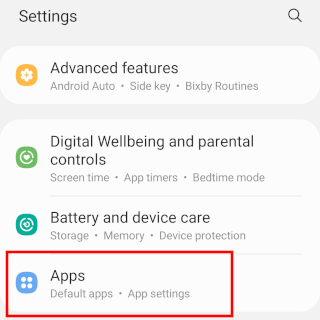
-
Tap on the three-dots icon located in the top right corner of your phone's screen.
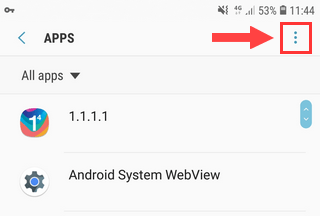
-
Tap on Special access.
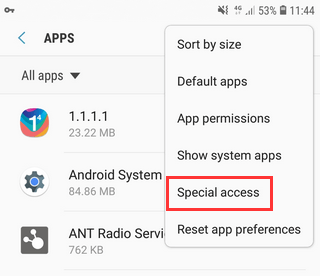
-
Tap on Picture-in-picture.
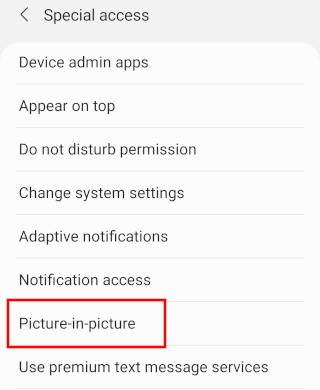
-
Tap the app for which you want to disable picture-in-picture mode.
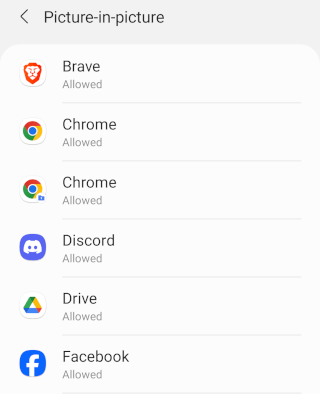
-
Tap on the toggle button next to Allow picture-in-picture or Allow permission to turn it off.
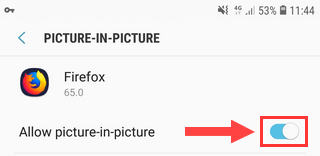
Repeat the last two steps for the other apps.
Related:
How to disable Google Assistant on a Samsung phone or tablet
How to disable 'WhatsApp Web is currently active' notification
How to disable Samsung Free and remove it from the home screen
How to disable the Bixby button on a Samsung phone or tablet