How to disable Google News notifications on Android
Learn how to disable Google News notifications (pop-ups) on your Android smartphone.
The steps on this page work for all Android phones, such as Samsung, Lenovo, Motorola, OnePlus, ASUS, Nokia, Google, Sony, LG, and other Android smartphones.
Settings
1. Long-press (press and hold) on the Google or Google News app icon until a menu pops up.
2. Tap on App info or tap on the info (i) icon.
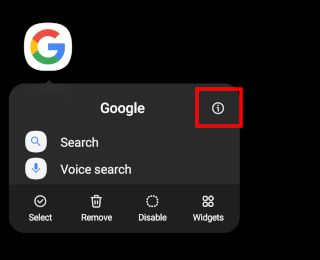
You can also open your phone's settings, tap on Apps, and then tap on the Google or Google News app.
3. Tap on Notifications.
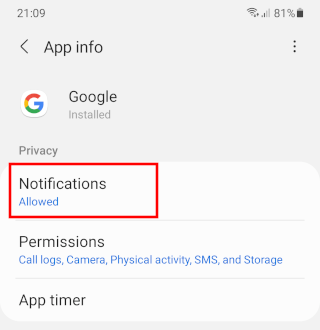
4. Tap on the toggle (switch) button next to Show notifications to disable all notifications from the Google or Google News app.
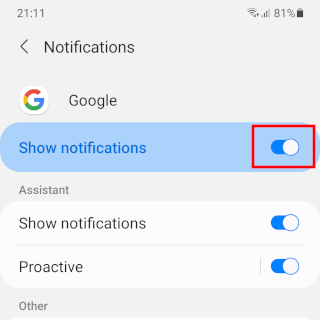
You can also tap on the toggle (switch) button next to the categories to turn off their notifications.
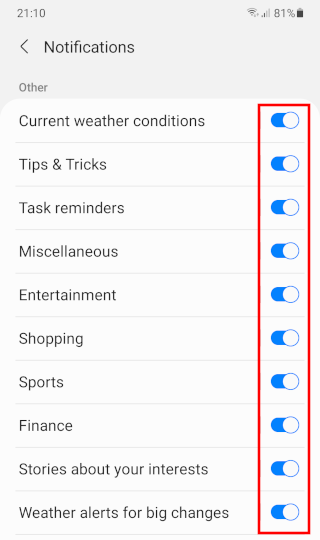
Google News notifications are now disabled.
Google app
1. Open the Google app.
2. Tap on the profile icon in the upper right corner of the app.
3. Tap on Settings.
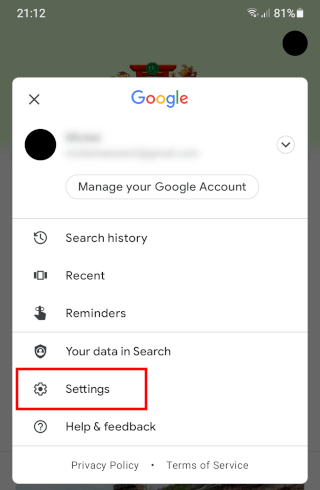
4. Tap on Notifications.
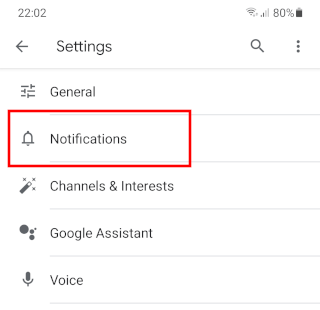
5. Tap on Notifications.
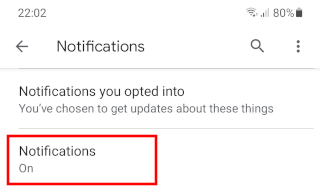
6. Tap on the toggle (switch) button next to Show notifications to disable all notifications from the Google app.
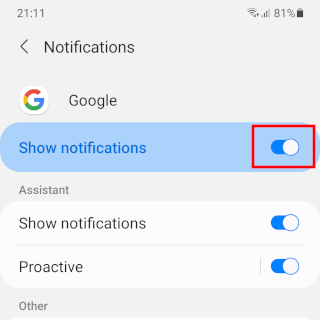
You can also tap on the toggle (switch) button next to the categories to turn off their notifications.
Google News notifications are now disabled.
Google News app
1. Open the Google News app.
2. Tap on the profile icon in the upper right corner of the app.
3. Tap on News settings.
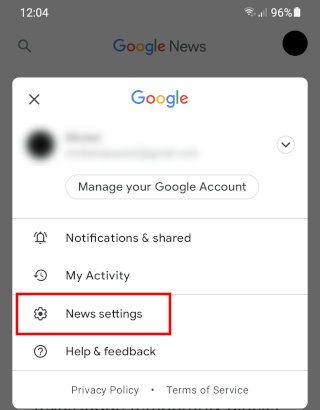
4. Tap on Notifications.
5. Tap on the toggle (switch) button next to Get notifications to disable all notifications from the Google News app.
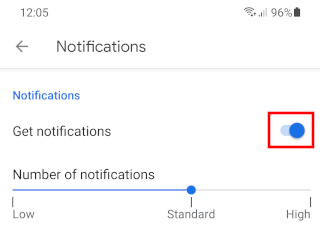
You can also tap on the toggle (switch) button next to the categories to turn off their notifications.
Google News notifications are now disabled.