How to block Google Forms spam emails in Gmail
Learn how to block Google Forms spam emails in Gmail.
Spammers use a simple setting in Google Forms to send junk emails through Google's mailing servers to completely avoid Gmail's spam filters.
All Google Forms emails have the following sender’s email address: forms-receipts-noreply@google.com. So to stop receiving Google Forms spam emails, you will need to create a filter in Gmail that will automatically delete emails that have Google Forms as the sender.
How to block Google Forms spam emails in Gmail
1. Open Gmail.
2. Click on the settings button.
3. Click on See all settings.
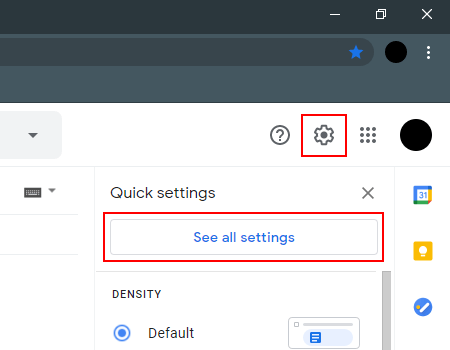
4. Click on Filters and Blocked Addresses.
5. Click on Create a new filter.
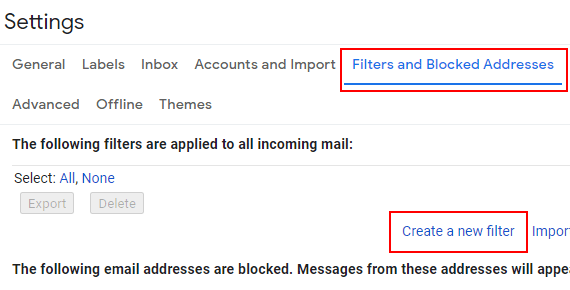
6. In the From field, you enter (or copy and paste) the following email address: forms-receipts-noreply@google.com.
7. Click on Create filter.
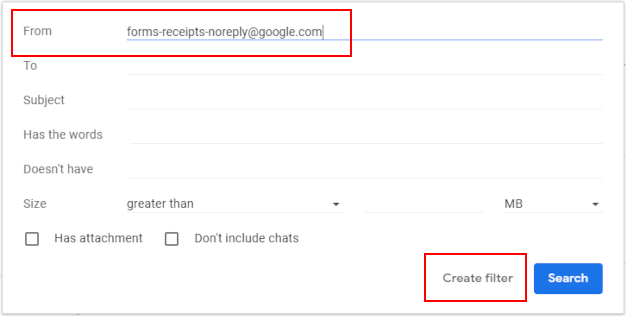
8. Check the checkbox next to Delete it.
9. Click on the Create filter button.
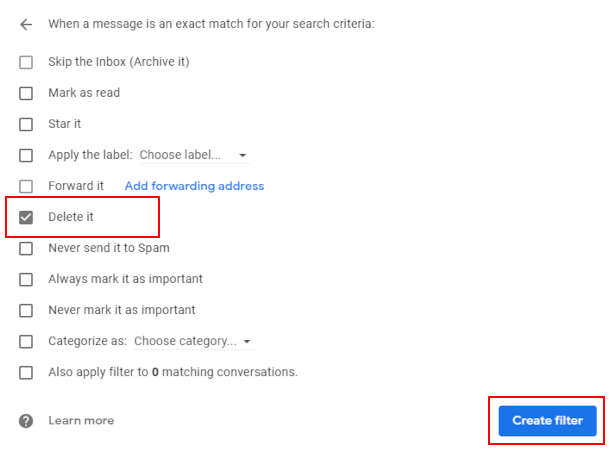
Gmail will now automatically delete all incoming emails from Google Forms.