Fix: The file is too large for the destination file system
Trying to copy a file to a USB flash drive but get the following error message: “The file is too large for the destination file system”? Here's a solution.
WARNING! Before you begin, make sure to make a backup of all the files that are on the USB flash drive. The solution below will delete all files from the USB drive.
Steps
1. Connect the USB flash drive to your computer.
2. Open File Explorer (Windows Explorer).
3. Right-click on the USB drive.
4. Click on Format.
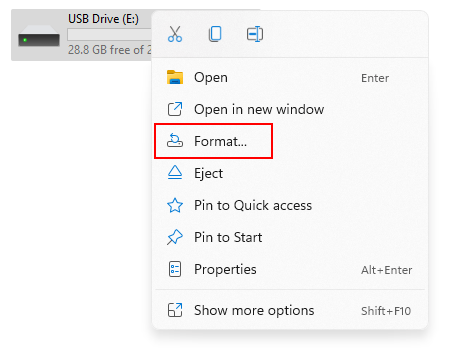
5. Click on the selection menu button below File system.
6. Select NTFS.
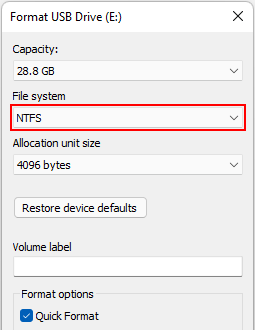
7. Click on Start.
8. When a warning message appears, you click on OK to continue. It warns you that this process will erase all data on the USB drive.
File Explorer will now format the USB flash drive.
9. When the “format complete” message appears, you click on OK.
You can now copy the file to the USB flash drive.