How to stop Windows 11 from turning off your computer screen
This step-by-step tutorial will show you how to stop Windows 11 from turning off your computer screen automatically.
Video ↓
Summary
Open settings > System > Power & battery > Screen, sleep, & hibernate timeouts > Ensure that Never is selected for all options.
How to prevent your computer screen from turning off on Windows 11
- Right-click on the Windows start menu button.
-
Click Settings.
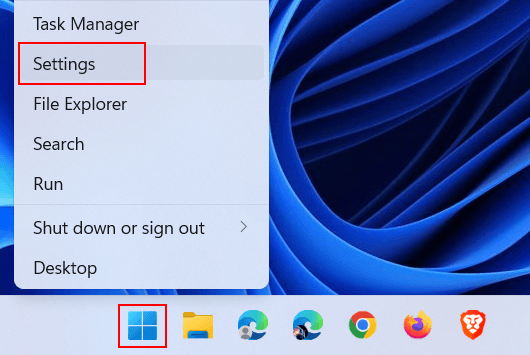
-
Click on System located in the left menu.
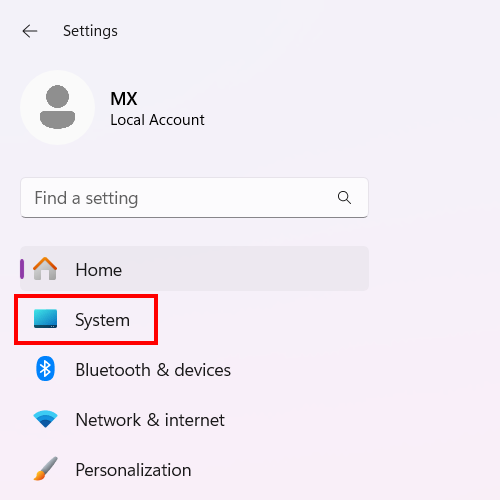
-
Click on Power & battery.
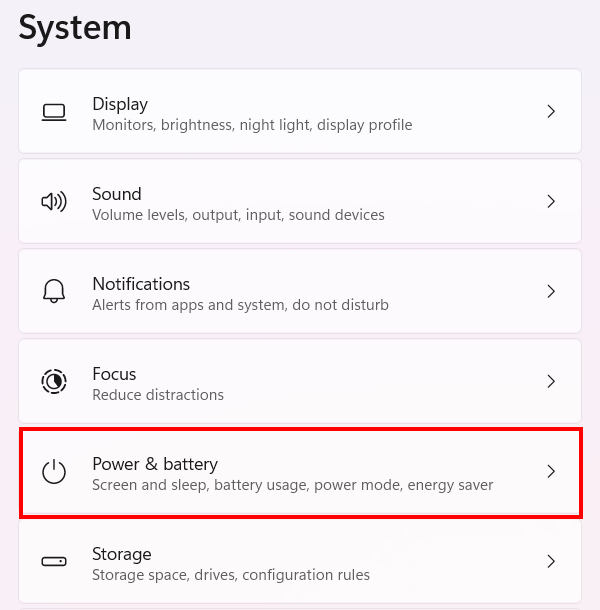
-
Click on Screen, sleep, & hibernate timeouts.
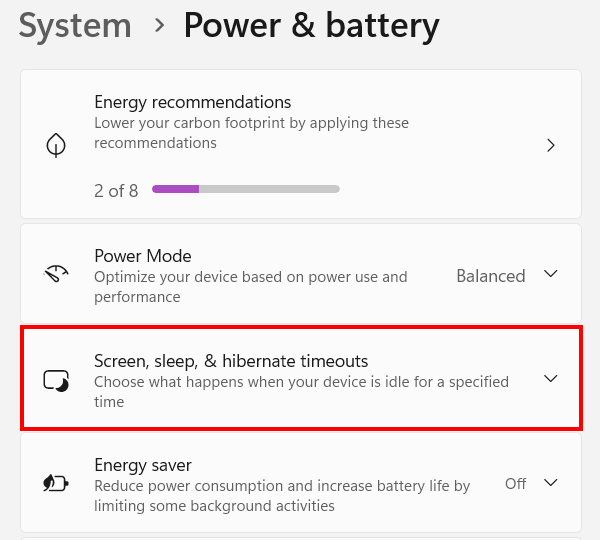
-
Ensure that Never is selected for all options.
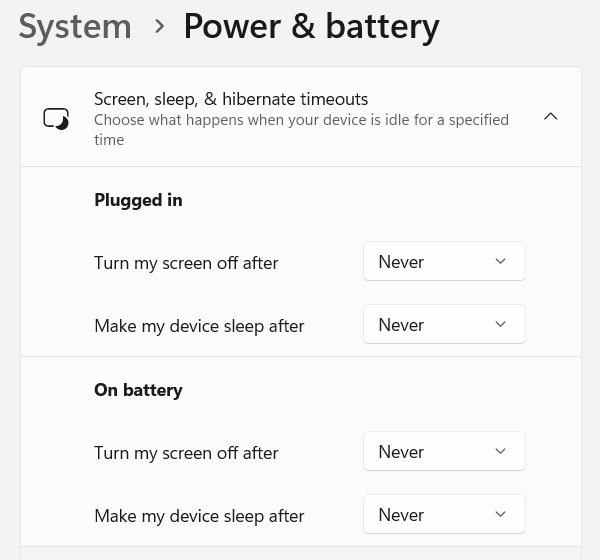
- Close settings.
Windows 11 will no longer turn off your computer screen automatically.
Related:
How to keep your laptop on with the lid closed on Windows 11