How to remove hardcoded subtitles from MKV video files
Learn how to easily and quickly remove hardcoded subtitles from MKV video files without cropping and converting.
Hardcoded subtitles are subtitles that are embedded in a video.
You can use a free program called MKVToolNix for removing hardcoded (embedded) subtitles from a video.
MKVToolNix is a set of free tools to create, alter, and inspect MKV video files.
You can download MKVToolNix here (official website).
Steps
1. Open MKVToolNix.
2. Click on the + Add source files button located at the bottom.
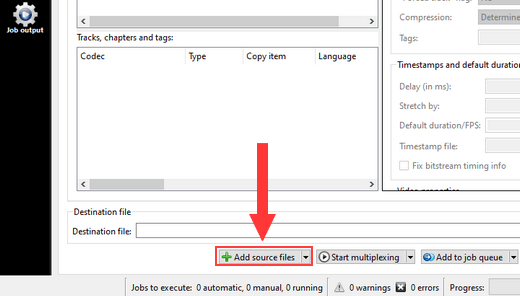
A “Add media files” window will appear.
3. Go to the .mkv video file on your computer.
4. Select the video file.
5. Click on the Open button.
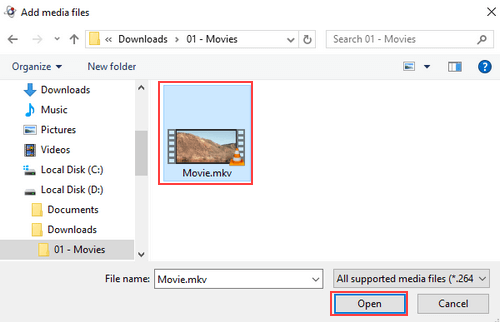
6. In the Tracks, chapters and tags section, you uncheck the subtitles (SubRip/SRT) checkboxes.
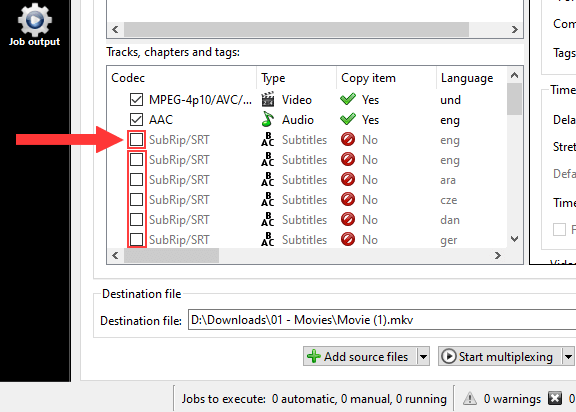
Note: Do not uncheck (deselect) the video and audio.
7. In the Destination file section located at the bottom, you can view and change the location on your computer where MKVToolNix will save the new MKV video file.
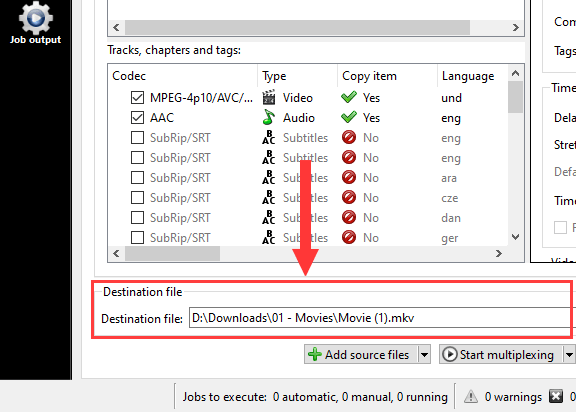
You can change the location by clicking on the ![]() (folder) button located next to the “Destination file” field.
(folder) button located next to the “Destination file” field.
8. When you're ready, you click on the Start multiplexing button located at the bottom.
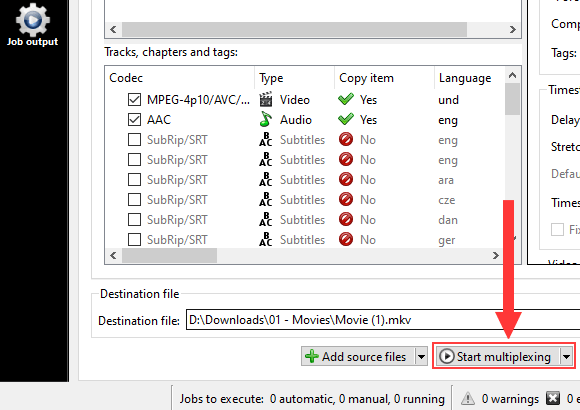
MKVToolNix will now create a new MKV video file, but without the hardcoded (embedded) subtitles. This process is fast because it doesn't convert the video. It only creates a new video file without subtitles.