How to make File Explorer stop grouping files by date
Learn how to make File Explorer stop grouping files by date in Windows 11.
Steps
1. Open File Explorer.
2. Click on Sort > Group by > (None).
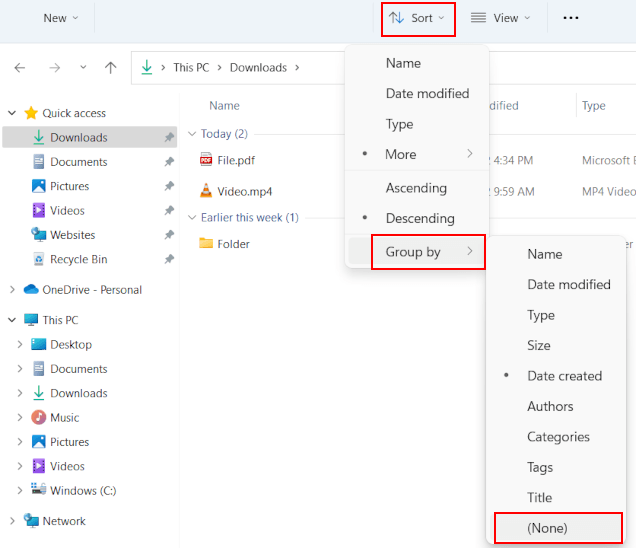
File grouping is now disabled for this folder. If you want to disable file grouping for all folders, you follow the next few steps.
3. Click on the three-dots (...) > Options.
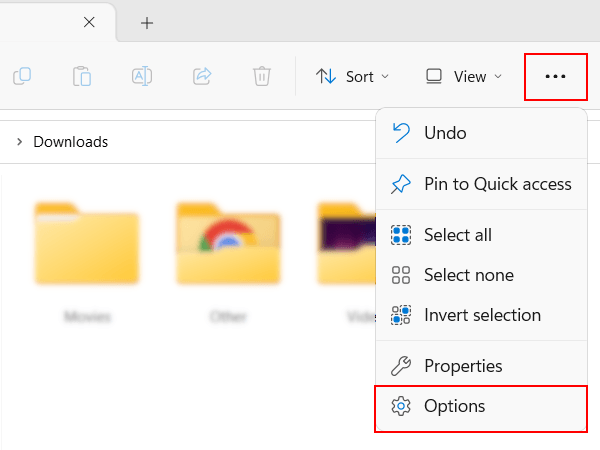
4. Click on View.
5. Click on the Apply to Folders button.
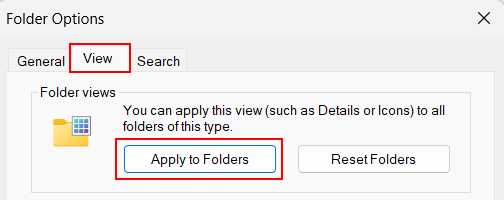
6. Click Yes to confirm.
7. Click on Ok at the bottom of the “Folder Options” window.
File grouping is now disabled for all folders.