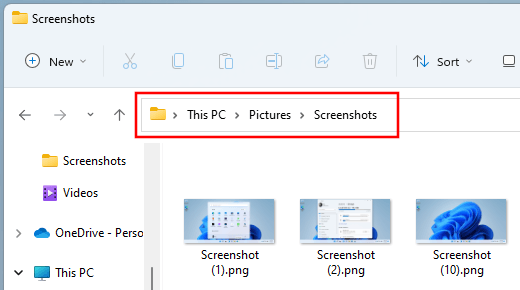How to locate the screenshots folder in Windows 10 and 11
Can't find the screenshots folder in Windows 10 or 11? Learn how to locate the folder.
By default, Windows 10 and 11 will save your screenshots in the Screenshots folder located in the Pictures folder. And Windows 10 and 11 will create this folder automatically after you take your first screenshot.
Windows 10
1. Open File Explorer (Windows Explorer).
You can also open File Explorer by pressing the Windows ![]() + E keys on your keyboard simultaneously.
+ E keys on your keyboard simultaneously.
2. Type shell:screenshots in the address bar.
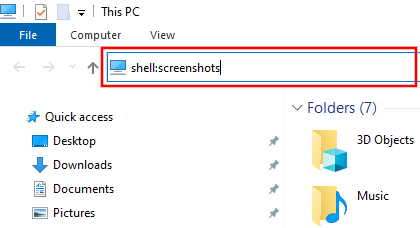
3. Press the Enter key on your keyboard.
File Explorer will open the screenshots folder and you will see the location of this folder in the address bar.
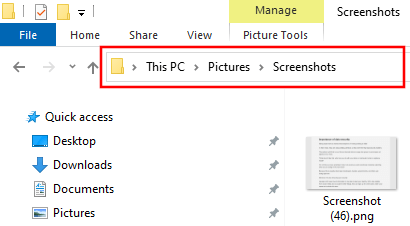
Windows 11
1. Open File Explorer (Windows Explorer).
You can also open File Explorer by pressing the Windows ![]() + E keys on your keyboard simultaneously.
+ E keys on your keyboard simultaneously.
2. Type shell:screenshots in the address bar.
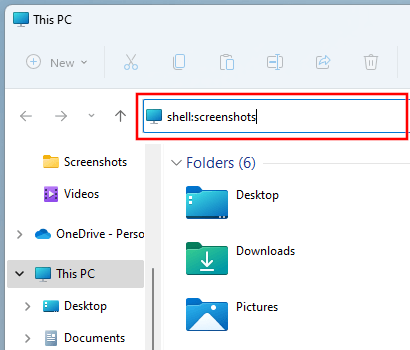
3. Press the Enter key on your keyboard.
File Explorer will open the screenshots folder and you will see the location of this folder in the address bar.