How to copy text from an image on Windows 11
This step-by-step tutorial will show you how to copy (extract) text from an image on Windows 11.
Video ↓
Summary
Open the image in the Photos app > click the scan text button below the image > right-click on the image > click 'Select all text' > right-click on the image > click 'Copy text'.
Copying text from an image is a useful feature that allows you to extract written content embedded within an image. This process typically involves optical character recognition (OCR) technology, which analyzes the image and translates the text into editable digital formats. You can use the Windows 11 built-in Photos app to quickly pull text from an image.
How to extract text from an image on Windows 11
- Open the image in the Windows 11 Photos app.
-
Click the scan text button below the image.
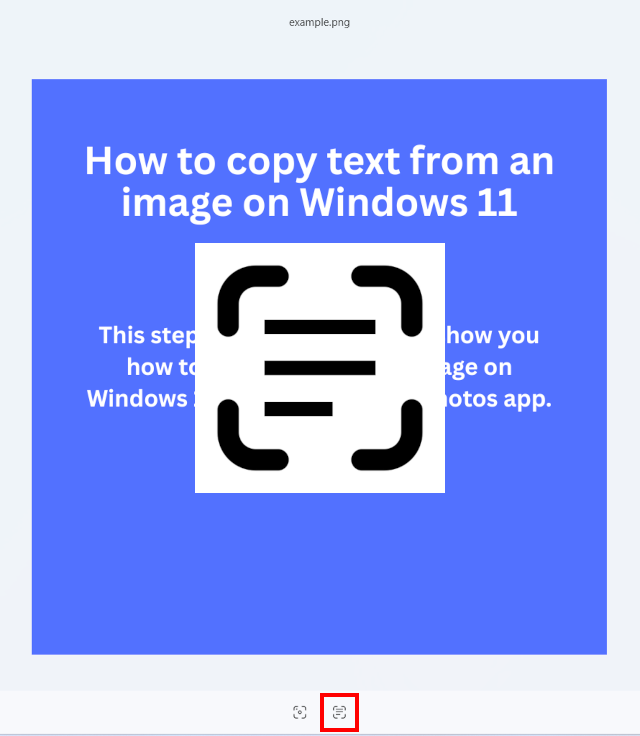
- Right-click on the image.
-
Click Select all text.
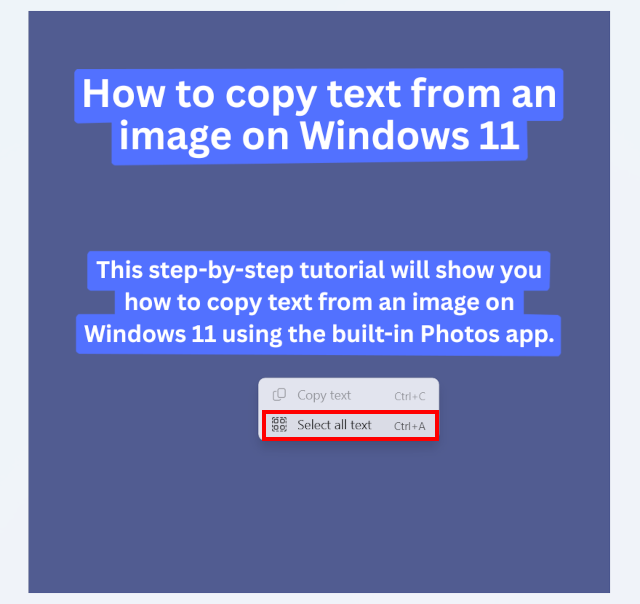
- Right-click on the image.
-
Click Copy text.
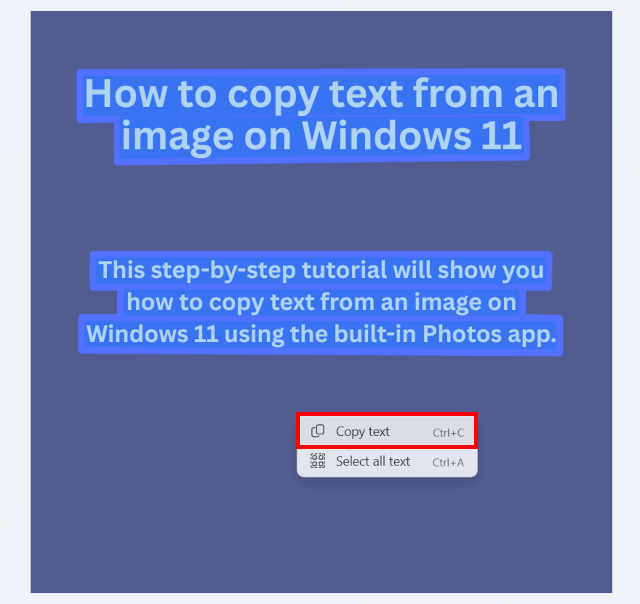
The text is now copied to the clipboard of your PC.
You can paste the text wherever you want.
Related:
How to copy text from an image (step by step)
References:
https://en.wikipedia.org/wiki/Optical_character_recognition
https://www.ibm.com/think/topics/optical-character-recognition