How to copy text from an image (step by step)
This step-by-step tutorial will show you how to copy text from an image on a computer.
The methods on this page work on computers with Windows 10 or 11, macOS, and GNU/Linux.
How to extract text from an image using Google
- Open your browser (e.g., Google Chrome, Microsoft Edge, Firefox, etc.).
- Go to Google.com.
-
Click on the camera icon located in the search bar.
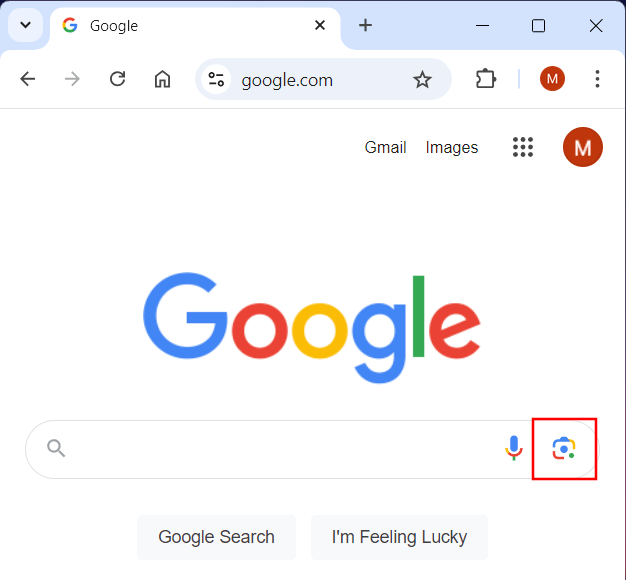
-
Click on upload a file.
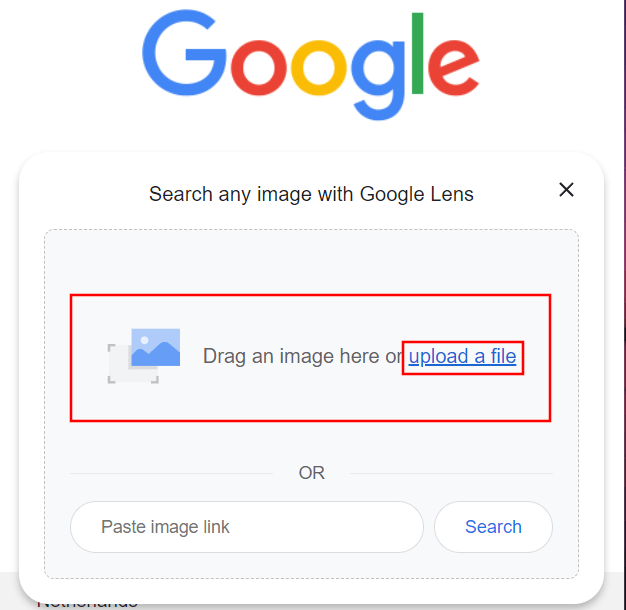
- In the next window, you go to the location on your computer where the image from which you want to extract text is.
- Select the image.
-
Click on Open.
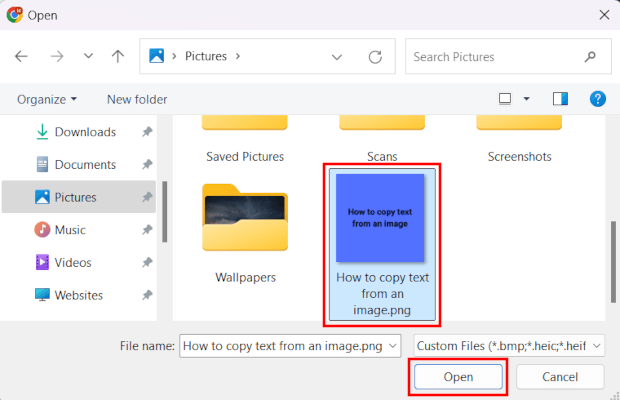
-
Click on Text below the image.
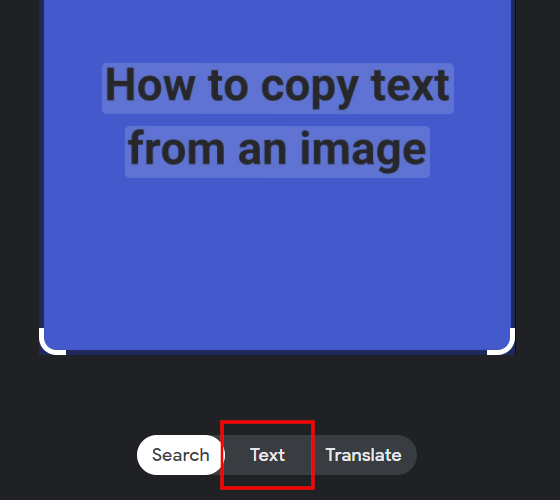
-
Click on Select all text on the right side.
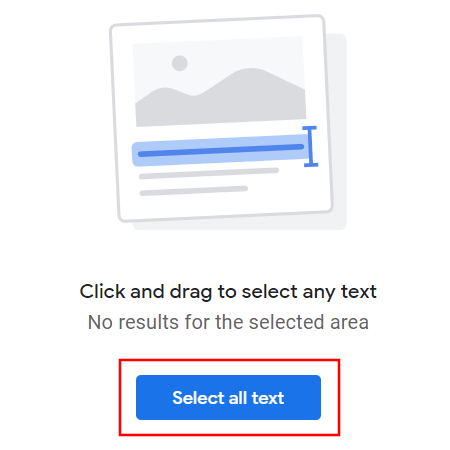
-
Click on Copy or Copy text.
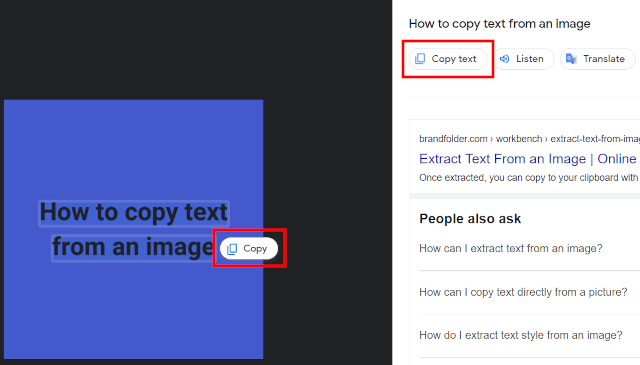
The text is now copied to the clipboard of your computer.
You can paste the text wherever you want.
How to extract text from an image using Bing
- Open your browser (e.g., Google Chrome, Microsoft Edge, Firefox, etc.).
- Go to Bing.com.
-
Click on the camera icon located in the search bar.
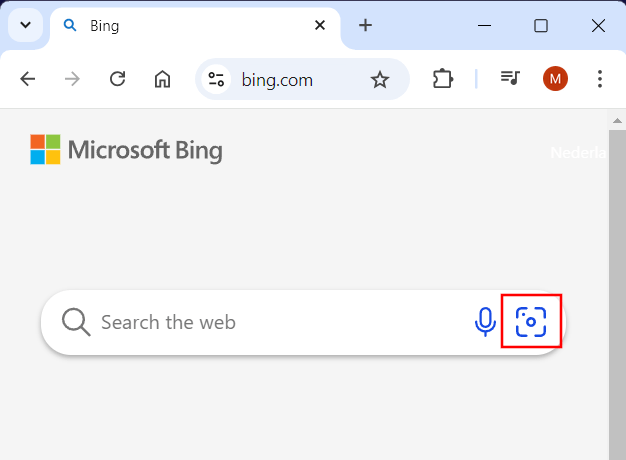
-
Click on browse.
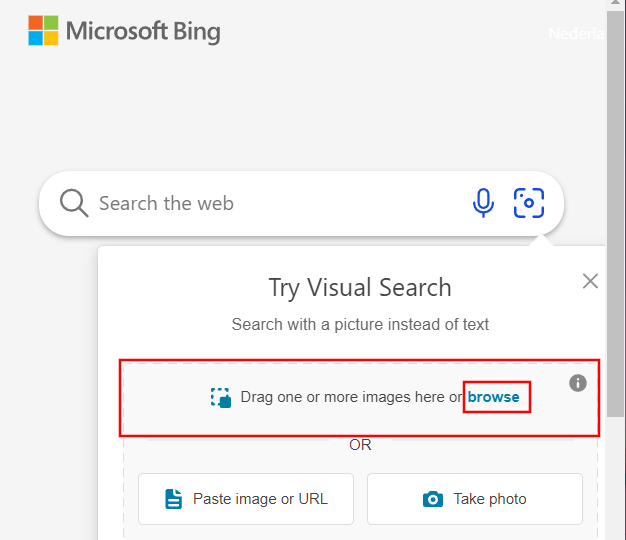
- In the next window, you go to the location on your computer where the image from which you want to extract text is.
- Select the image.
-
Click on Open.
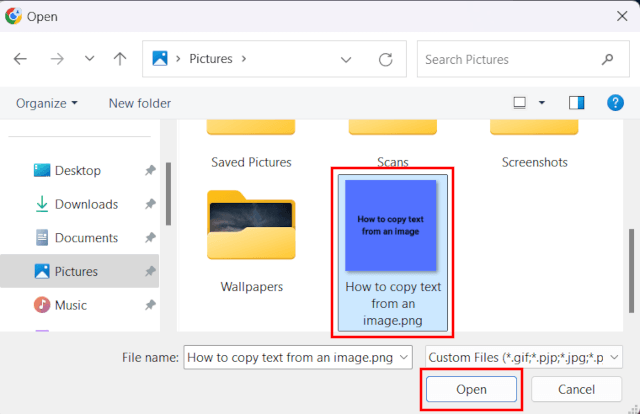
-
Click on Visual Search below the image.
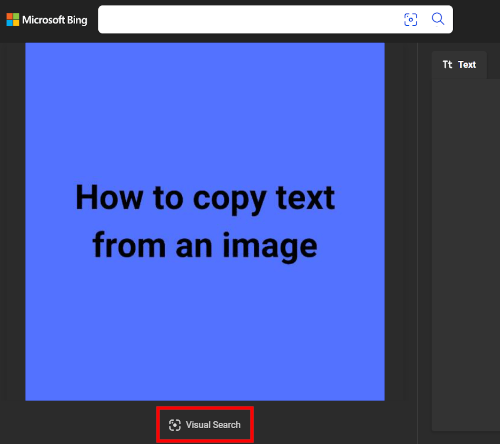
-
Click on Text.
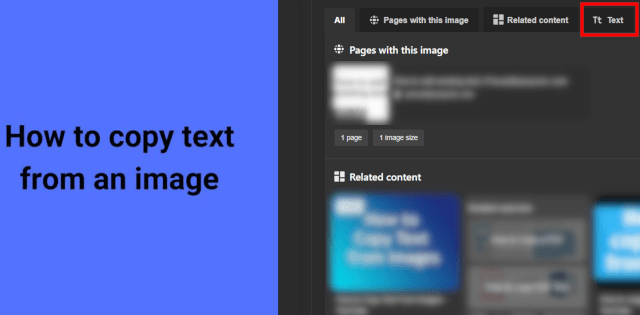
-
Click on Copy text.
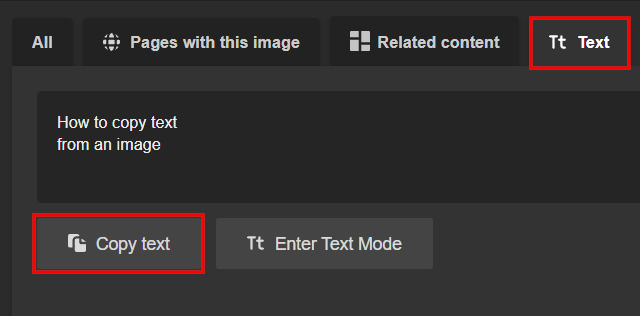
The text is now copied to the clipboard of your computer.
You can paste the text wherever you want.
Related: