How to change an internet shortcut icon on Windows 11
This step-by-step tutorial will show you how to change an internet shortcut icon on Windows 11.
Video ↓
How to change an internet shortcut icon on Windows 11
- Right-click the internet shortcut.
-
Click Properties.
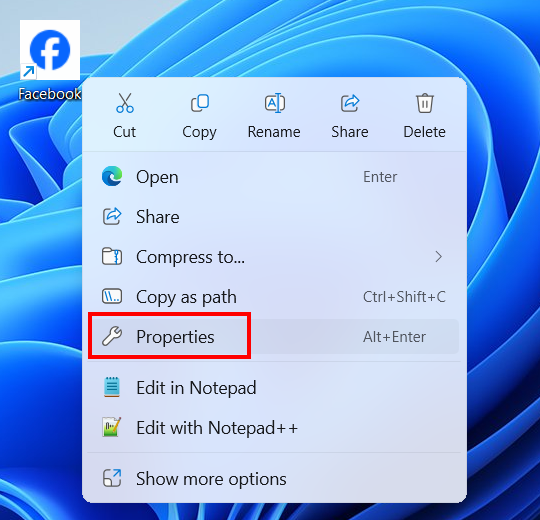
-
Click Change Icon.
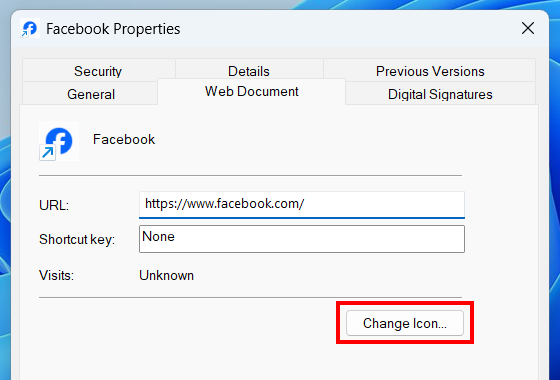
-
In the next window, click Browse.
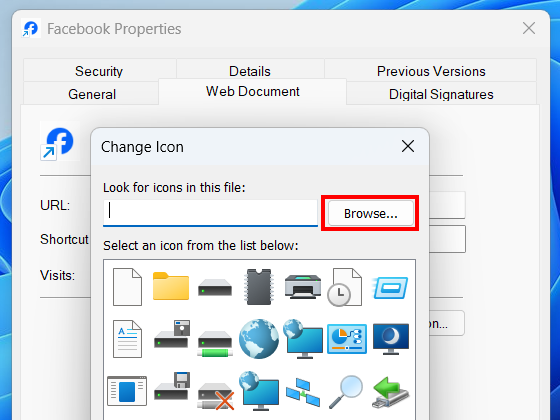
- In the next window, navigate to the location on your computer where the icon you want to use for the internet shortcut is stored.
- Select the icon. It should be an ICO file (.ico), as Windows requires icons in this format.
-
Click Open.
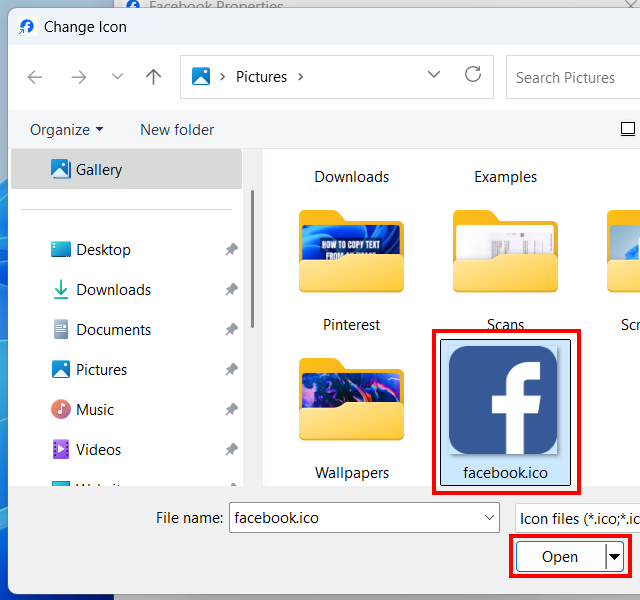
-
Click OK.
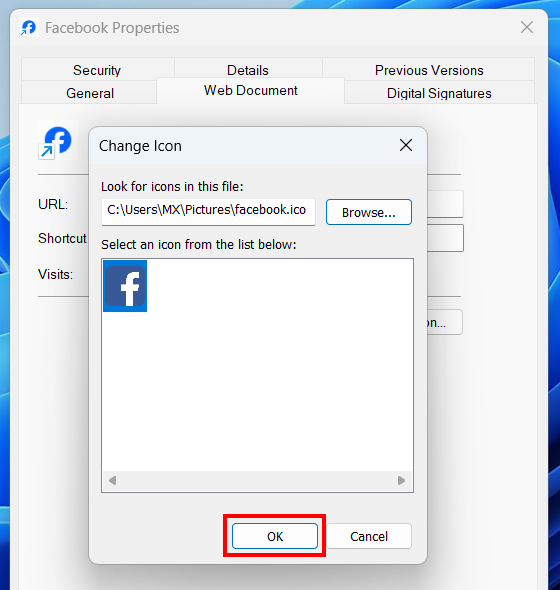
-
Click Apply.
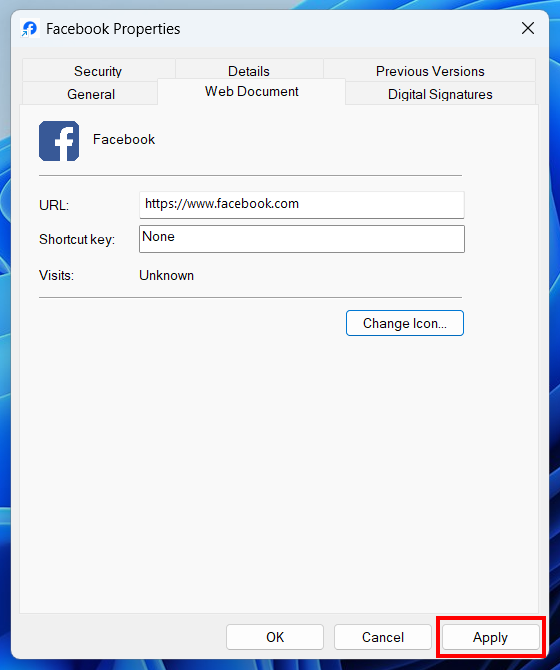
-
Click OK.
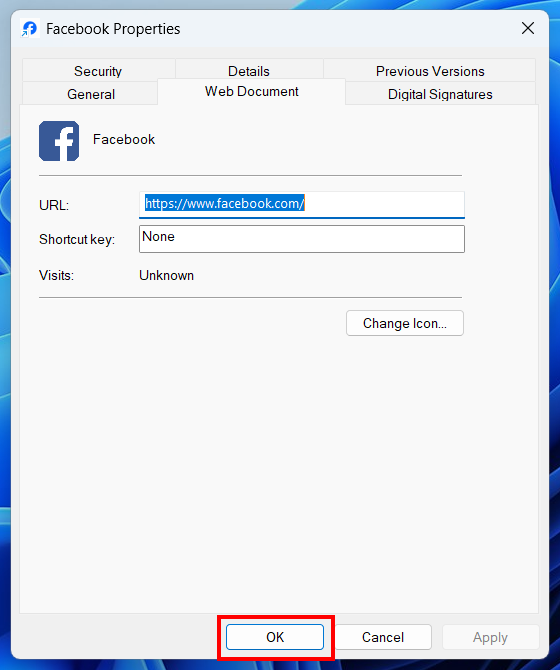
The internet shortcut icon has been changed.
Tip: If you're looking for an icon for your internet shortcut, you can find free icons on websites like Iconfinder.com, FindIcons.com, and IconArchive.com.
Use an ICO file (.ico) as the icon for an internet shortcut.
Related: