How to block adult content websites on Windows 11 (easy way)
This step-by-step tutorial will show you how to permanently block adult content websites on your Windows 11 PC — without using any third-party software or parental controls.
You can effectively restrict access to adult content websites on your Windows 11 PC without relying on third-party software or Microsoft Family Safety parental controls — simply by changing two numbers in the network settings: the primary and secondary DNS addresses. This method uses the free DNS provider Cloudflare to automatically filter out adult websites and malware. This service offers protection for home users who want to prevent their children from accessing explicit content online. It's one of the simplest ways to safeguard your PC against adult content.
How to block adult content websites on Windows 11
- Right-click the Windows start menu button.
-
Click Settings.
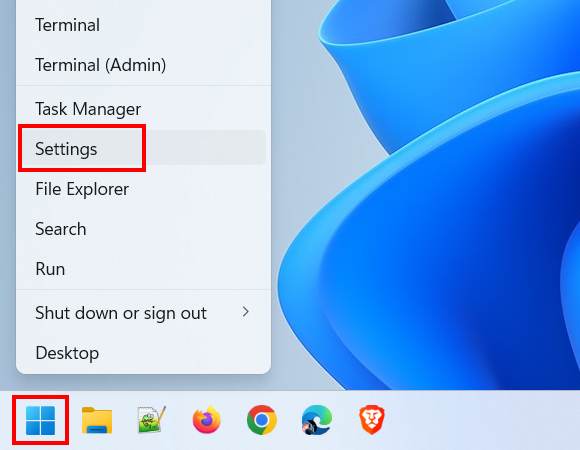
-
Click Network & internet.
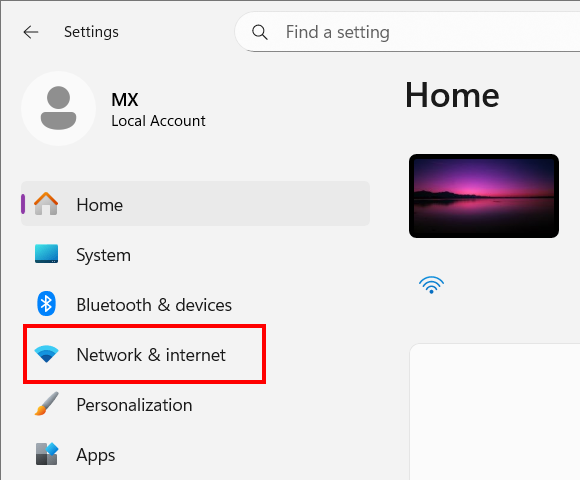
-
Click Wi-Fi or Ethernet, depending on how your computer is connected to the internet.
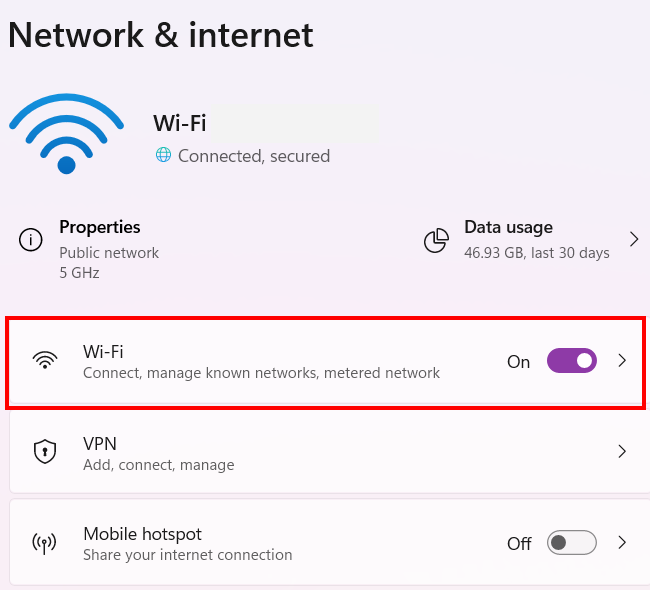
-
If your PC is connected to the internet via Wi-Fi, click the properties settings.
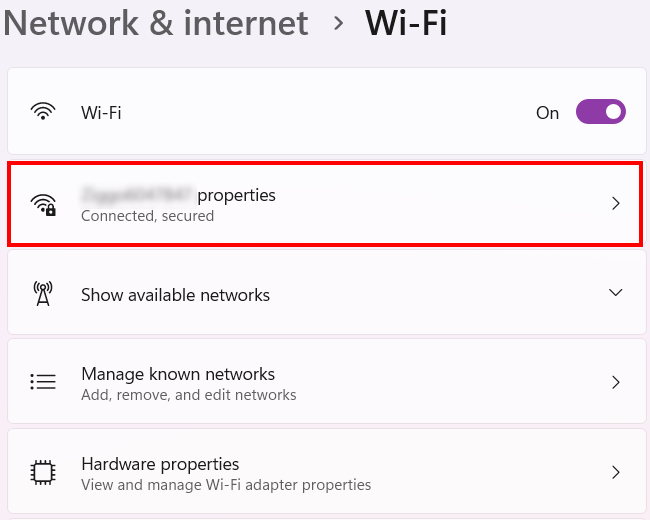
-
Click the Edit button next to DNS server assignment.
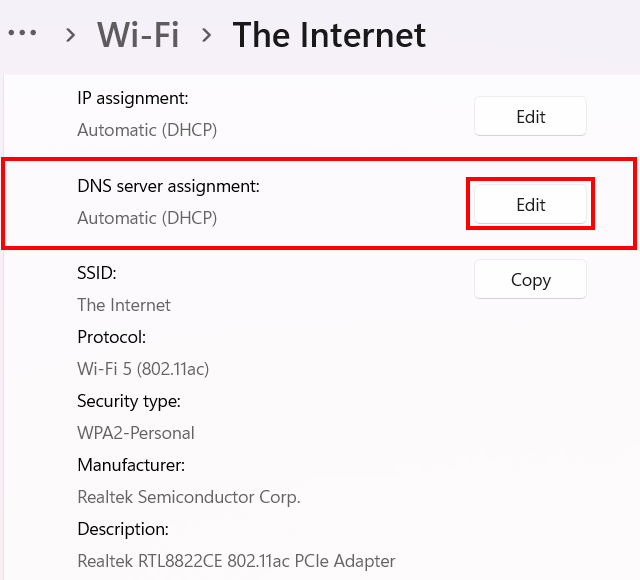
-
In the next window, select Manual.
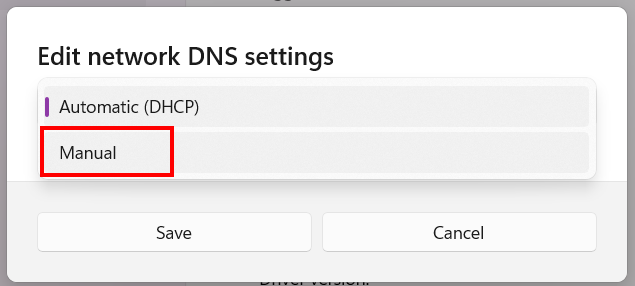
-
Enable IPv4.
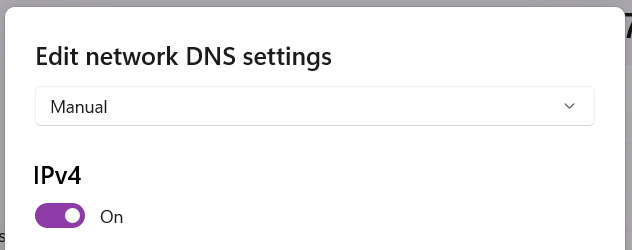
-
In the 'Preferred DNS' field, enter 1.1.1.3.
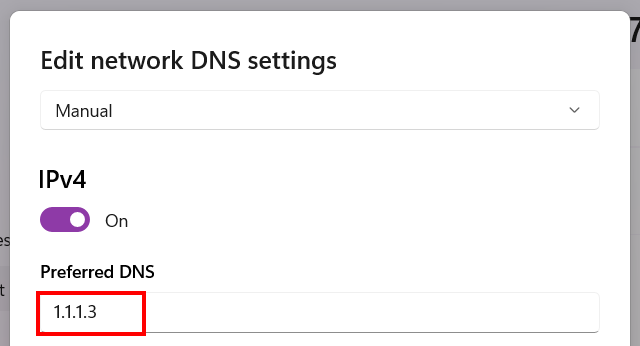
-
Set DNS over HTTPS to On (automatic template).
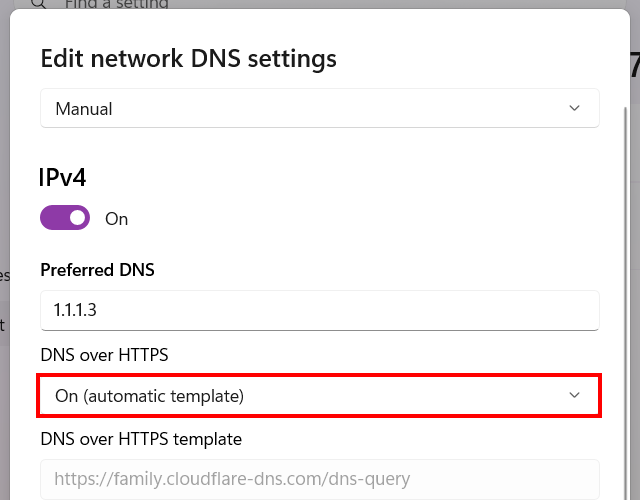
-
In the 'Alternate DNS' field, enter 1.0.0.3.
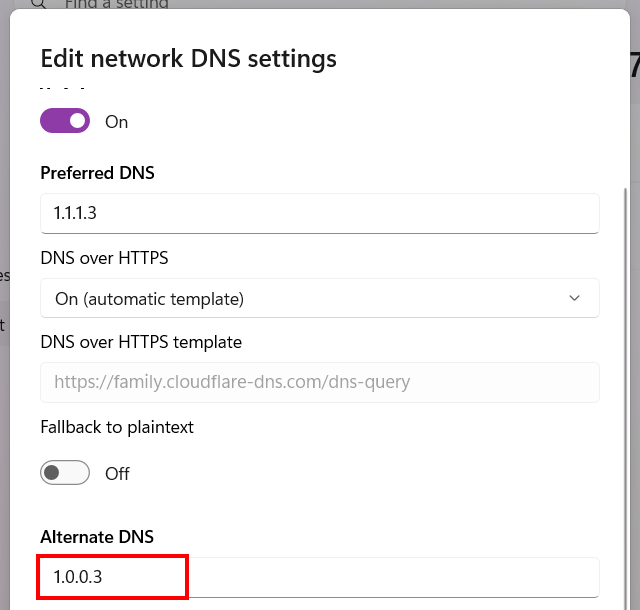
-
Set DNS over HTTPS to On (automatic template).
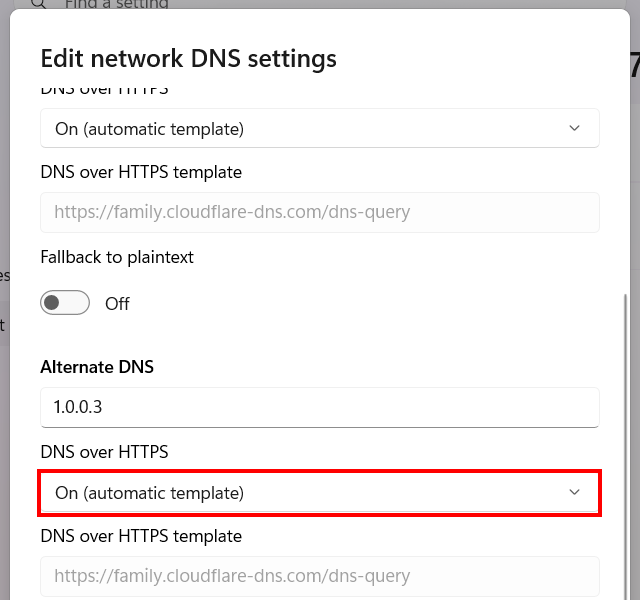
-
Enable IPv6.
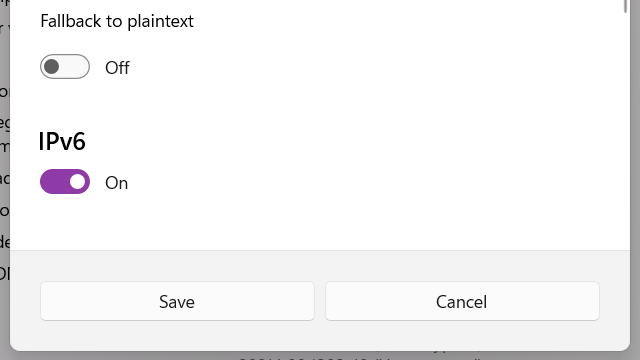
-
In the 'Preferred DNS' field, enter 2606:4700:4700::1113.
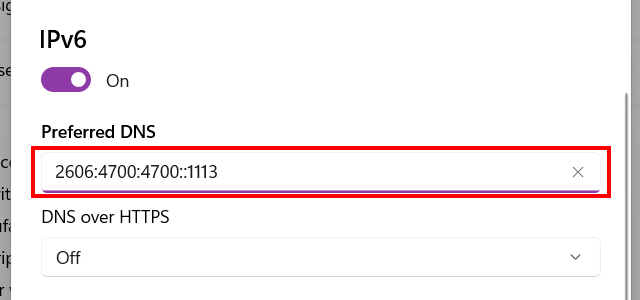
-
Set DNS over HTTPS to On (automatic template).
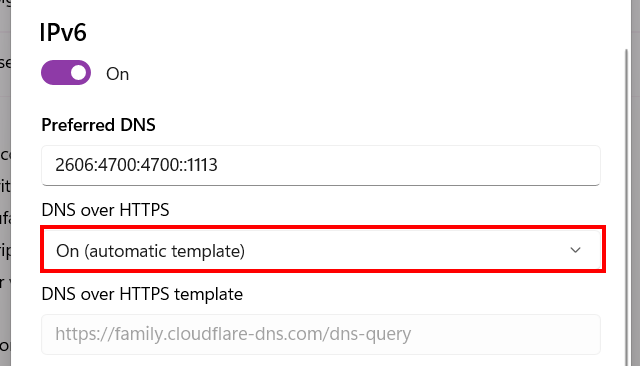
-
In the 'Alternate DNS' field, enter 2606:4700:4700::1003.
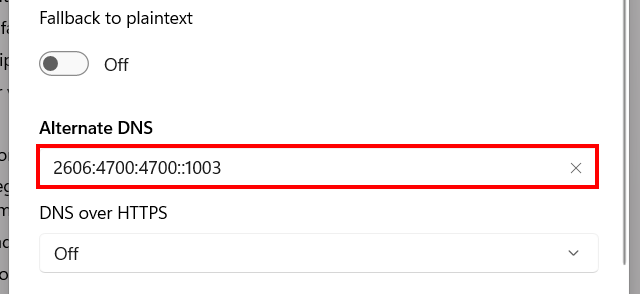
-
Set DNS over HTTPS to On (automatic template).
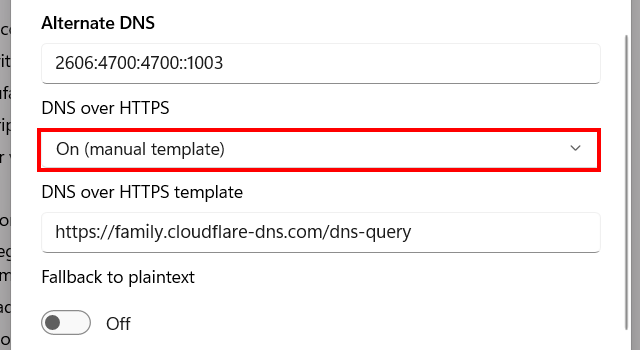
-
Click Save.
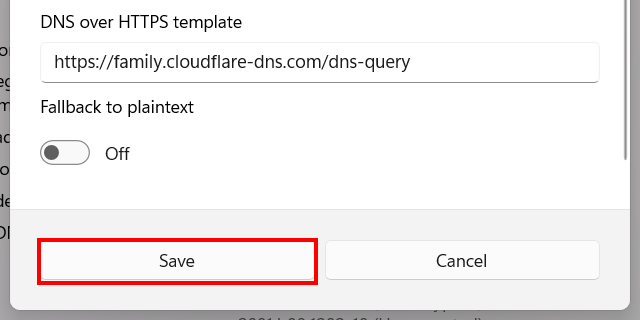
This will block adult content websites and malware in all web browsers on your computer.
Related:
How to block a website in Windows 10 and 11 (step by step)
How to block a program from accessing the internet on Windows
How to unblock blocked websites (9 easy ways)
References:
https://blog.cloudflare.com/introducing-1-1-1-1-for-families/