Windows 10 or 11 taskbar icons missing? Try this solution!
Are Windows 10 or 11 taskbar icons suddenly missing? Here's a simple solution you can try to fix the problem.
Windows 10
1. Right-click on the taskbar and then click on Task Manager. You can also right-click on the Windows start menu button and then click on Task Manager.
2. If the 'User Account Control' window appears, you click Yes.
Note: Depending on your settings, you might need to enter your administrator password first and then click Yes.
3. In the Processes tab, you scroll down to Windows Explorer.
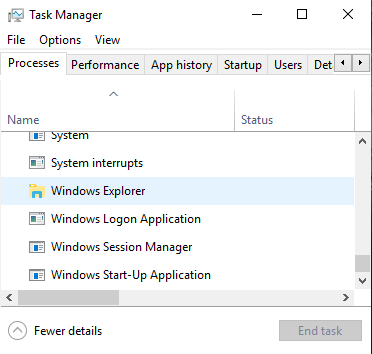
Note: If you don't see the Processes tab, then you will have to click on More details located in the bottom left of the Task Manager window.
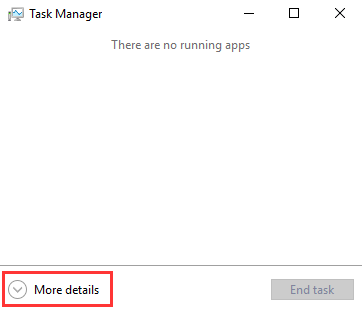
4. Right-click on Windows Explorer and then click on Restart.
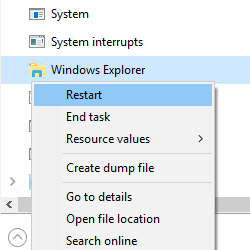
Windows 10 Task manager will restart the 'Windows Explorer' process again.
5. You can now close the Task Manager window.
Windows 11
1. Right-click on the Windows start menu button and then click on Task Manager.
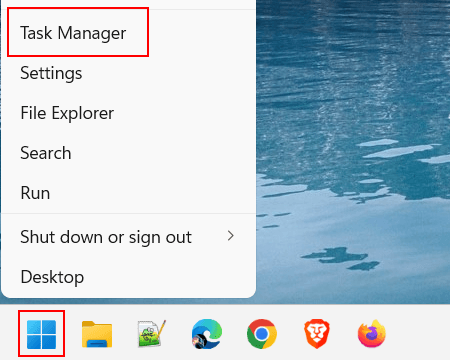
2. If the 'User Account Control' window appears, you click Yes.
Note: Depending on your settings, you might need to enter your administrator password first and then click Yes.
3. In the Task Manager window, you search for the Windows Explorer process.
4. Right-click on Windows Explorer process.
5. Click on Restart.
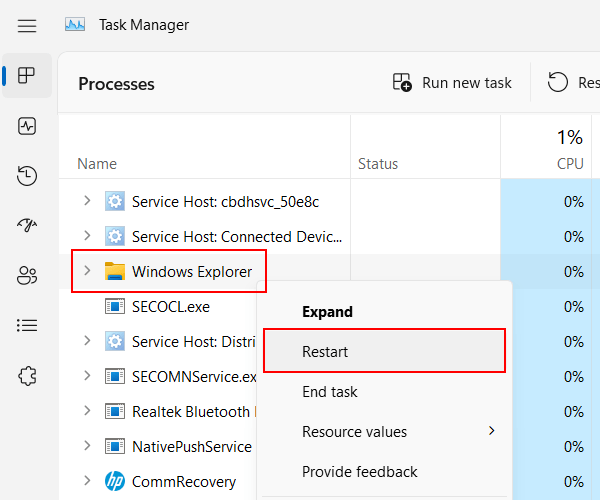
Windows 11 Task Manager will restart the 'Windows Explorer' process again.
6. You can now close the Task Manager window.