How to use ALT codes on a laptop without Num Lock & number pad
Learn how to use ALT codes on a laptop without Num Lock and number pad.
This way, you can, for example, type the euro sign or other special characters or symbols on a laptop without a separate numeric keyboard.
The steps on this page work for all laptops with Windows 10 or 11, such as Lenovo, ASUS, Dell, HP, and all other laptops.
Method 1: Character Map
1. Click on the start menu button or press the Windows ![]() key on your keyboard.
key on your keyboard.
2. Type charmap.
3. Press the Enter key on your keyboard.
You can also type charmap in the Windows search bar and then Press the Enter key on your keyboard.
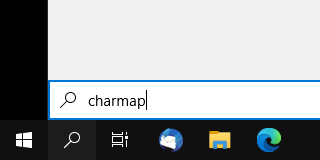
You can also press the Windows ![]() + R key on your keyboard > type charmap in the “Run” dialog > Press the Enter key on your keyboard.
+ R key on your keyboard > type charmap in the “Run” dialog > Press the Enter key on your keyboard.
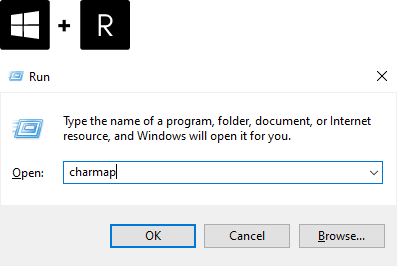
The “Character Map” will appear.
4. Click on the character or symbol you want.
5. Click on the Select button.
6. Click on the Copy button.

You can now paste the character or symbol wherever you want, like, for example, in a Word or Excel document.
Method 2: On-screen keyboard
1. Click on the start menu button or press the Windows ![]() key on your keyboard.
key on your keyboard.
2. Type osk.
3. Press the Enter key on your keyboard.
You can also type osk in the Windows search bar and then press the Enter key on your keyboard.
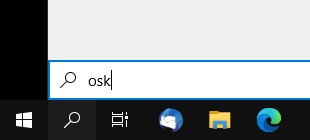
You can also press the Windows ![]() + R key on your keyboard > type osk in the “Run” dialog > press the Enter key on your keyboard.
+ R key on your keyboard > type osk in the “Run” dialog > press the Enter key on your keyboard.
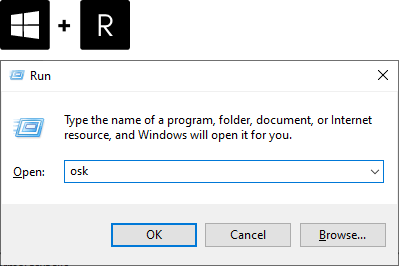
A virtual keyboard will appear on your screen.
4. Click on the Options key.
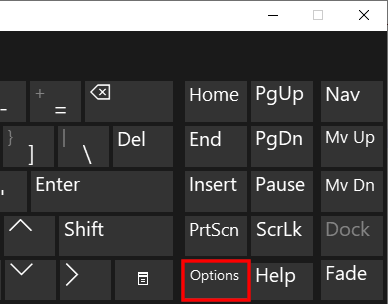
An options window will appear.
5. Check the box next to Turn on numeric key pad.
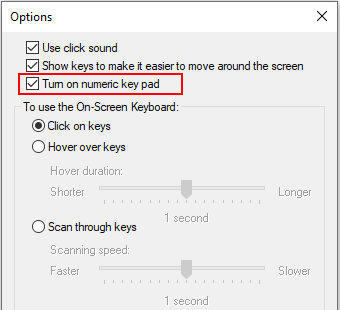
6. Click on the OK button at the bottom of the options window.
7. You should now see a Num Lock key on the on-screen keyboard. Click on the Num Lock key.
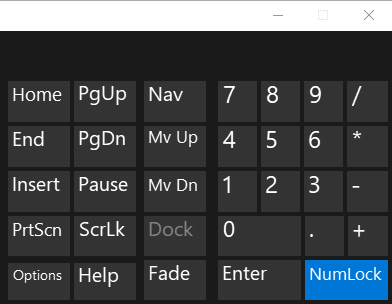
8. Press and hold the FN + Alt keys on your laptop's keyboard.
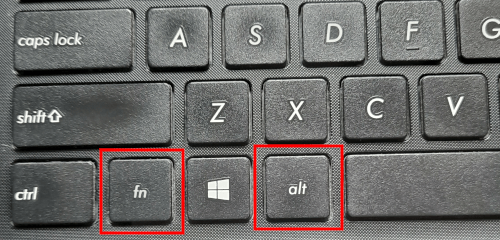
9. While holding the FN + Alt keys, you click the numbers of the ALT code on the number pad of the on-screen keyboard.
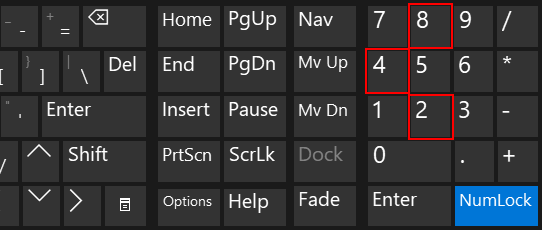
Note: You can also click the FN + Alt keys on the virtual keyboard and then click the numbers of the ALT code on the number pad of the on-screen keyboard.
10. Release the FN + Alt keys.