How to set, change, or delete a password on your PS5
These step-by-step tutorials will show you how to set, change, or delete a password (also known as passcode or PIN code) on your PlayStation 5.
Set login passcode on PS5
-
Open settings.

-
Open Users and Accounts.
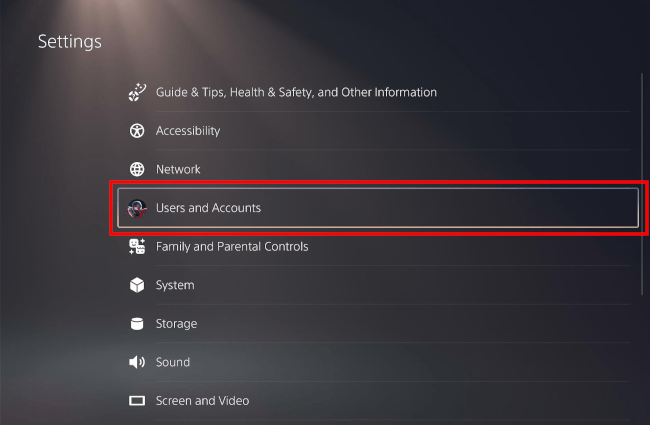
-
Select Login Settings.
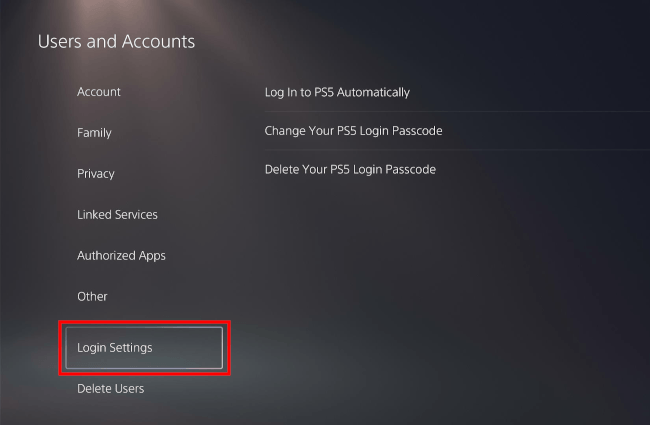
-
Click Require a PS5 Login Passcode.
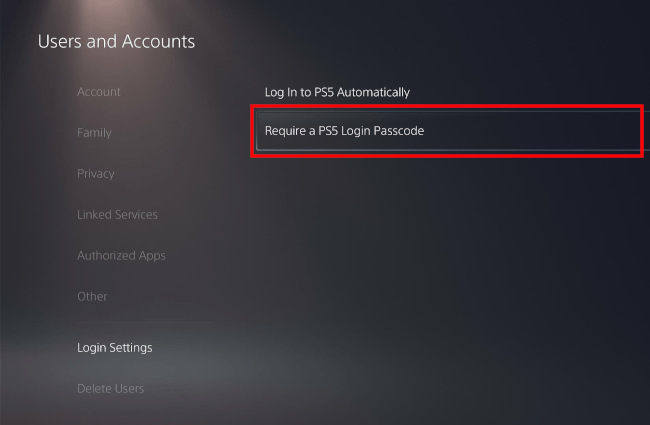
-
Enter a new passcode.
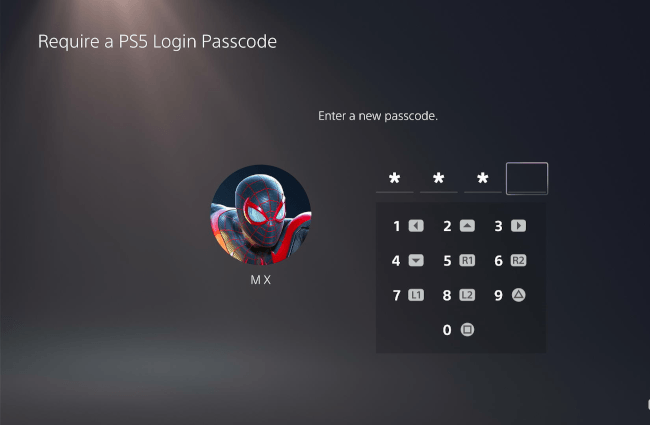
-
Enter the new passcode one more time.

The login passcode is now enabled. Your PS5 will now require a 4-digit PIN code to log in.
Change PS5 login passcode
-
Open settings.

-
Open Users and Accounts.
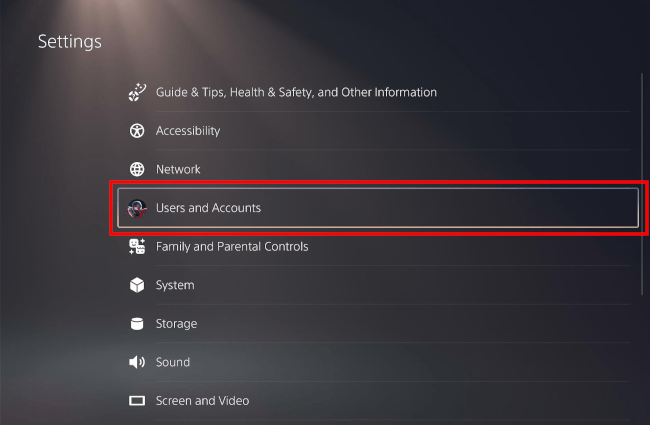
-
Select Login Settings.
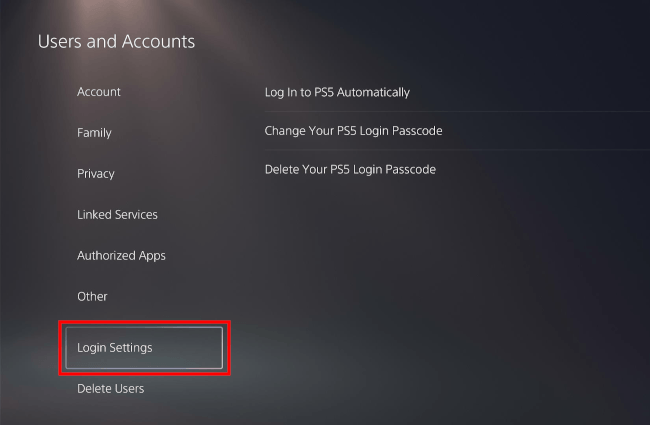
-
Click Change Your PS5 Login Passcode.
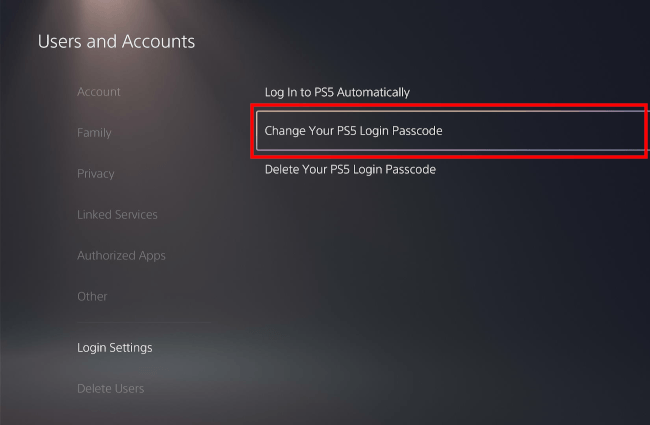
-
Enter your current PS5 login passcode.
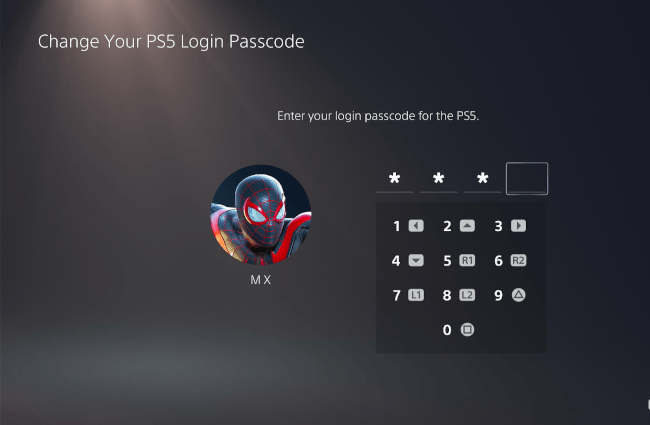
-
Enter a new passcode.
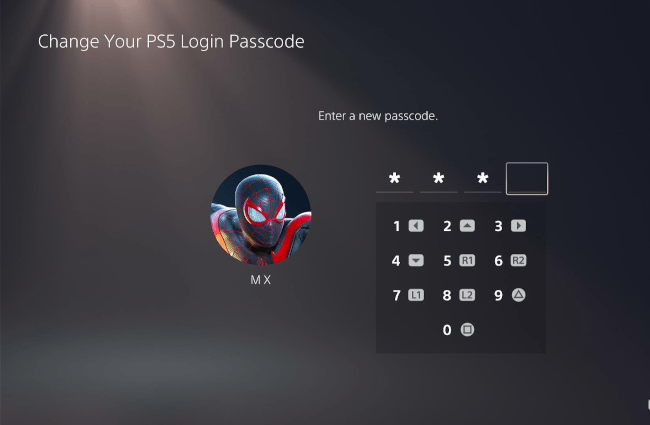
-
Enter the new passcode one more time.
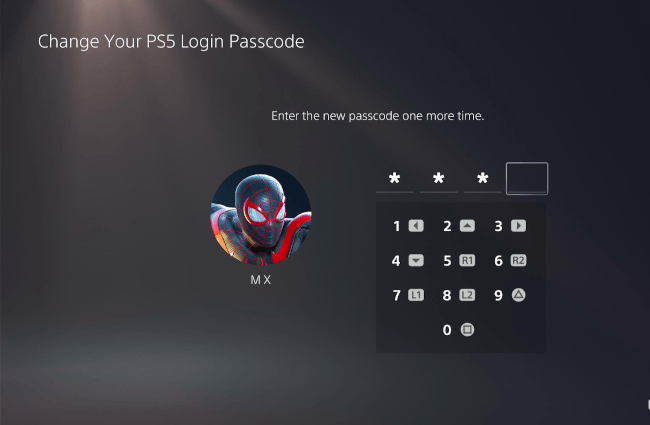
Your PS5 login passcode is now changed.
Delete PS5 login passcode
-
Open settings.

-
Open Users and Accounts.
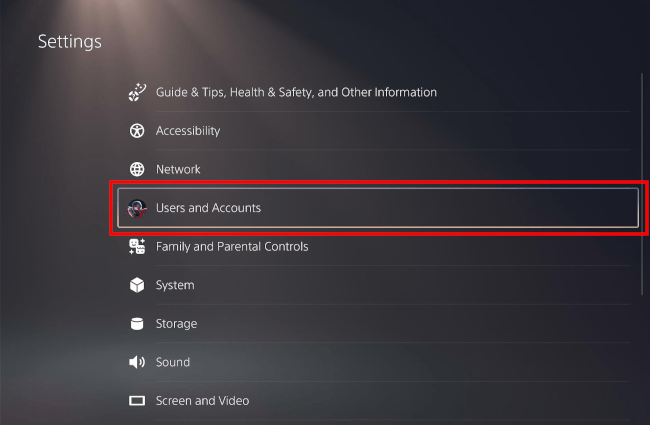
-
Select Login Settings.
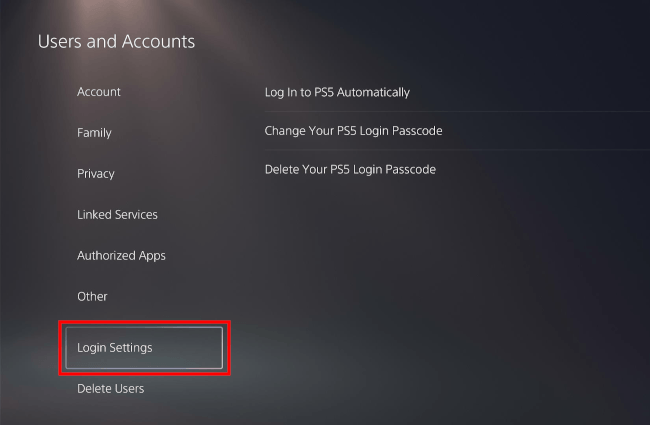
-
Click Delete Your PS5 Login Passcode.
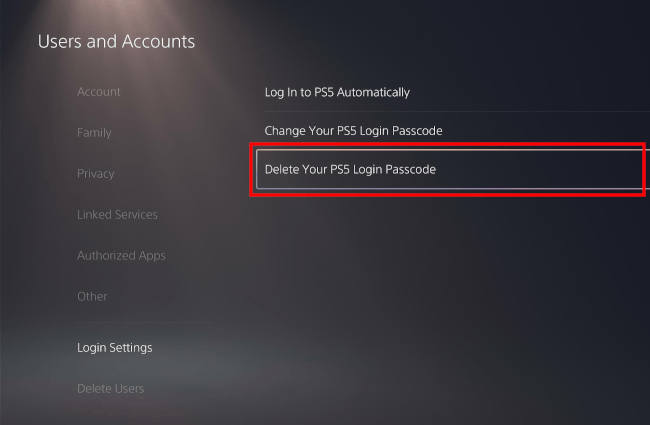
-
Enter your PS5 login passcode.
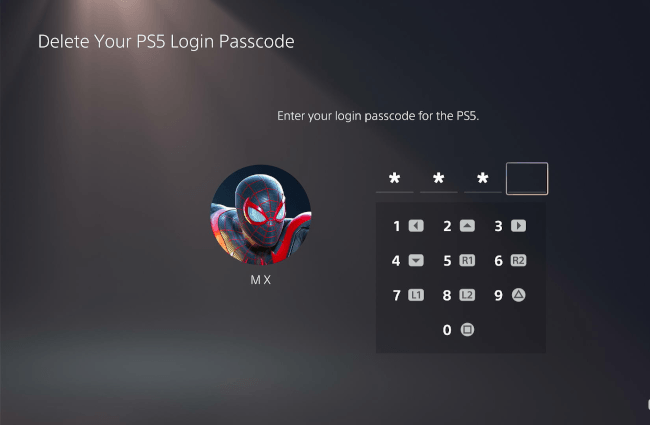
-
Click OK.
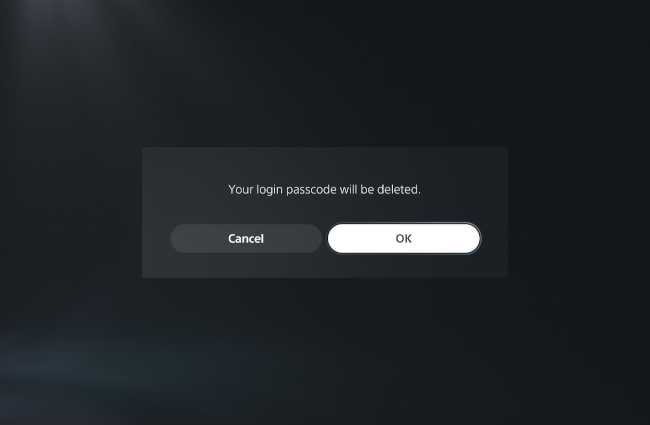
Your PS5 login passcode is now deleted.
Related:
How to make your PS5 login automatically (step by step)
References:
https://www.playstation.com/en-us/support/account/prevent-parental-control-change/
https://beebom.com/how-password-protect-ps5-user-account/