How to play VIDEO_TS on Windows 10 and 11 (step by step)
This step-by-step tutorial will show you how to play VIDEO_TS folders and files on Windows 10 and 11.
A VIDEO_TS folder is a Video DVD folder that contains three types of VIDEO_TS files required to play Video DVD movies. The three files are VIDEO_TS.VOB, VIDEO_TS.IFO, and VIDEO_TS.BUP.
The VIDEO_TS.VOB file contains video and audio data. The VIDEO_TS.IFO file contains information like a DVD menu, subtitles, etc. The VIDEO_TS.BUP file contains a backup of the information.
Sometimes, there's also an AUDIO_TS folder that contains Video-DVD audio files, but this folder is often empty.
You can use VLC media player to play VIDEO_TS files and folders on your computer.
VLC is a free and open-source cross-platform multimedia player for Microsoft Windows, Linux, and macOS. It plays most video and audio files, DVDs, Audio CDs, VCDs, and VIDEO_TS folders and files. You can download the VLC media player from videolan.org or Microsoft Store.
How to play VIDEO_TS on Windows 10 and 11 with VLC media player
- Open VLC media player.
- Click on Media located in the top left corner.
-
Click on Open Folder.
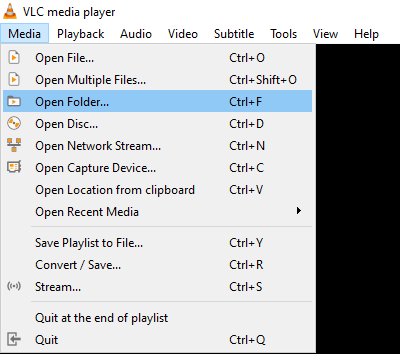
- In the next window, you go to the VIDEO_TS folder on your PC.
- Select the VIDEO_TS folder.
-
Click on Select Folder.
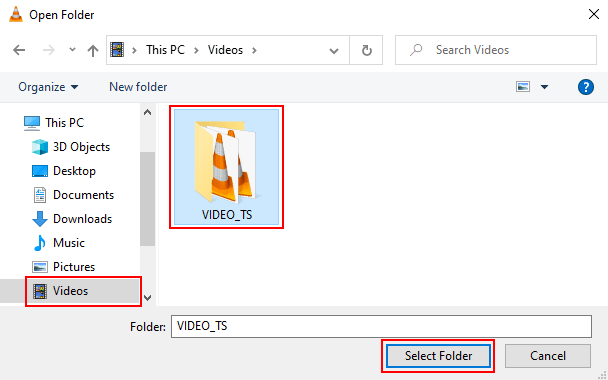
VLC media player will start playing the VIDEO_TS folder and files.
When there's a DVD menu or multiple chapters, you can use the next and previous buttons to navigate the menu or chapters.

References: