Fix: Linux Mint & VirtualBox video hardware acceleration problem
This step-by-step tutorial will show you how to fix the 'Cinnamon is currently running without video hardware acceleration' problem with Linux Mint in VirtualBox.
If you are running Linux Mint (Cinnamon) as a virtual machine in Oracle's VM VirtualBox and get the following error message;
Running in software rendering mode Cinnamon is currently running without video hardware acceleration and, as a result, you may observe much higher than normal CPU usage. There could be a problem with your drivers or some other issue. For the best experience, it is recommended that you only use this mode for troubleshooting purposes.
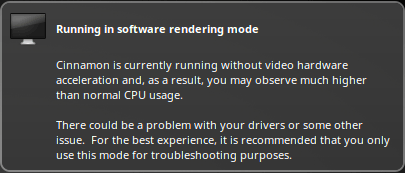
This step-by-step tutorial will show you how to fix this problem.
Fix the Linux Mint and VirtualBox video hardware acceleration problem (2 solutions)
Solution 1: Enable 3D acceleration
- Make sure your Linux Mint virtual machine is shut down.
- In VirtualBox, you right-click on your Linux Mint virtual machine.
- Click on Settings.
- Click on Display.
- Check the Enable 3D Acceleration option.
- Click on OK.
- Start the Linux Mint virtual machine.
If the problem isn't solved, try the next solution.
Solution 2: Install guest additions
- Start the Linux Mint virtual machine.
- Click on Devices located in the top menu of VirtualBox.
-
Click on Insert Guest Additions CD image.
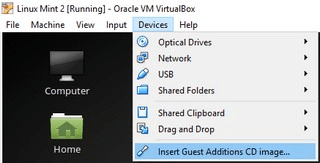
- When you get the following message; 'This medium contains software intended to be automatically started. Would you like to run it?', you click on Run.
- Enter your password.
- Click on Authenticate.
- A Terminal window will appear and run a command. Once the command is complete, it will ask if you want to continue. Type yes.
-
Press the Enter key on your keyboard.
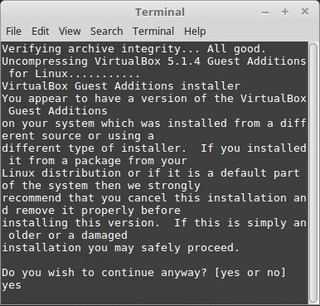
- Once the command is complete, type exit.
-
Press Enter to close the terminal window.

- Restart the Linux Mint virtual machine.