How to make Chrome, Edge & Firefox stop asking to save passwords
These step-by-step tutorials will show you how to make Google Chrome, Microsoft Edge, and Firefox stop asking to save passwords on a PC.
Google Chrome, Microsoft Edge, and Firefox each have a built-in password manager that offers to save your passwords. When you log into a new website, these browsers will prompt you to save the password. If you prefer not to use this feature, you can disable the “Save Password” pop-ups in your browser settings.
How to get Google Chrome to stop asking to save passwords
-
Click the menu button in the top right corner of Chrome.
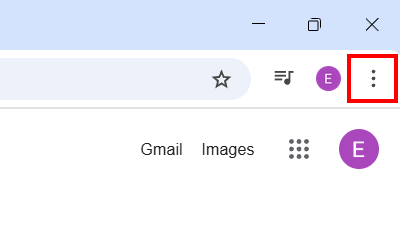
-
Go to Passwords and autofill.
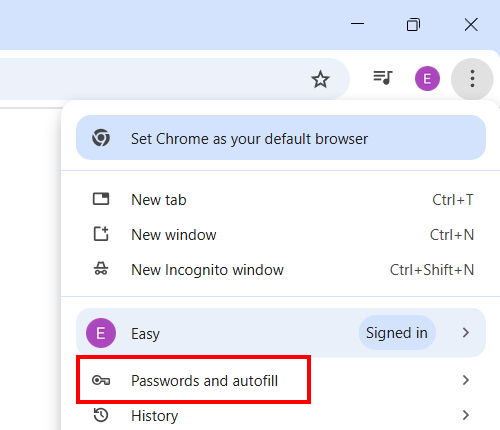
-
Click Google Password Manager.
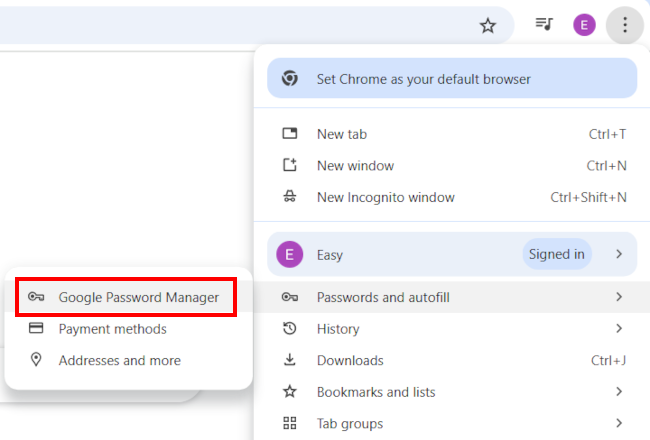
-
Click Settings.
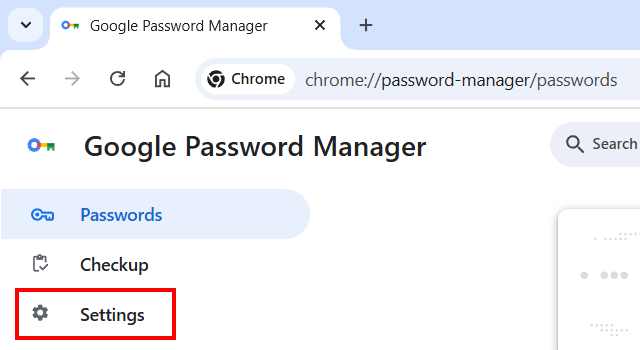
-
Click Offer to save passwords and passkeys to turn this option off.

Google Chrome will no longer ask you to save passwords.
How to get Microsoft Edge to stop asking to save passwords
-
Click the menu button in the top right corner of Edge.
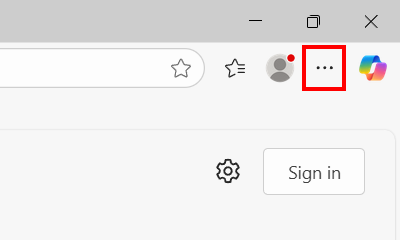
-
Click Passwords.
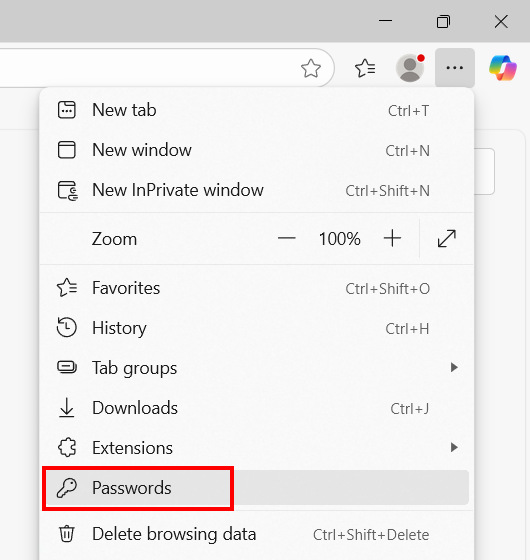
-
Click Ask to save passwords to turn this option off.
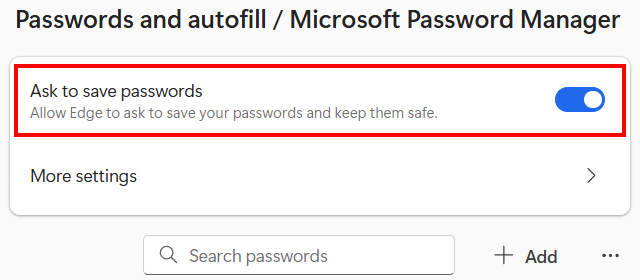
Microsoft Edge will no longer ask you to save passwords.
How to get Firefox to stop asking to save passwords
-
Click the menu button in the top right corner of Firefox.
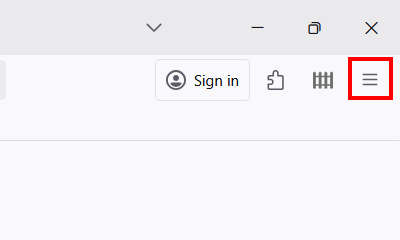
-
Click Passwords.
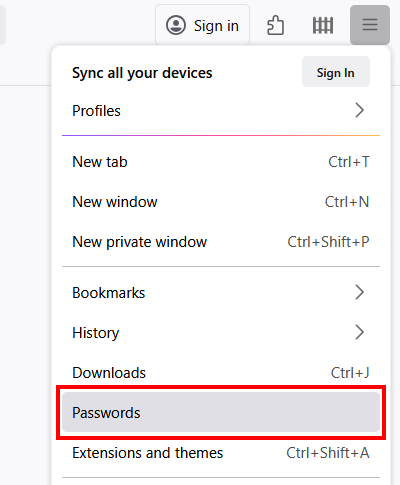
-
Click the three-dot menu button in the top right corner.
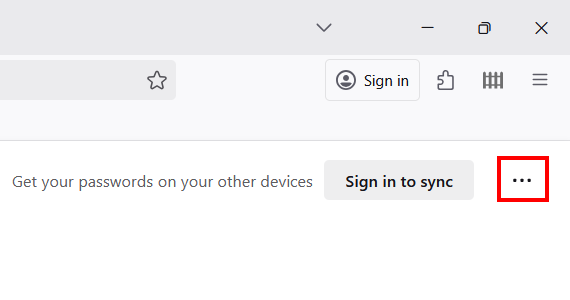
-
Click Options
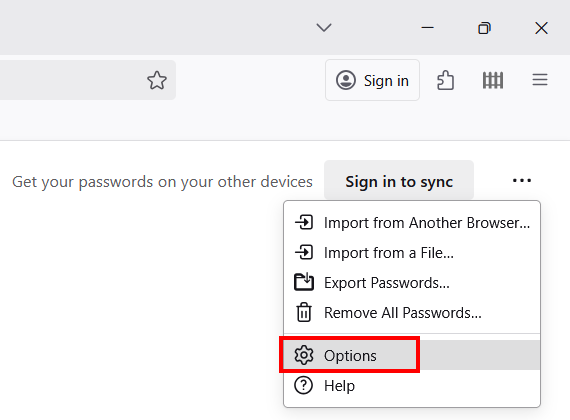
-
Uncheck the Ask to save passwords option.
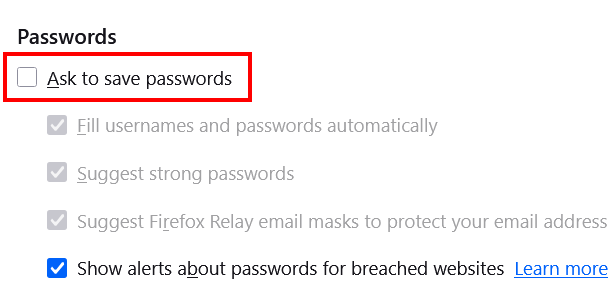
Firefox will no longer ask you to save passwords.