How to disable device security on a Samsung phone
Learn how to disable device security or device protection on a Samsung phone.
This tutorial works for all Samsung phones with Android 7, 8, 9, 10, and 11.
Device security or Device protection is a malware (virus) scanner from McAfee that comes pre-installed on many Samsung smartphones that have Android 7, 8, 9, 10, and 11.
You cannot completely remove (uninstall) Device security or protection, but you can disable it.
There are two methods on this page.
The first method is for Samsung phones with Android 7, 8, 9, and 10.
The second method is for Samsung phones with Android 11 (click here).
Method 1
1. Open your phone's settings.
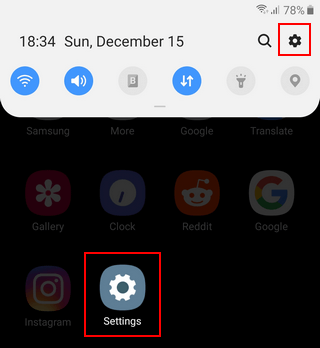
2. Open Apps.
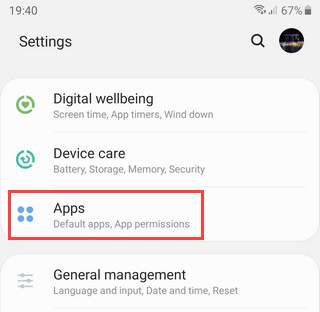
3. Tap on the ⁝ (3 dots) options button in the top right corner of your phone's screen.
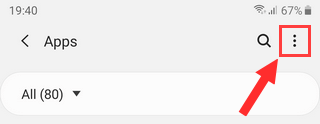
4. Tap on Show system apps.
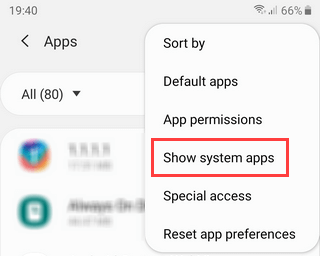
5. Scroll down to Device security and tap on it.
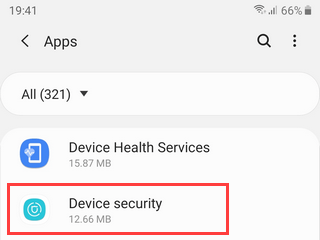
You can also search for device security and tap on it when it appears.
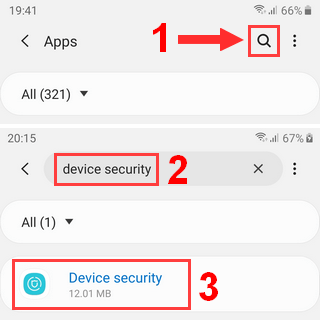
6. Tap on Storage.
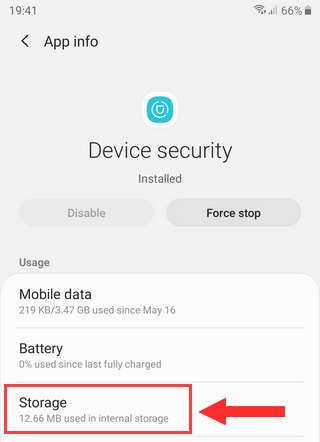
7. Tap on Clear data. On some Android versions, you can find it at the bottom of the screen.
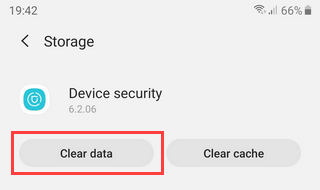
A confirmation message will appear.
8. Tap on Delete or OK (depends on your Android version).
Device security is now disabled.
To check if device security is disabled, you open your phone's settings > “Device maintenance“ or “Device care” > “Device security” or “Security”.
To activate device security, you open your phone's settings > “Device maintenance“ or “Device care” > “Device security” or “Security” > tap on Activate.
Method 2
1. Open your phone's settings.
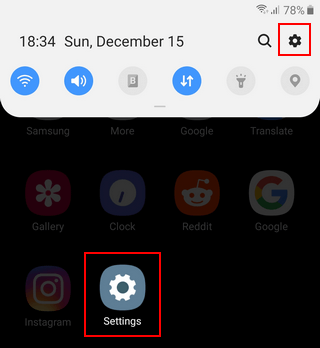
2. Open Apps.
3. Tap on the ![]() icon located next to Your apps above the list with apps.
icon located next to Your apps above the list with apps.
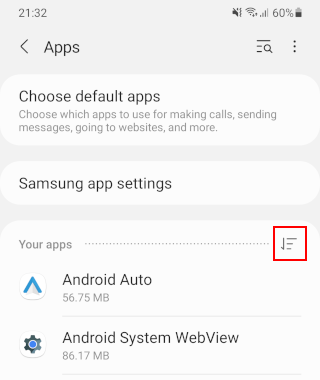
4. Tap on the toggle button next to Show system apps to turn this option on.
5. Tap on OK at the bottom.
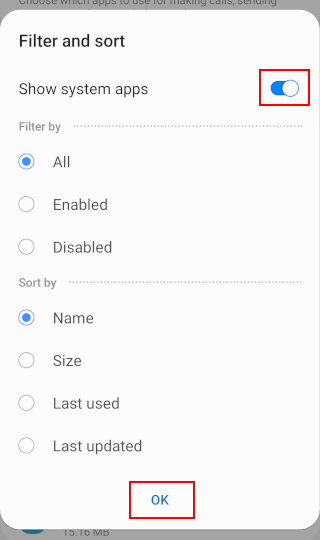
6. Scroll down to Device security and tap on it.
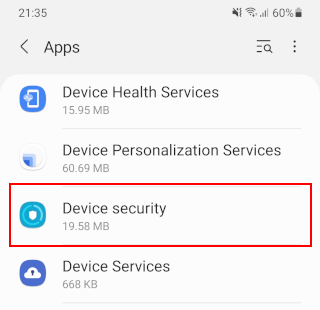
You can also search for device security and tap on it when it appears.

7. Tap on Storage.
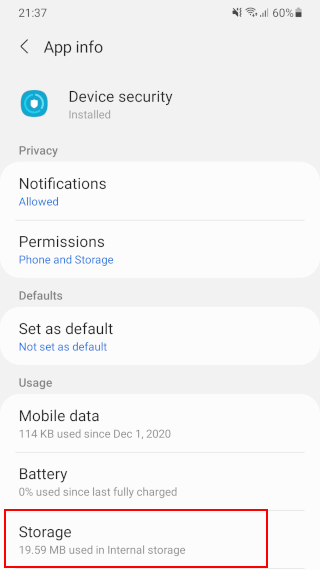
8. Tap on Clear data at the bottom.
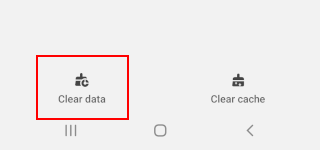
A confirmation message will appear.
9. Tap on OK.
Device security is now disabled.
To check if device security is disabled, you open your phone's settings > “Battery and device care“ or “Device maintenance“ or “Device care” > “Device protection“ or “Device security” or “Security”.
To activate device security, you open your phone's settings > “Battery and device care“ or “Device maintenance“ or “Device care” > “Device protection“ or “Device security” or “Security” > tap on Turn on or Activate.