How to disable device security on a Samsung phone or tablet
This step-by-step tutorial will show you how to turn off device security (also known as device protection or app protection) on a Samsung phone or tablet.
The methods on this page work for all Samsung smartphones and tablets.
Device security (also known as device protection or app protection) is a malware (virus) scanner developed by McAfee that comes pre-installed on Samsung devices.
You don't need it because Google Play Protect already scans all apps. It can even cause slow app installations and updates because it scans all apps you install and update.
You cannot uninstall it, but you can turn it off.
You'll find three methods on this page that explain how to turn it off.
The first method is for Samsung devices with older versions of Android, like Android versions 7 to 10.
The second and third methods are for Samsung devices with newer versions of Android, like Android versions 11 to 14.
Disable device security on a Samsung phone or tablet method 1
-
Open your phone's settings.
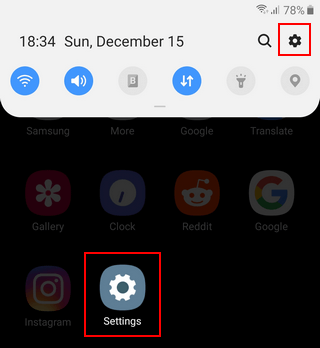
-
Open Apps.
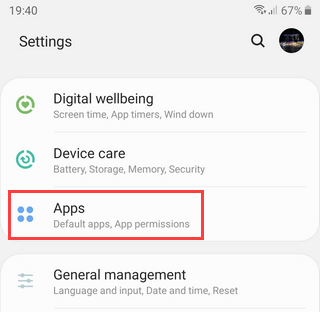
-
Tap on the ⁝ (3 dots) options button in the top right corner of your phone's screen.
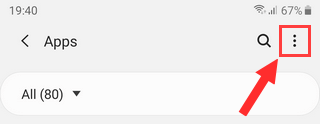
-
Tap on Show system apps.
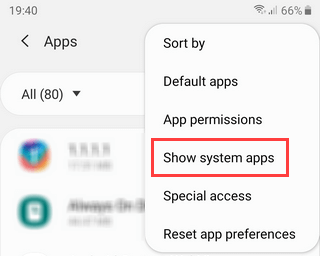
-
Scroll down to Device security and tap on it.
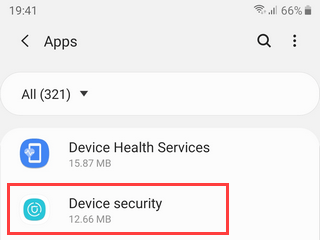
You can also search for device security and tap on it when it appears.
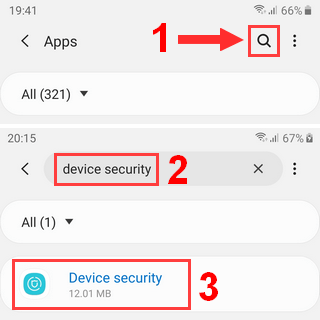
-
Tap on Storage.
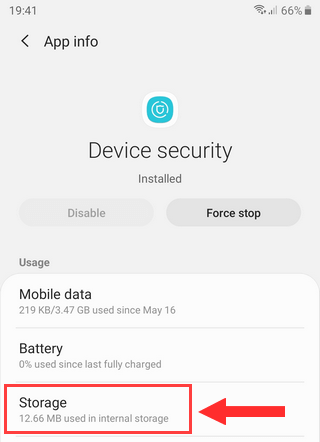
-
Tap on Clear data. On some Android versions, you can find it at the bottom of the screen.
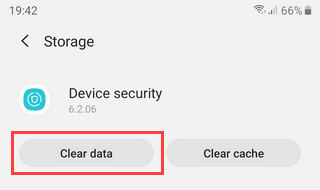
- Tap on Delete or OK (depends on your Android version).
Device security is now disabled.
To check if device security is disabled, you open your phone's settings > 'Device maintenance' or 'Device care' > 'Device security' or 'Security'.
To activate device security, you open your phone's settings > 'Device maintenance' or 'Device care' > 'Device security' or 'Security' > tap on Activate.
Disable device security on a Samsung phone or tablet method 2
-
Open your phone's settings.
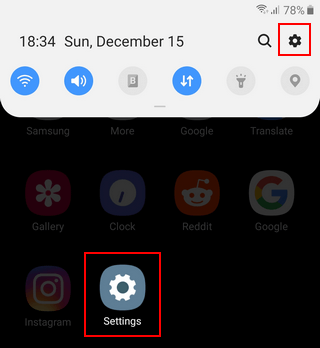
-
Open Apps.
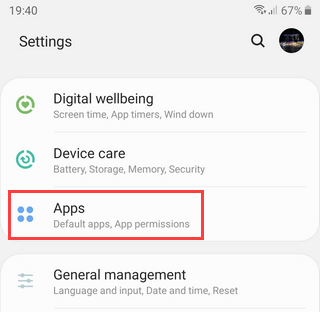
-
Tap on the
 icon located next to Your apps above the list with apps.
icon located next to Your apps above the list with apps.
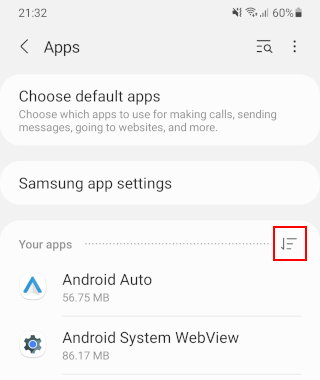
- Tap on the toggle button next to Show system apps to turn this option on.
-
Tap on OK at the bottom.
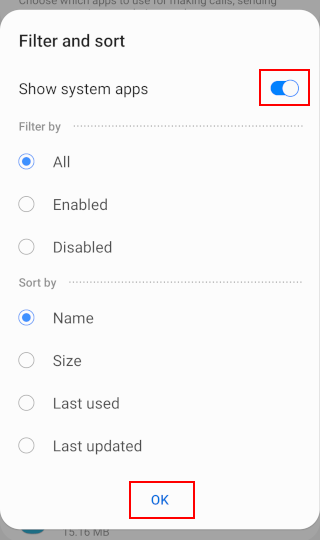
-
Scroll down to Device security and tap on it.
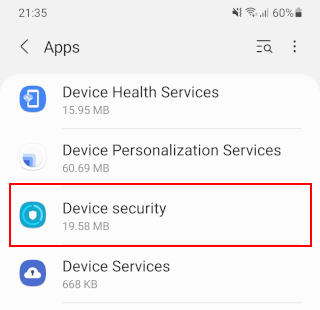
You can also search for device security and tap on it when it appears.
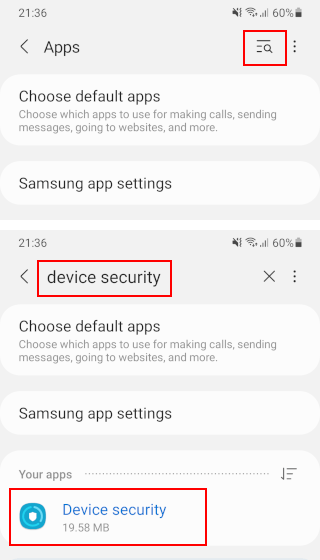
-
Tap on Storage.
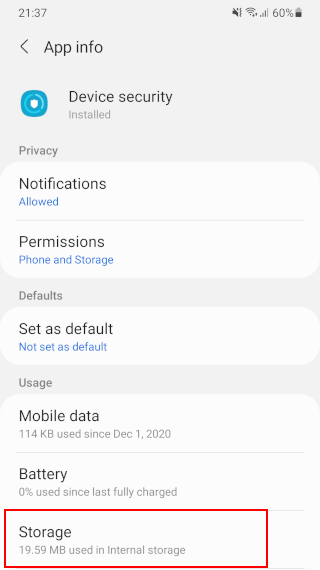
-
Tap on Clear data at the bottom.
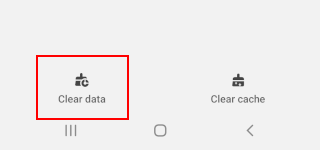
- Tap on OK.
Device security is now disabled.
To check if device security is disabled, you open your phone's settings > 'Battery and device care' or 'Device maintenance' or 'Device care' > 'Device protection' or 'Device security' or 'Security'.
To activate device security, you open your phone's settings > 'Battery and device care' or 'Device maintenance' or 'Device care' > 'Device protection' or 'Device security' or 'Security' > tap on Turn on or Activate.
Disable device security on a Samsung phone or tablet method 3
-
Open your phone's settings.
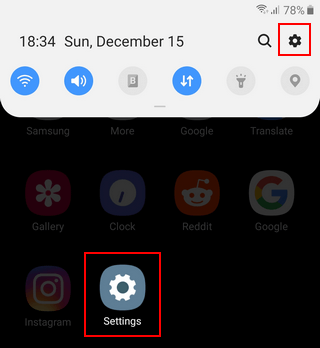
-
Open Battery and device care.
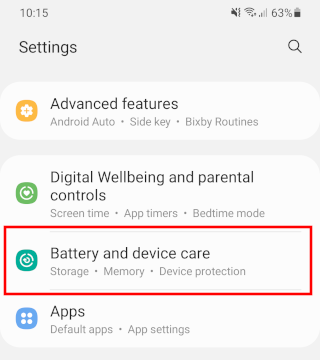
-
Tap on Device protection or App protection.
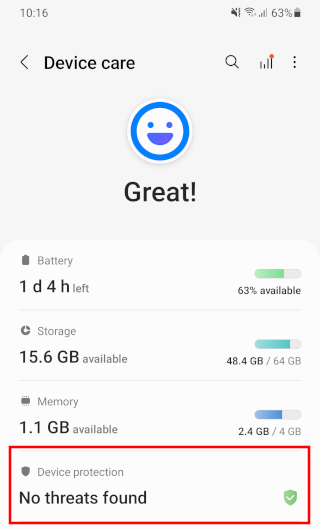
-
Tap on the ⁝ menu button in the top right corner of your phone's screen.
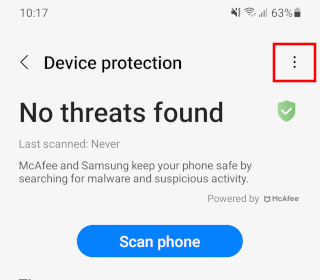
-
Tap Device protection settings or App protection settings.
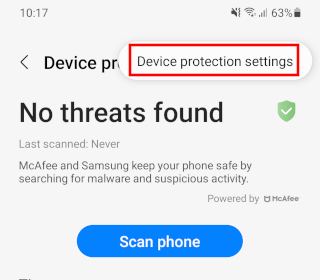
-
Tap on the toggle button to turn it off.
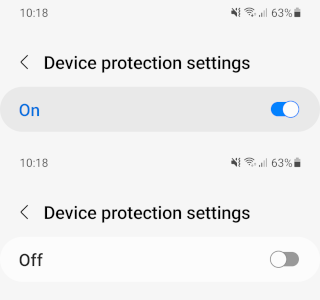
Device protection or App protection is now turned off.
To check if device protection is turned off, you open your phone's settings > 'Battery and device care' > 'Device protection' or 'App protection'.
To activate device protection, you open your phone's settings > 'Battery and device care' > 'Device protection' or 'App protection' > tap on the Turn on button.
Related:
How to activate the built-in antivirus on a Samsung phone
How to uninstall 'Secure Folder' on a Samsung phone or tablet