How to delete temporary files in Windows 11 (step by step)
This step-by-step tutorial will show you how to delete temporary files in Windows 11.
Summary
Open settings, click System, click Storage, click Temporary files, select the files you want to delete, click Remove files, then click Continue.
You don't need an extra program to delete temporary files in Windows 11. Microsoft added a tool to Windows 11 for deleting temporary files, and with this tool, you can clear all temp files in Windows 11.
How to delete temporary files in Windows 11
- Right-click on the Windows start menu button.
-
Click on Settings.
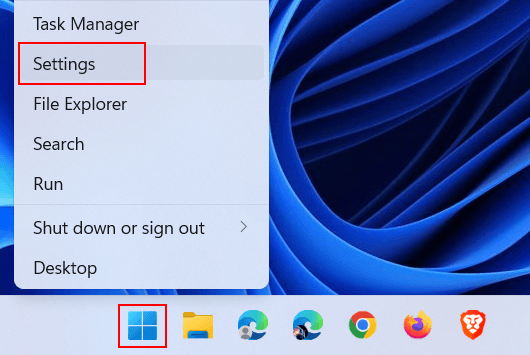
-
Make sure you're in the System settings.
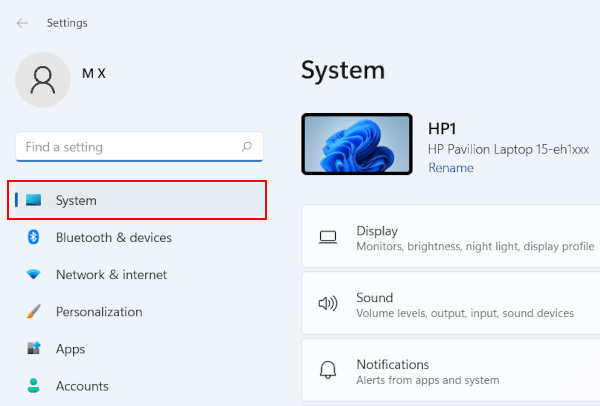
-
Click on Storage.

-
Click on Temporary files.
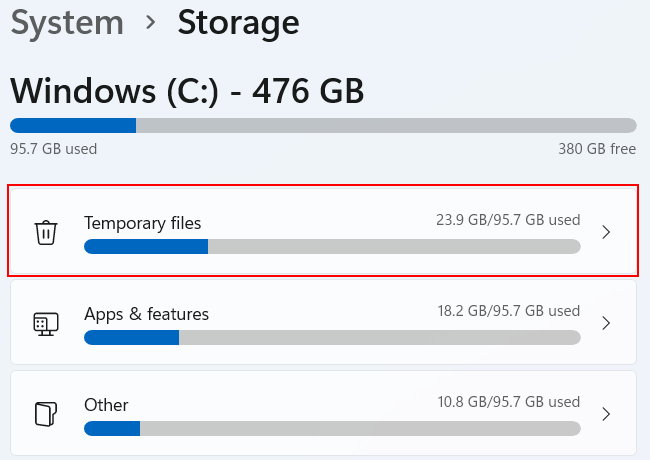
-
Windows will now scan for temporary files. Once the scan is complete, select the temporary files you want to delete.
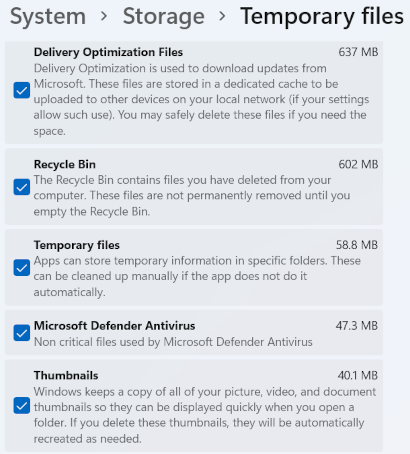
-
Click on Remove files.
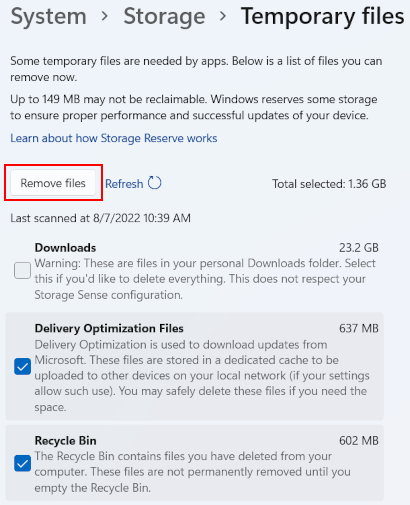
-
In the next window, click Continue.
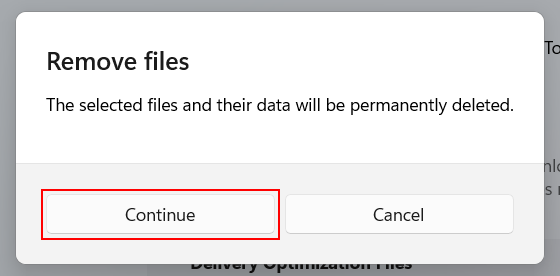
Windows 11 will now delete the temporary files from your PC.
This process may take a while.
Related:
How to delete the Windows.old folder in Windows 10 and 11
References:
https://www.makeuseof.com/windows-11-delete-temporary-files/
https://www.guidingtech.com/top-ways-to-delete-temporary-files-on-windows-11/
https://windowsreport.com/windows-11-delete-temporary-files/