How to create a QR code for a website in Chrome, Edge & Brave
This step-by-step tutorial will show you how to create a QR code for a website or webpage in Google Chrome, Microsoft Edge, and Brave on a computer.
Google Chrome, Microsoft Edge, and Brave have a built-in QR code generator. So you don't need anything extra, like a browser extension or an online tool to generate QR codes for websites or web pages.
How to create a QR code for a website or webpage in Chrome, Edge, and Brave
- Open your web browser (Google Chrome, Microsoft Edge, or Brave).
- Visit the website or webpage you want to create a QR code for.
- Right-click on an empty space on the website or webpage. So don't click on an image or text.
-
Click on Create QR Code for this page.
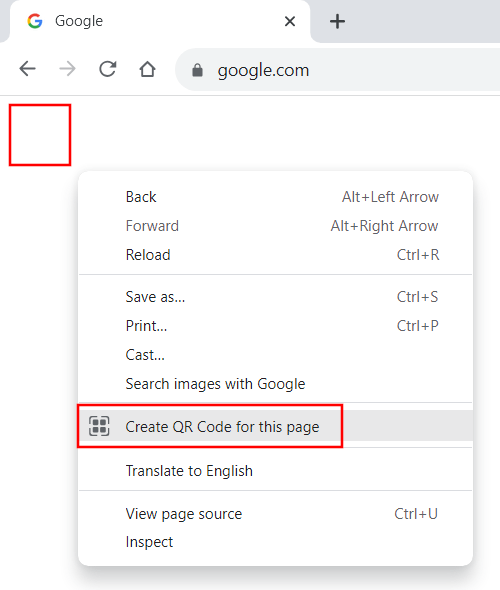
-
When your browser is done generating a QR code for the website or webpage, you can download the QR code by clicking the download button at the bottom of the QR code window.
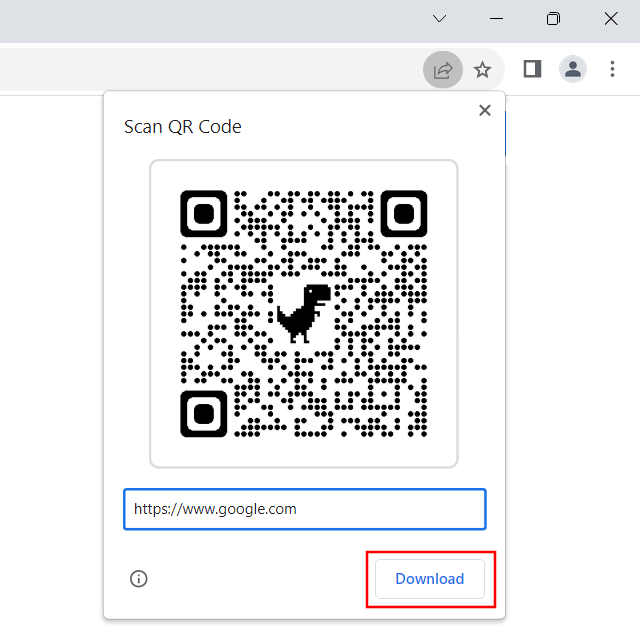
Related:
How to create a QR code for a website in Chrome on Android
References:
https://www.groovypost.com/howto/create-a-qr-code-to-a-webpage-in-chrome-or-edge/