Connected PC with HDMI cable to TV but no sound (3 solutions)
You've connected your PC with an HDMI cable to your TV, but there's no sound from your TV speakers while playing a movie or video. Solution!
This step-by-step tutorial will show you how to solve this sound problem in Windows 10.
Solution 1: Playback devices
- Right-click on the speaker icon located in the Windows system tray.
-
Playback devices.
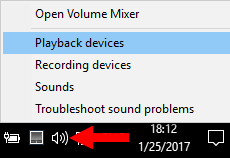
- Right-click on HDMI, Digital Audio, High Definition Audio Device, or your TV.
-
Select Set as Default Device.
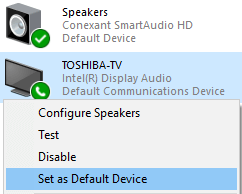
- Click OK to save the settings and close the settings window.
Try if there's sound coming out of your TV speakers. If so, your problem is solved.
If you want to use your computer's speakers again, right-click on Speakers and select Set as Default Device.
Solution 2: Sound settings
- Right-click on the speaker icon located in the Windows system tray.
-
Click on Open Sound settings.
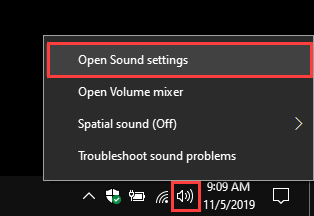
-
At Output, you select your TV (e.g., LG TV).
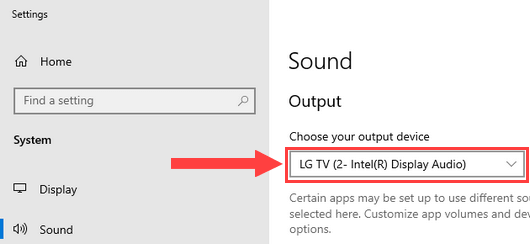
Try if there's sound coming out of your TV speakers. If so, your problem is solved.
Solution 3: Sound Troubleshooter
- Right-click on the speaker icon located in the Windows system tray.
-
Click on Open Sound settings.
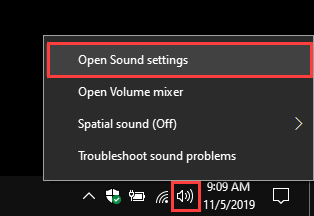
-
Click on Troubleshoot.
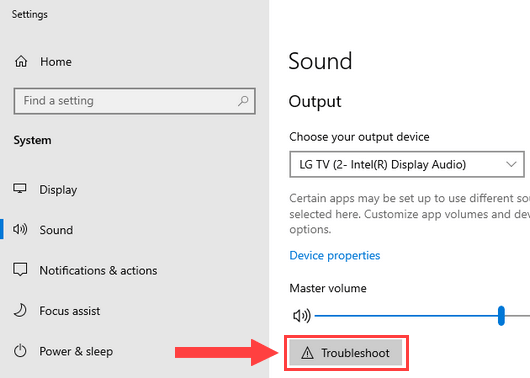
- If the troubleshooter asks you which of the devices you want to troubleshoot, you select your TV.
-
Click Next.
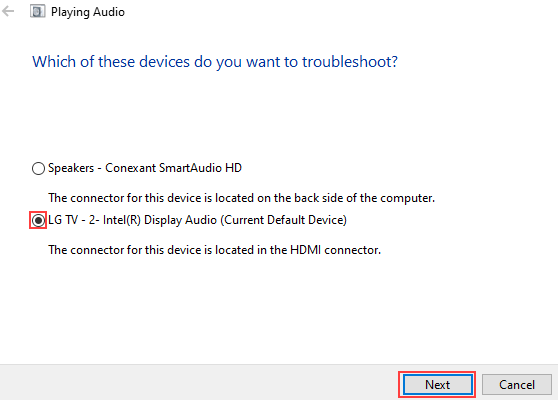
- Follow the steps of the troubleshooter to fix your problem.
References:
https://www.thewindowsclub.com/no-sound-when-computer-is-connected-to-tv-with-hdmi-cable